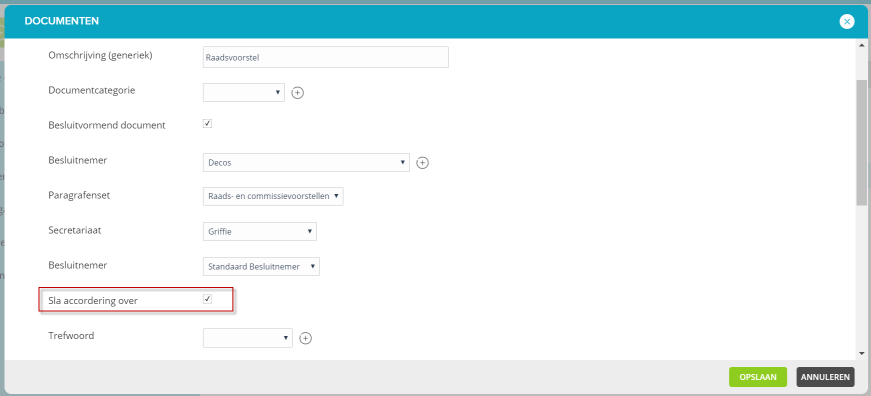¶ Release Notes Case Types version 3.0.0.181123
The release of Friday, November 23, 2018 is entirely devoted to the preparation for version 6.24 of JOIN Case & Document. This update is expected around December 17th.
The functionalities that we add to JOIN Case Types relate to the JOIN Decision Making module. You can only use the functionalities in combination with JOIN Case & Document once you have installed version 6.24 on your environment. If you work with JOIN Zaak & Document’s cloud environment, we will perform this update for you.
| Number | Description | remarks |
|---|---|---|
| 87994 | make it possible to set up a secretariat for each decision-making document type | JOIN Decision-making |
| 87995 | make it possible to set a decision maker for each decision-making document type | JOIN Decision-making |
| 87996 | allow (via the decision-making document type) to skip the approval phase and go directly to the agenda in the decision-making process | JOIN Decision-making |
| 92664 | Make it possible not to show the BSN field if DigiD is activated | E-forms |
¶ Descriptions
Update JOIN Decision Making
In recent months a lot of work has been done on the update of JOIN Decision-making. We have already introduced a large number of the improvements and new functions in version 6.23 of JOIN Case & Document. But we are not finished yet and we are introducing a large number of changes in version 6.24. With this expansion we enable your organization to accommodate even more decision-making processes in the JOIN business system. Consider, for example, the council processes (committee, presidium and city council), but also management consultations, etc. Below you can read which adjustments we have already made in JOIN Case types.
Note: although the changes are already available in JOIN Case Types, you cannot start using them until version 6.24 of the case system has been released and installed on your environment. Just a little while longer!
87994: Enable to set up a secretariat for each decision-making document type
The secretariat has an important role in the decision-making process. In many cases, the secretariat takes care of the agenda function (collecting documents, drawing up the agenda), the secretariat keeps an eye on whether the approval of an advice is going well and facilitates this in many more ways.
However, there is often more than 1 secretariat involved in decision-making within an organization. The secretariat for a management team is often a different team than that for the college or board. And at a municipal organization, the registry takes care of this coordination.
We will overcome this from 6.24 (JOIN Case & Document) by setting up its own secretariat for each decision-making process (or as we call it “document type” in case types).
Enable?
In JOIN Case Types, go to the “decision making” menu. The new menu “secretariat” already contains 1 “standard” secretariat that is now permanently used. You can rename it to, for example, “board secretariat”.
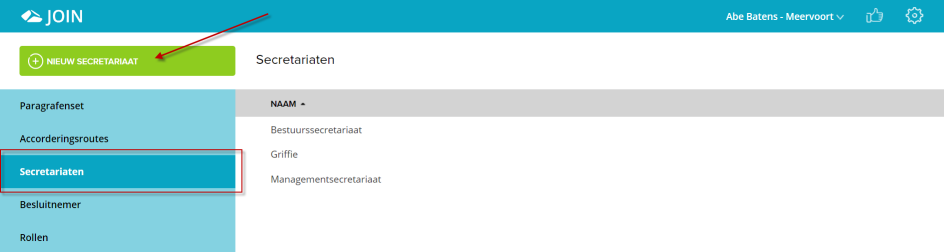
If you want to create a new secretariat, click on the button on the right “new secretariat”. In the screen that opens you can give the secretariat a (recognizable) name and link the correct practitioner (in JOIN Case & Document we call this a user role). Does the field “competent authority” not seem familiar to you? That’s right, this function is only used when you work with different organizations in 1 business system. In this case you will have to set up a secretariat for each competent authority.
![besluitvorming_nieuw_secretariaat.png]
(/jzd/features/releasenotes/besluitvorming_nieuw_secretariaat.png)
The next step is to link the correct secretariat to the correct document type. You do that with the document type. After linking, don’t forget to save and publish the case type. But beware: you can only do this if 6.24 is available on your JOIN environment.
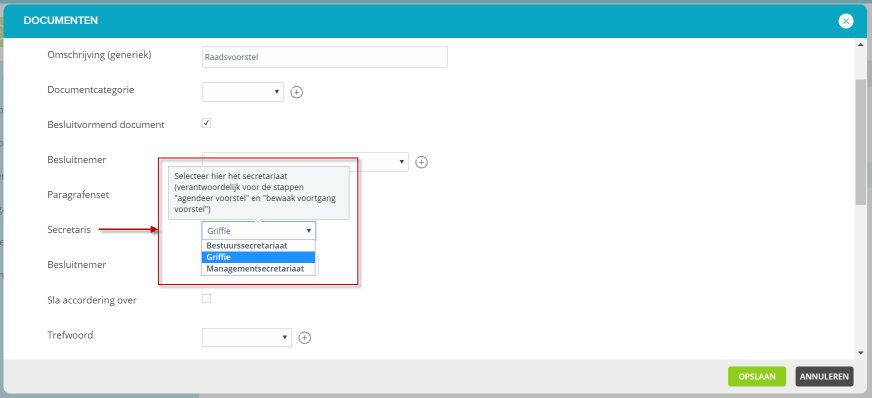
87995: Enable to set a decision maker per decision-making document type
The decision maker may have the most important role in the decision-making process. Without a decision maker there is no decision, without a decision the organization cannot form and implement policy.
However, there is often more than 1 decision maker within an organization who is involved in making such important decisions. Often the decision-maker for a management team is different from that for the Executive Board or the board. And in a municipal organization, the registry often ensures that council decisions are recorded (the municipal council decides, of course )
We overcome this from 6.24 (JOIN Case & Document) by setting up its own decision-maker for each decision-making process (or as we call it “document type” in case types).
Enable?
In JOIN Case Types, go to the “decision making” menu. The new menu “decision maker” already contains 1 “standard” decision maker that is now permanently used. You can rename it to, for example, “decision maker college”.
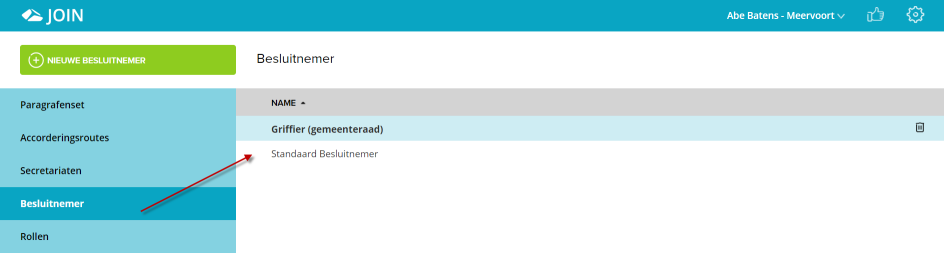
If you want to create a new decision maker, click the button on the right “new decision maker”. In the screen that opens, you can give the decision-maker a (recognizable) name and link the correct practitioner (in JOIN Case & Document we call this a user role). Does the field “competent authority” not seem familiar to you? That’s right, this function is only used when you work with different organizations in 1 business system. In this case, you will have to establish a decision-maker for each competent authority.
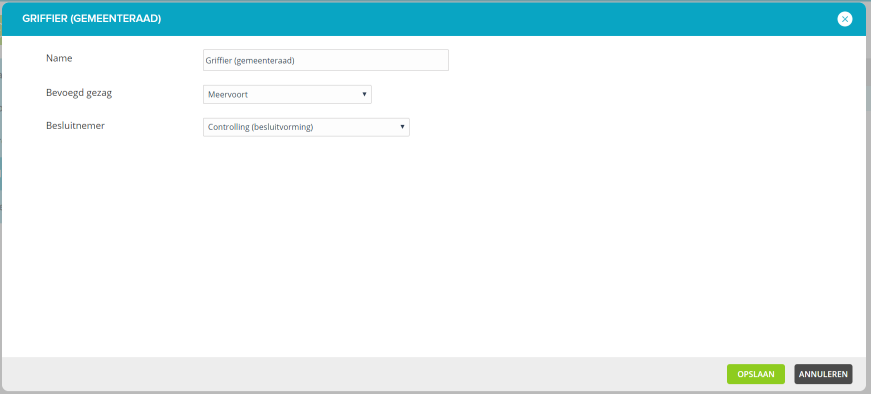
The next step is to match the right decision maker with the right document type. You do that with the document type. After linking, don’t forget to save and publish the case type. But beware: you can only do this if 6.24 is available on your JOIN environment.
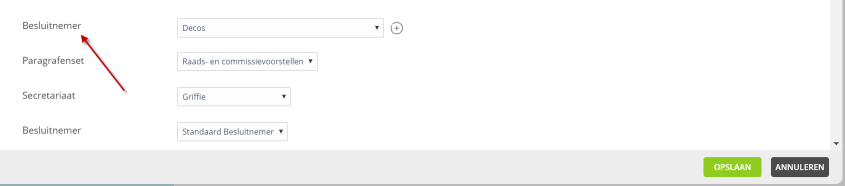
87996: allow (via the decision-making document type) to skip the approval phase and go directly to the agenda in the decision-making process
In some decision-making routes, the entire approval phase is skipped. For example in the case of a council proposal. After a council decision has been taken, it can be presented to the municipal council via the council proposal (by the registry that puts the document on the agenda of the meetings of, for example, the committees and the presidium).
This can now be arranged per proposal type!
Enable?
In JOIN Case Types, go to the decision-making document type. Here you will find a setting “skip approval”. Check this so that after submitting the proposal, it will go directly to the agenda-setting step of the decision-making process. Save the change and publish the corresponding case type.