¶ JOIN Mobile Detailed document screen
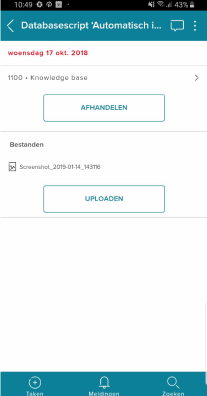
¶ Detail screen document
When you open a task related to a document (for example an invoice or a contract), the detail screen of this document opens. The screen always has a fixed structure, similar to that of the case detail screen:
At the top (the so-called header) you can use the arrow to quickly return to the task list, you can go to the comments about the document (and add comments yourself) and you have the action menu (the 3 dots, or the “kebab”) where you can can do actions such as forwarding the document, assigning it to a colleague, or suspending the activity. Since JOIN Mobile version 1.0.3 it is also possible to upload files with a document.
Below you will find the description of the document (what is it about?) And the file or case in which the document is located.
The first card contains the details of the document. By default we show the document reference (or the sequence number) and the document type. Via “all details” you will enter a screen where you can view all details of the document.
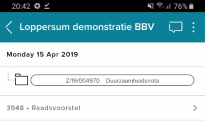
Note: card 1: description, related case and details (and below the handling button)
You will find the handle button under the first card. By clicking on this you go to the screen “fulfill task”.
Then you will find all files in the card below (in JOIN a document can contain multiple files, which is very handy!). Clicking on the file will open it on the device. The icon to the left of the file shows which file it is.