¶ Complete task
A task app with no ability to handle the task? That is of course not possible. That is why it is of course also possible to handle the task. How?
In each task that is assigned to you, you will find the “complete” button in the task detail screen. If you click on this you will enter the task handling screen. This screen can contain 3 types of tasks:
-
a checklist (answer yes / no questions and deal with them if you have them all set to YES)
-
a decision (choose an outcome to settle)
-
a normal action (you only need to confirm, for example if you have given advice or viewed the file)
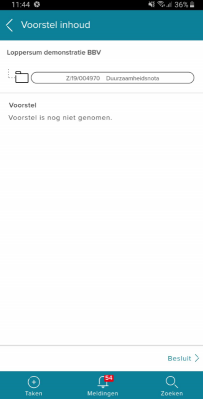
Note: the checklist in the task handling screen. Make sure all questions are set to YES
The task handling screen is structured as follows:
- at the top (the header) you can go back to the details of the document, proposal or case. You will also find information about the task (what should I do?) On the right side are 3 dots (the kebab) with which you can perform all kinds of actions (forward, suspend, share).
- Below that you will find, depending on the action, a checklist or a selection list (for a decision) and finally a comment box where you can add additional comments.
- Finally, the green button to confirm the handling of the action. Please note that with a decision the button only becomes active when you have chosen an outcome.
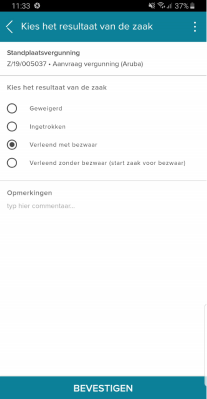
Note: a decision: first choose an outcome and then click confirm!
The kebab menu (the three dots) shows all the options available. This can differ per task and per user. For example, you can share the link to the registration, forward an action or suspend the task. Depending on the type of action, a screen is displayed in which you can, for example, select a practitioner or set the suspension date.
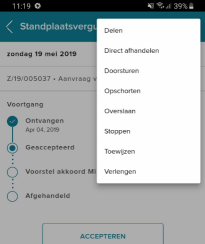
Note: actions
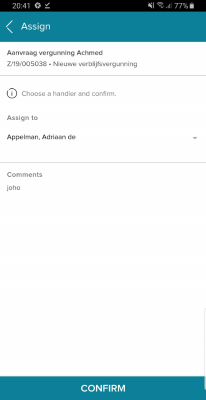
Note: forwarding a task to a colleague