¶ Zaaktypen - besluitvorming (templates)
In DecisionMaking configuration window, two new options are introduced:
- Proposal Templates
- DecisionList Templates
You can create new custom proposal template, edit the existing proposal template and also delete the template. There will be one default template in both Proposal and DecisionList template (Standaard sjabloon). You are not allowed to delete this default template but only allowed to edit it.
In Documents/Forms window for decision making documents (in meeting book of JOIN Case & Document), new property name Proposal Template is added where list of custom proposal templates are populated in a dropdown.
By default, the default template is linked. If a document is linked with a custom template and that template is deleted from decision making configuration window, it falls back to default one.
¶ ZTC Sync (zaaktypen integration with JOIN Case & Document)
ZTC Sync The ZTC Sync service will create the folder structure in the DotRoot folder location (specified in JOIN Config Editor). You will already have a decisions folder with some default templates.
So, now in this folder two new folder proposal and decisionlist folder will be created. Inside these folders we will have one final and one default folder which will contain the default concept and default final template respectively. We don’t have to move these default templates to these folders, it will be automatically moved in respective folders. After creating some custom templates in ZTC Editor, folder with the CustomerName will be created both inside proposal and decisionlist folder. If it is proposal template then a folder with template name is created inside the dotroot\proposal\CustomerName\templateName_templateID, inside this we have to manually copy the custom template, and inside dotroot\proposal\CustomerName\templateName_templateID\final we will have to keep the final custom template.
Same if we will create decisionlist template, respective folders will be created in dotroot\decisionlist\CustomerName and we have to manually copy the default decisionlist custom templates in dotroot\decisionlist\CustomerName\templateName_templateID and concept checked decisionlist custom template in dotroot\decisionlist\CustomerName\templateName_templateID\final.
For PDF header logo, previously by default we were using dotroot\decisions\decisionheaderlogo.png but now it will be template specific. We have to manually keep the custom decisions header logo with name “decisionheaderlogo.png” in the respective template folder. Firstly, the header logo will be searched in specific template folder, if not found then the default logo at dotroot\decisions\decisionheaderlogo.png will be used.
¶ JOIN Case & Document
- Proposal template When we will create new proposal of a particular documentType (which is synced from ZTC, note before this we have to link the custom proposal template with the particular Decision making document in ZTC). When we submit the concept, earlier the default concept proposal template was used to create the concept proposal PDF but now the custom template inside the dotroot\proposal\CustomerName\templateName_templateID will be used and if the template does not exist inside this folder then default template is used and at the time to create final proposal PDF template inside dotroot\proposal\CustomerName\templateName_templateID\final is used and if the template does not exist inside this folder then default template is used.
- DecisionList template When we will create the decisionlist for a particular meeting, we will have a new dropdown in the decisionList popup window to select which custom decisionlist template to be used to create the decisionlist PDF.
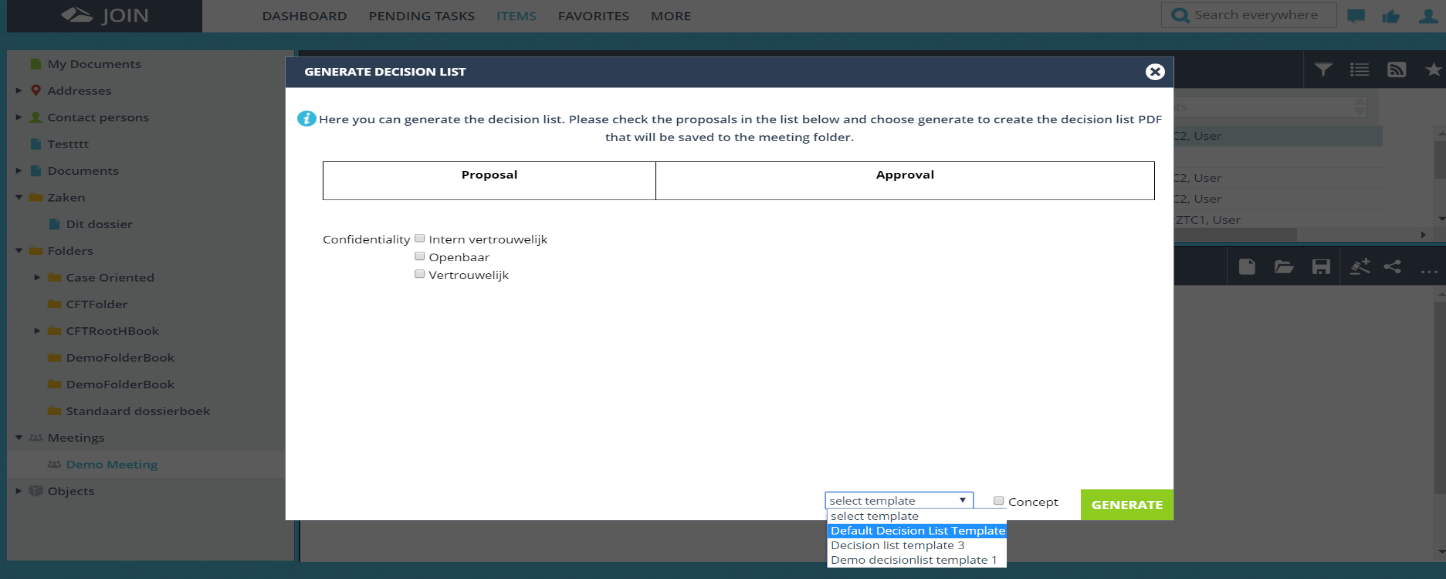
After selecting a particular custom decisionlist template from the dropdown, when we generate the decisionlist PDF, earlier default decisionlist template is used but now the template inside dotroot\decisionlist\CustomerName\templateName_templateID is used and if the template does not exist inside this folder then default template is used. And when we generate after checking the Concept checkbox and selecting a particular custom decisionlist template from the dropdown. The template inside dotroot\decisionlist\CustomerName\templateName_templateID\final is used.
Note:
If Custom template does not exists in the templateName_templateID folder then the system will search in default in case of creating default PDF and in final in case of Final PDF inside the respective CustomerName folder and if still system is not able to find the template it will search for template inside the default and final folder inside the proposal or decisionlist folder in dotroot\decisions. - The custom template name should be saved same as the template folder name (templateName_templateId.html) - For default templates, name used should be decisionlisttemplate.html for default decisionList template and proposaltemplate.html for default proposal template.