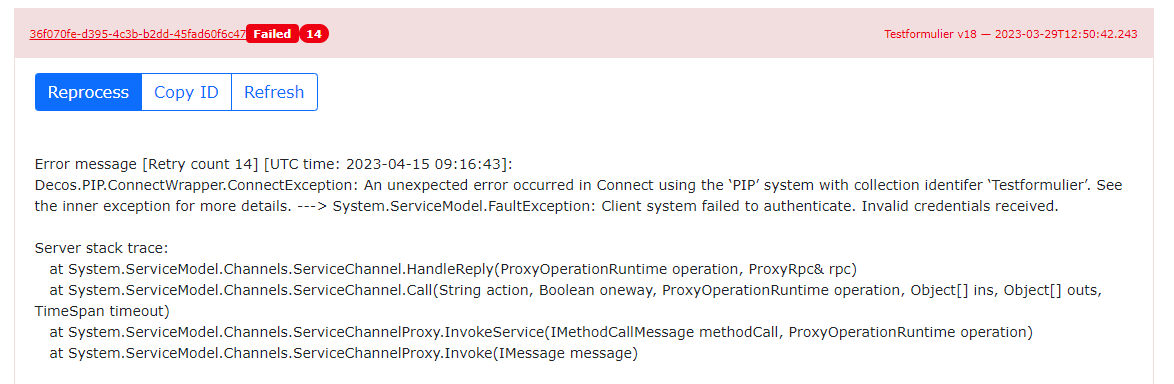¶ introduction
On this page you will find more information about the use of the JOIN Citizen messages admin and message manager.
The admin of citizen messages contains many important settings that should not be changed just like that. Changes can negatively affect the operation of functions. Pay close attention to this and contact the Decos Support team if in doubt.
¶ Access to citizen messages admin and message manager
The citizen messages admin environment can be accessed via the URL burgerberichten admin
You must be linked to your customer environment as an administrator. If this is not the case, you can request access from Decos Support (by submitting a ticket on the support portal
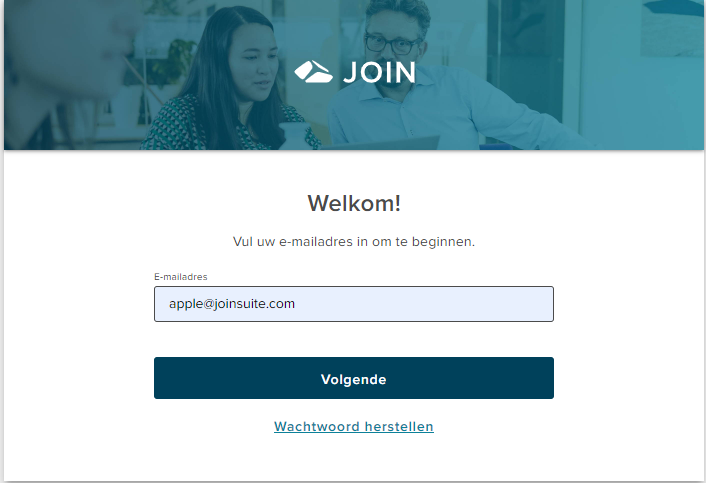
¶ Admin functions
Once you have successfully logged in, you will be taken to the admin page of your citizen messaging environment. Here you can manage the following features:
- Customer Details
-> standard functions
-> additional features
-> themes
-> connect settings (JOIN Case & Document)
-> other functions
-> payment functions (internet checkout)
All these functions are explained in more detail below.
Note: Don’t forget to save your changes. You can do this with the save-button at the bottom of the page
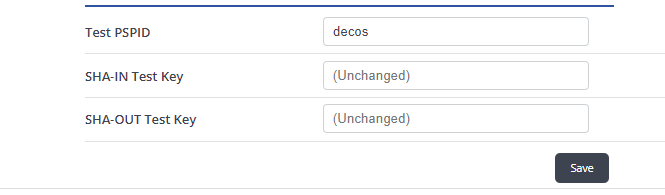
¶ Standard features
| Function | Definition |
|---|---|
| Name | Your organization name as registered at Decos. It cannot be changed |
| Subdomain name | Your organization name (abbreviated) as recorded at Decos. It cannot be changed and is used in the URL of burgerberichten.nl |
| Enamel Address | Your organization’s email address shown on the PIP |
| Phone Number | Your organization’s phone number shown on the PIP |
| URL | Sets which website to redirect to when stopping the form or clicking on the logo |
| Default language | The language used in citizen messages. Standard NL |
| Time zone | The time zone used in the form. Standard UTC |
| eHerkenning Entity ID | The entity ID of the connected eHerkenning account. This is an additional module |
| Default service index | eHerkenning service index. By default this is value 1, this is set up by a Decos consultant. This is part of an additional module |
| Confidentiality | The level of confidentiality to where things appear on the PIP. By default, only “public” items are shown. For more information about this, please contact a Decos Consultant |
| Can be found on burgerberichten.nl | feature no longer applies |
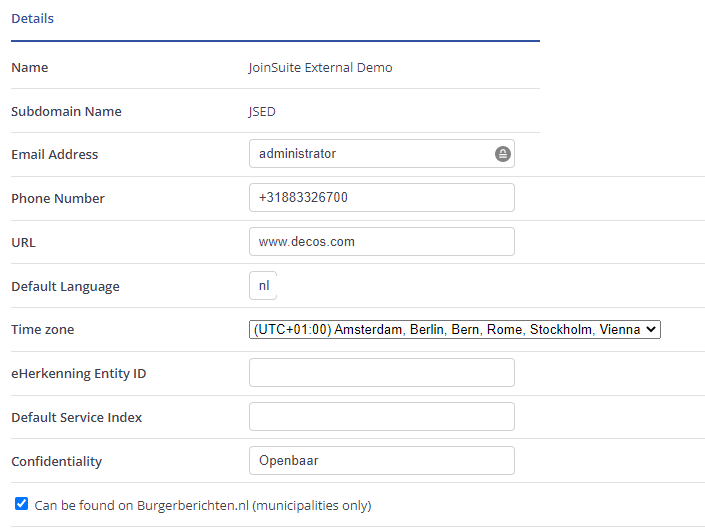
¶ Additional features
| Function | Definition |
|---|---|
| view/add comments on cases | Allows comments to be added to the case in the PIP. These are added as comments in the case |
| Pay with Visa/MasterCard | Allow to pay by credit card. The additional module “payment checkout” is required |
| Can use DigiD | Allow to use DigiD for login as a person. The additional module “DigiD” is required |
| Can use eHerkenning | Allow to use eHerkenning for login as a person. The additional module “eHerkenning” is required |
| Can use EIDAS | Allow to use EIDAS for login as a person. The additional module “eHerkenning” is required |
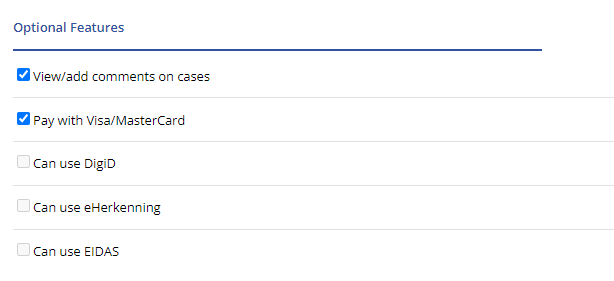
¶ Themes
We strongly advise you not to change or add any themes yourself. Enlist the help of a Decos (support) Consultant.
| Function | Definition |
|---|---|
| Upload | Allow to upload (add) a new theme file |
| Rename | Allows an existing theme to be renamed |
| Set as default | It can be set to use the theme in question as the default in all web forms, unless otherwise set for the relevant case type/form |
| Download | Download the zip file |
| Delete | Delete the theme. Please note that this cannot be undone |
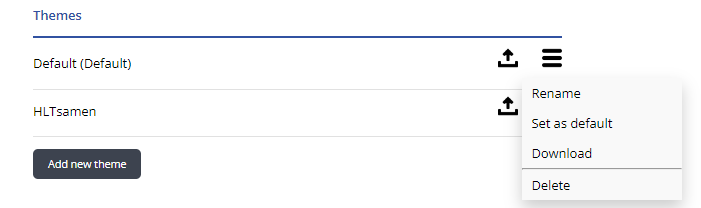
¶ Connect settings
We strongly advise you not to change any connect settings yourself. Enlist the help of a Decos (support) Consultant.
| Function | Definition |
|---|---|
| Connect endpoint URL | The URL of the connected JOIN Case & Document Connect system (API) |
| System ID | The system name in JOIN Connect. Please note that it is set up identically in your JOIN Acceptance and production environment |
| Password | The password of the relevant JOIN Connect system |
| Case collection ID | The identifier of the “business book” in the JOIN environment |
| Casetype collection ID | The identifier of the “case type metadata book” in the JOIN environment |
| Citizen collection ID | The identifier of the address book in which StUF-BG persons are stored |
| Unknown Citizen collection ID | The identifier of the address book where unknown persons are stored |
| Organization collection ID | The identifier of the address book where StUF-BG or KVK API organizations are stored |
| Unknown organization collection ID | The identifier of the address book where unknown organizations are stored |
| Contact collection ID | The contact book identifier |
| Document collection ID | The identifier of the document book in which the form is stored as a document |
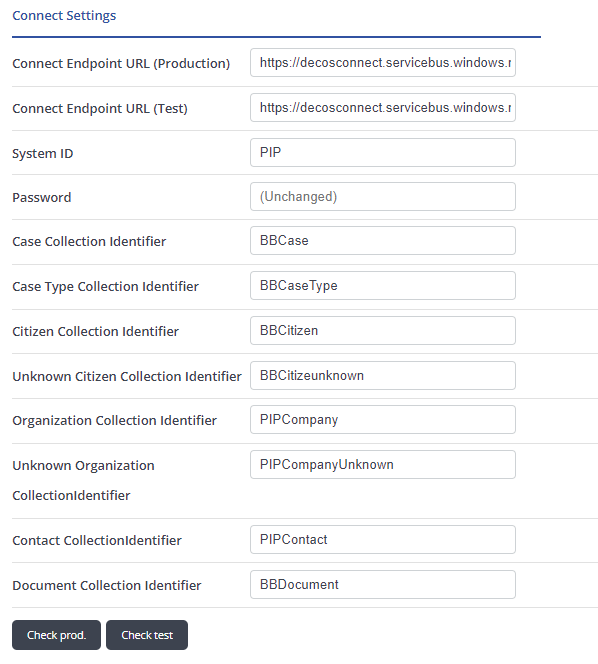
¶ Other functions
| Function | Definition |
|---|---|
| Allowed File Extensions | Specifies which file types can be attached in web forms. please note that this list does not contain more file types than the same function used in JOIN Case & Document |
| Email notifications | Sets one or more email addresses (comma separated) to which an email about successful and failed forms can be sent |
| HTTP Callback URL | Sets which website to redirect to when successfully submitting the form |
| Channel | Here you set which value is entered in the “channel” field in the document registration |
| Map location | Here you set the starting location for the question type “location on the map” |
| Footer text | Allows you to set a default footer text in the form. This automatically applies to every form you have set up |
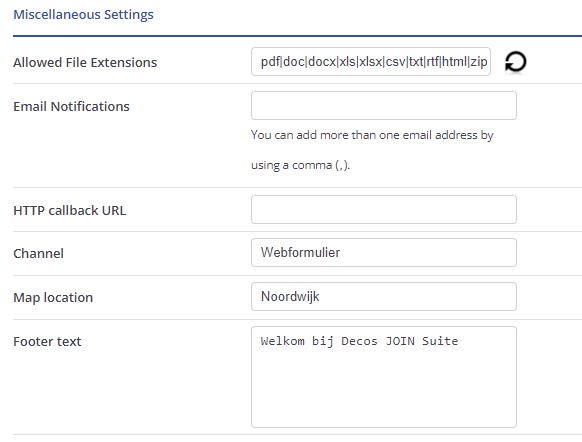
¶ Payment features
| Function | Definition |
|---|---|
| PSPID | The providerID that you receive from your payment register provider. You need this to be able to make payment transactions with the web forms |
| SHA-IN Key | The key for incoming messages/tranactions |
| SHA-OUT Key | The key for outgoing messages/transactions |
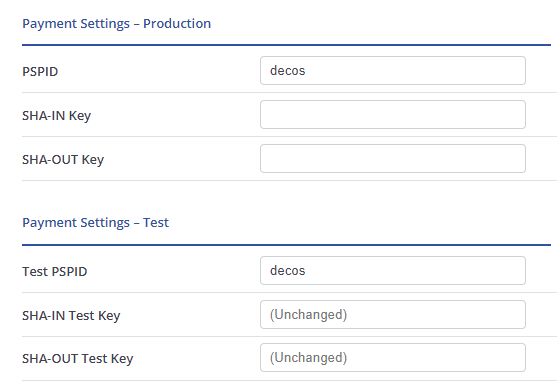
¶ Message manager features
Below you will find more information about the functions of the message manager:
¶ Filter options
The filter options allow you to search for a submitted form.
| Function | Definition |
|---|---|
| Message ID | Here you can find it in the message manager based on the ID of the submitted form. The ID can be found in the e-mail sent after submitting the form |
| Case number | Here you can find the form based on the case number from JOIN Case & Document |
the checkmark “include messages that have been processed successfully” allows you to expand the filter with successfully processed messages. By default, this is unchecked.
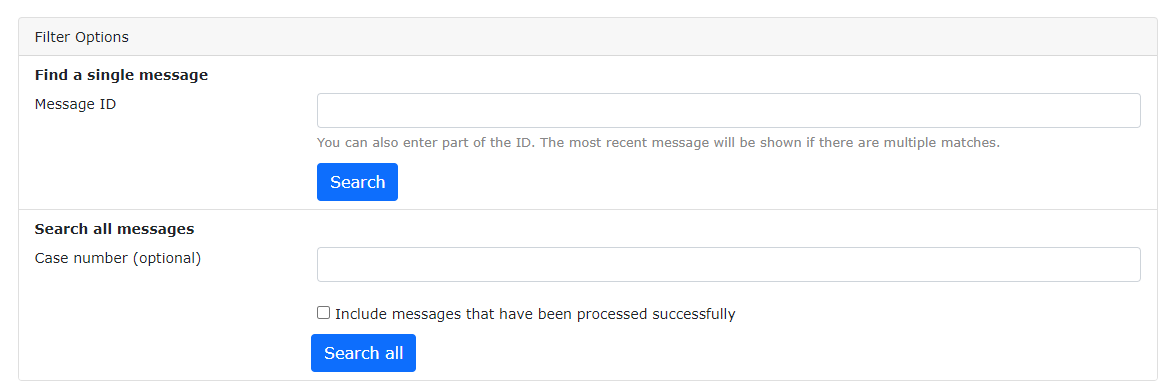
¶ Messages (successful and failed)
The following features are available for (incorrectly) processed forms:
–> Reprocess: This button allows you to resubmit the form. This function can also be used for successful messages, for example if the confirmation PDF is not linked or no document has been created
–> copyID: this is the ID of the form (not to be confused with the item-key of the case in JOIN (you can find this in the message after the case number). When you create a ticket at Decos support, you can send the ID there
–> refresh: allows you to refresh the message, for example, if you have relisted it

¶ successful message
- a successfully processed message is shown “green”. The message also shows the case number with which it was recorded in JOIN Case & Document and at what time. Click the line to expand it.
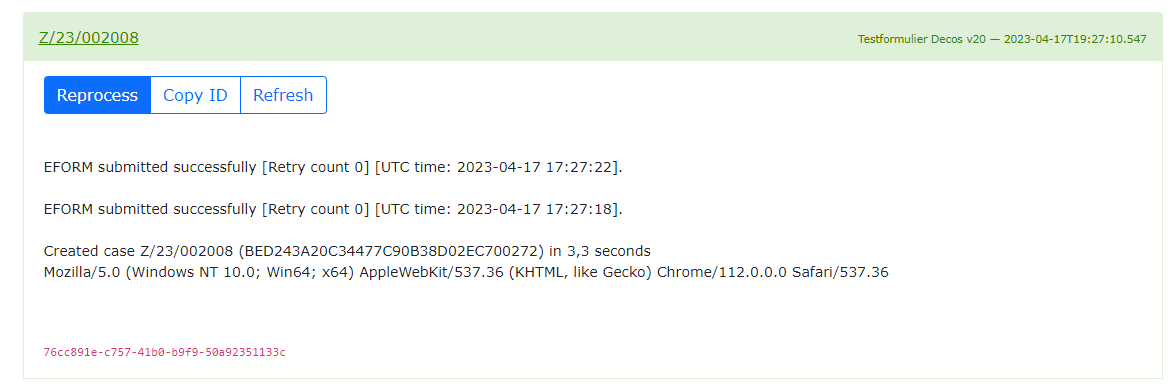
¶ A failed message
A failed message is displayed “red” with the text “failed”. The number of retry attempts is shown in parentheses
The most common mistakes:
- the connect system is not available: on the side of JOIN Case & Document make sure that it is available again and then offer the form again (reprocess)
- the connect system cannot authenticate: check and correct the password of the PIP system. For help, call in the support team. Then resubmit the form
- one or more of the attachments cannot be saved in JOIN. Adjust the settings for allowed filetypes. You can’t relist the message.
- the form is displayed “with warnings”. This may be due to a validation error. In this case, please contact the support team so that they can look in our internal logging why the form could not be offered. Once this has been corrected, you can resubmit the form. Please note: the applicant received an error message when submitting and may have tried to resubmit the form by another means (or with a new attempt). If in doubt, please contact the Decos support team.
- The Connect system cannot find the corresponding collection identifier. You need to correct this in JOIN Admin (connect entities). It is possible that a name change of the case type has not been properly processed in JOIN Connect (notification "Collection identifier ‘name casetype’ does not exist for the ‘PIP’ system
- a payment has been cancelled: it will say “payment cancelled”. In that case, no case will be created, since the payment determines the creation of the case
- A payment is still pending: it says “payment pending”. In this case, the case will not be created until the payment transaction has been successfully completed