¶ JOIN Interface management
JOIN interface management enables you to easily manage all interfaces of JOIN Case & Document. In addition, all (StUF) message traffic between JOIN Case & Document and external applications can be viewed.
¶ Open interface management
JOIN Interface management is installed by default on your application server if you use one of the StUF interfaces, CMIS or Message box link.
At the initial delivery of the interface, the correct URL of JOIN, interfaces management was shared with you. If this is not the case, the web application can be accessed by opening the following URL in your browser:
https: // [your-join-server]: 8443 / DIAWeb
Replace [your-join-server] with the IP address or server name of the application server on which the integrations are installed.
¶ login
You will be prompted for a username and password upon opening. Enter the user data agreed during delivery here.
¶ Manage interfaces
In the menu on the left you can find all installed interfaces. The version number of the map is shown immediately after the name of a map. Each interface has a number of options that are displayed as icons when you click 1 from the menu.

- Upgrade: Update the map to the latest version
- Uninstall: Remove the interface
- Message manager: See messaging
- Verify flow: Run tests on the interface
- Log level (current level): Change the log level
- Application logs: See the application log in
¶ Upgrade
You can easily upgrade an interface to a later version by choosing this option. You have two options for the upgrade:
- Install from FTP
- Install from Local machine
If you choose option 1, the selected version will be automatically downloaded from Decos and then installed. This is the recommended method. However, the application server requires a working internet connection for this. For option 2 you need the ZIP package of the desired version. This package is available through customer support.
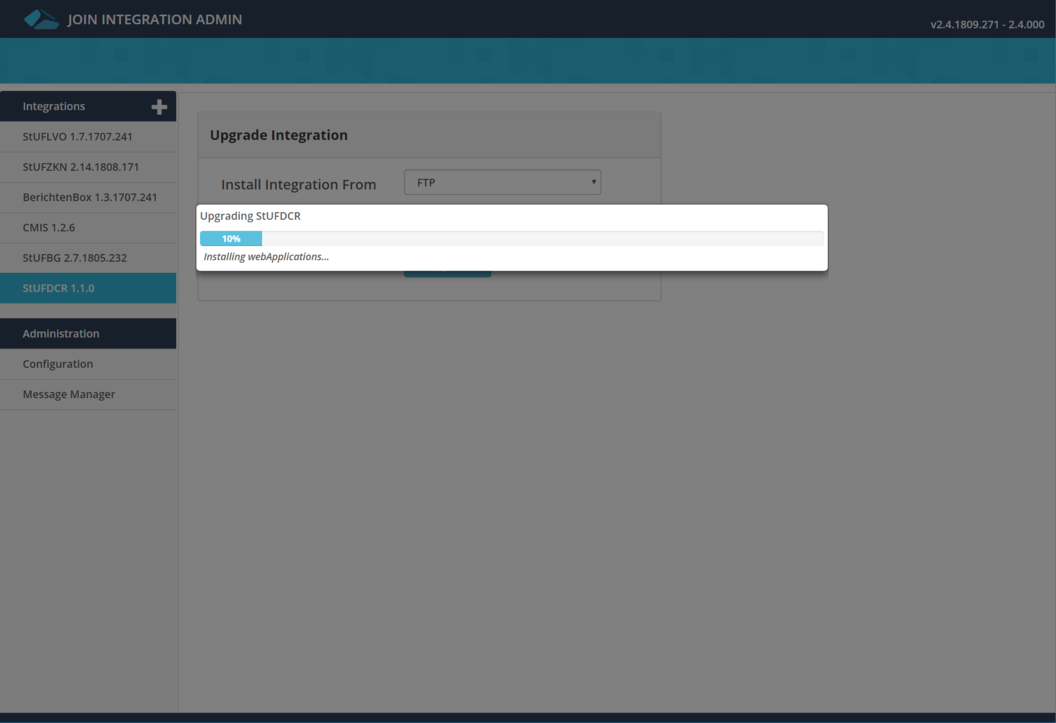
¶ View messages
With interface management you can view the (StUF) message traffic of almost all installed interfaces. Click on the ‘Message Manager’ button in the menu on the left.
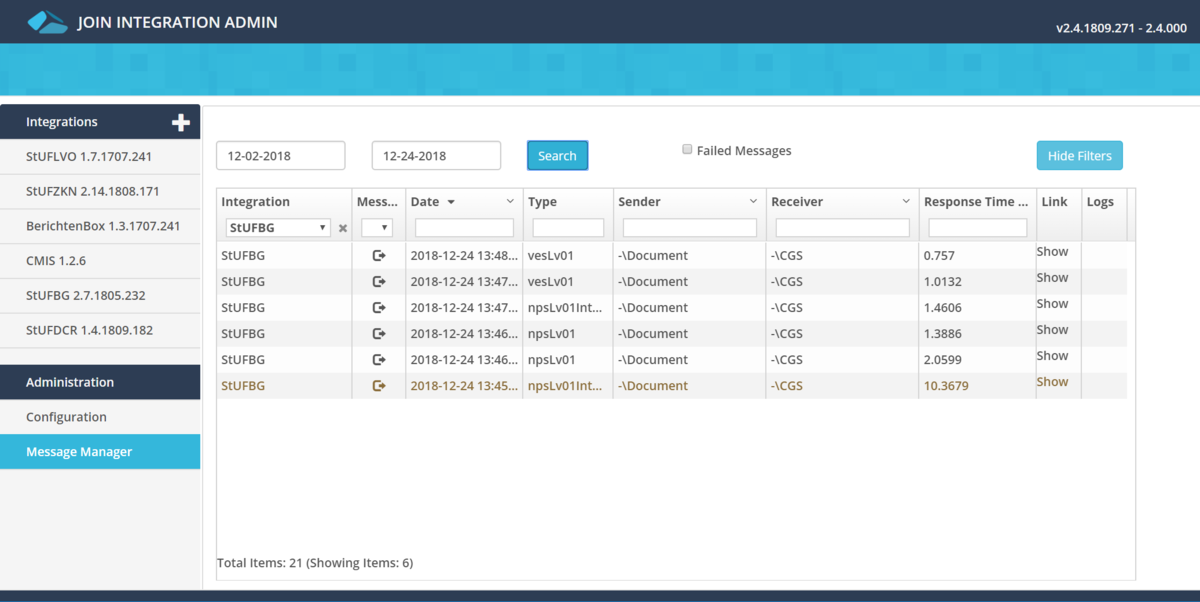
¶ Filter list
You can filter the list of messages in several ways
- Interface / instance
- Message direction / service
- Date
- Message type
- Sender or receiver (control data)
- Response time
It is also possible to filter the list of messages by only all messages that led to an error.
¶ View message
By clicking on the text ‘Show’ a new window will open with the display of the outgoing or incoming message and the reply from the external system or JOIN itself.
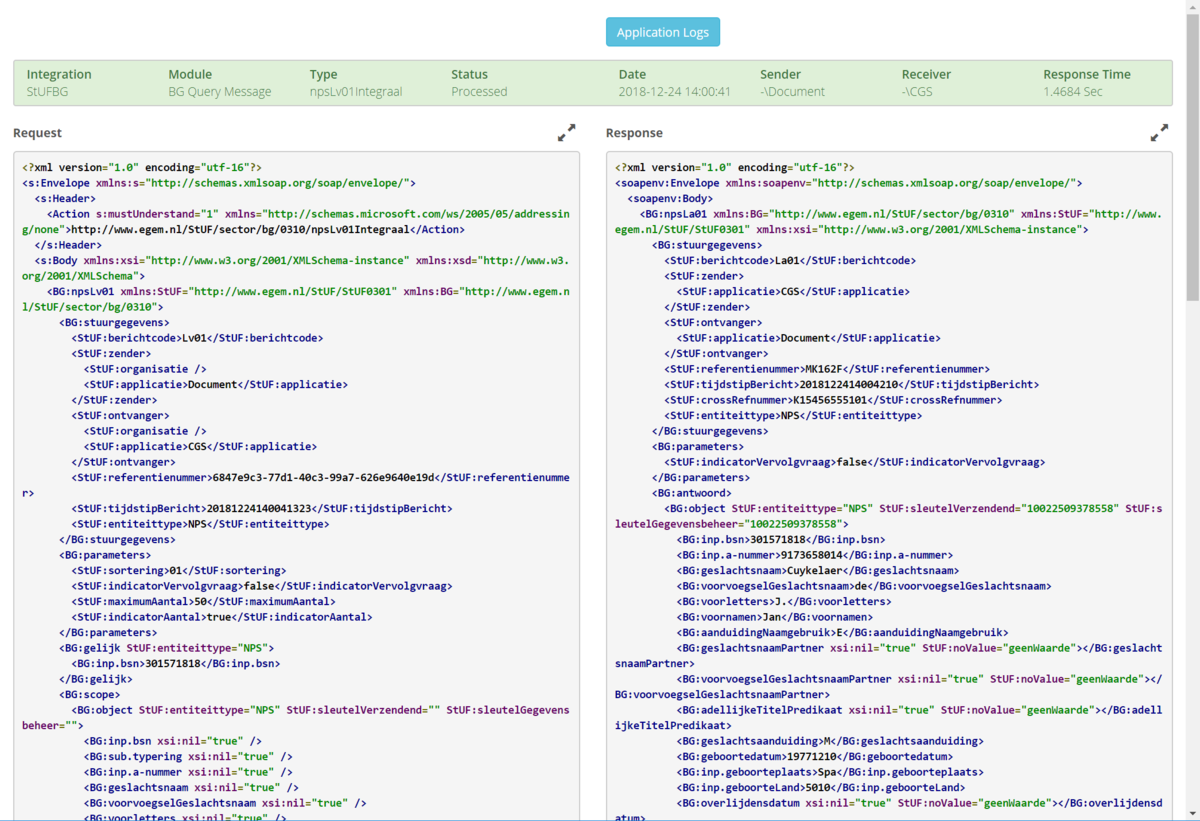
¶ View service logging
In a number of cases it can be useful to view the service logging of a particular message transaction. For example, to investigate why a message was not processed properly. To do this, click on the ‘Application logs’ button at the top of the message window.
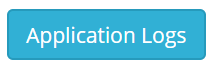
It is also possible to open the service logging directly from the list view. To do this, click on the log icon behind the message transaction line.
![]()
¶ Troubleshooting
Within interfaces management you may encounter a number of reports that we will describe in more detail here.
¶ Unsafe connect password configured
When opening an integration you may encounter the following message:

The application would like to point out that the configured Connect password is not sufficiently complex. This can pose a security risk. To solve this problem, you must choose a new, complex password in JOIN Manager. You then configure the same password in the integration. If you need help with this adjustment, please contact our support department.