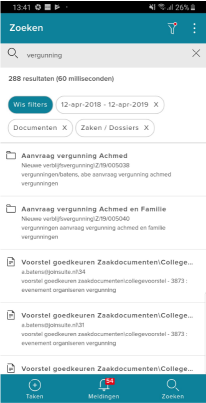¶ JOIN Mobile Search
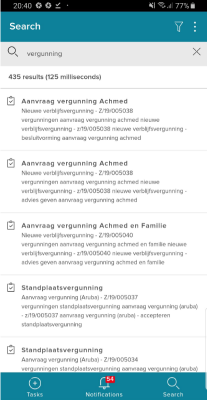
Note: Search result JOIN Search
JOIN Search is new in JOIN Mobile. Elastic Search is used here, which provides a super fast search function that always finds what you were looking for.
You can reach the search function via the menu in the start screen. In the screen that we then show you will see your latest (most recent) searches. You can select it, but you can also enter a search query. As in JOIN, this can be a word, part of a word or several words at the same time. The choice is yours.
Then we show the search result (cases, documents, files, work inventory, meetings, etc.). You can click on the results to open them, but you can also further refine your search result with the filter function at the top right. Just like in JOIN Case & Document, you can narrow the date range here, you can select specific case types or meeting types. By clicking on “apply” the search result is automatically adjusted.
¶ Filter
When you have entered a search query, you can further refine the result in the filter screen. Click on the filter button in the top right corner.
In the filter screen you have the following options:
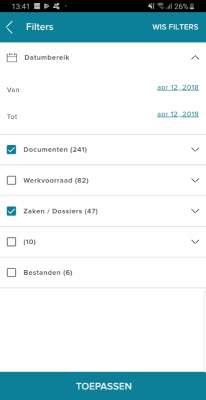
Note: filter options and apply filters
- you can specify a date range, so that the search result is limited between 2 dates (from and to)
- you can filter for different types of registrations, such as:
- files and cases
- documents
- addresses
- meetings
- files
- work stock (tasks)
- and much more
To apply the filters, click “apply” at the bottom. If you want to delete the filters, you can do this 1 by 1 or via the option “delete all”.