¶ Introduction
Version 2.0 of JOIN Mobile is available. We have completely redesigned the app. We had several reasons for this:
- We want to get our software compatible with the new accessibility requirements as soon as possible (as laid down in WCAG 2.1). This has consequences for, among other things, the layout (use of color, contrasts) and use (converting buttons to spoken text, zooming, etc.)
- We want to provide all our products with a recognizable and fresh appearance, so that you know that you are dealing with a product from the JOIN group. In addition, we want to make the transition from mobile to desktop and from our business system to our customer contact system as seamless as possible. We therefore also ensure that operations and use are the same for all our products as much as possible.
- We once started with JOIN Mobile to get full functionality in the browser from this principle (on your laptop or desktop computer). Now that technology is now ready, it is time to spread our wings and make the step to desktop. Although you will not see much of this in the coming weeks, we are working hard. Later this year we also want to present the new desktop version of JOIN to you.
Have fun reading with the release notes below!
David Bronsveld
Product owner
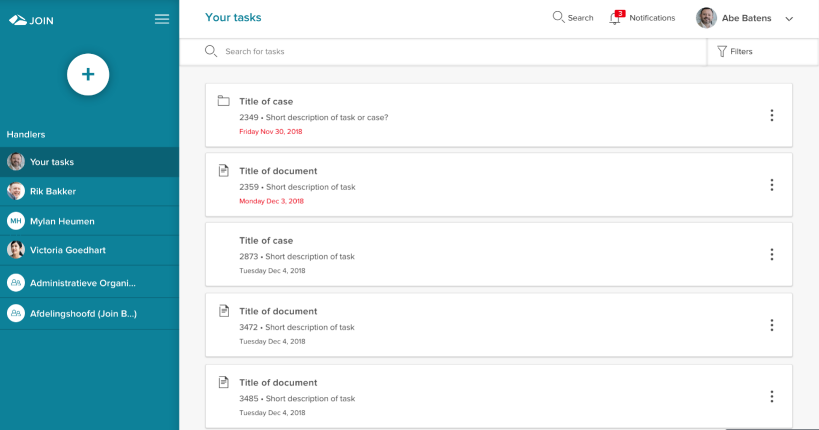
¶ A new look
log in and select environment
At first glance, not much has changed in the functionalities that we have in JOIN Mobile. The primary function is still task management, although of course we have added some cleverness with the new design to make it even easier for you to use. We have also made an important expansion, namely the integration with JOIN Search. You can now access all information stored in JOIN in the JOIN Mobile app. Below I explain everything that has changed and how the new search function works.
¶ Login / Sign up
The login process has remained the same in the app. After starting the app (for the first time) you have to establish a connection with your JOIN environment via the QR code in JOIN. Then you can simply log in with your username and password that you also use for JOIN. If your organization uses a central login (also called ADFS), you can log in via this method (email address and password).
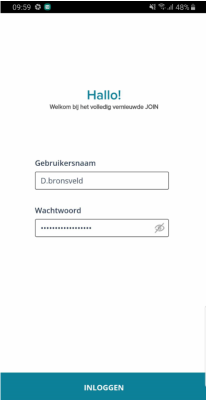
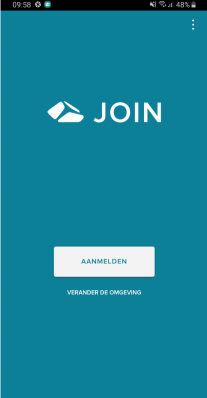
¶ Task list and navigation
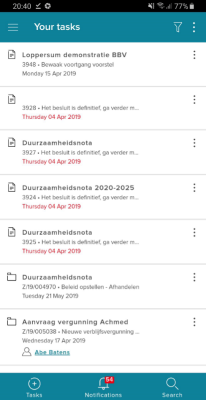
We have changed the start screen, the task list and the navigation of the app on a number of points. Don’t worry: a lot has also remained the same:
- the basic navigation is located at the bottom of the screen. Here you can switch between task list (you always start there), the notifications (the notifications you get when something happens in the task list) and searching through everything (JOIN Search, now a standard part of JOIN Mobile). Click on the item to switch screens.
- at the top right you will find the “kebab”. Click on this to go to the settings, feedback function and help.
- at the top left you will find the “hamburger” that will take you to the task switching screen. Here you can switch between your own task list and that of your teams or colleagues
The task list also looks a bit different than you were used to:
- we still show the description, task and registration of each task
- tasks can be directly assigned to team members from the task list. You can also do this from your own task tray (to transfer to another colleague)
- each task has its own “kebab” so you can quickly forward, complete or share the task
- finally, we show the due date for the task if it is available. This way you can immediately see which tasks now need attention.
If you want to open a task (of a case, document or proposal), just click on it!
¶ Detail screens case / (decision-making) document
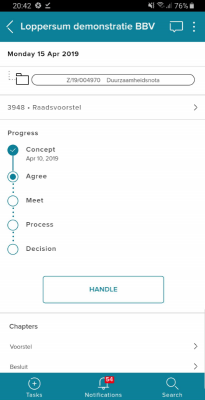
If you have arrived at (the task of) a case, document or proposal, you can get started. In this screen, apart from the layout, the least changes have been made:
- at the top you can easily go back to the task list (this can also be done via the menu “tasks” at the bottom)
- at the top right is the “chat”, where you can enter a la whatsapp messages.
- At the top right is also the “kebab” from which you can immediately start all kinds of actions. Think of:
- forward
- extend, suspend, skip, stop, deal immediately (of a case)
- ask for advice (proposal)
- parts
- and much more
- in the detail screen you will find the reference and description of the document or case. Click on it to view all data
- In a case screen you will find the progress, which provides direct insight into the status and settlement date, the case documents and the settlement button. If the case or file has more than 5 documents, you can click through to the screen to display all documents.
- In a document screen you will find the files and an “upload” button not to be missed. This allows you to quickly add your files to JOIN. In the future desktop application you can then simply drag your files here. So nice and fast
¶ Handling tasks and other actions
When you click on the fulfill button in the detail screen or directly click on fulfill from the list (the kebab), you will enter the task handling screen. Here you have 3 types of tasks:
- a normal treatment action, in which you can immediately complete the task in addition to giving an explanation (by clicking on confirm)
- a decision (also applies to JOIN Decision-making)
- a checklist with YES / NO questions
A normal treatment action can be immediately confirmed (completed), possibly with an explanation. With a decision, the confirm button only becomes active when you choose an outcome and with an incomplete checklist we ask you if you are sure!
In addition to the handling screens, we also have screens to, for example, suspend the task or assign the task to a practitioner. You can find these actions behind the kebab. Depending on the type of action, we show information (such as a selection list for practitioners) and you can always (optionally) add an explanation.
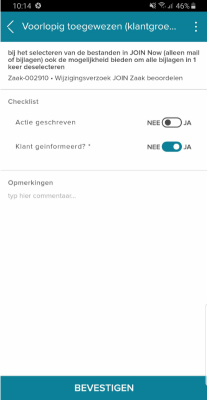
¶ Notifications and settings
We still have to develop the settings, but you will soon find them in the start screen behind the “kebab” in the top right corner.
You can reach the notifications via the navigation at the bottom. Here all notifications are shown that are relevant to your tasks and the tasks of the team. You can still set this up in the current version of JOIN Case & Document, but will also be added to JOIN Mobile / Desktop in the future.
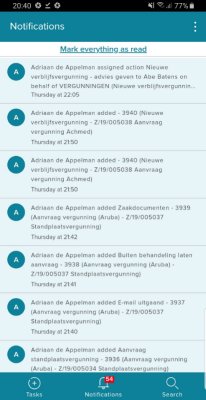
¶ JOIN Search
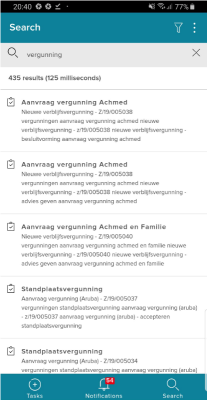
JOIN Search is new in JOIN Mobile. Elastic Search is used here, which ensures a super fast search function that always finds what you were looking for.
The search function can be reached via the menu in the start screen. In the screen that we then show you will see your latest searches. You can select it, but you can also enter a search query. As in JOIN, this can be a word, part of a word or several words at the same time. The choice is yours.
We then show the search result (cases, documents, files, work inventory, meetings, etc.). You can click on the results to open them, but you can also further refine your search result with the filter function at the top right. Just like in JOIN Case & Document, you can reduce the date range here, you can select specific case types or meeting types. By clicking on “apply” the search result is automatically adjusted
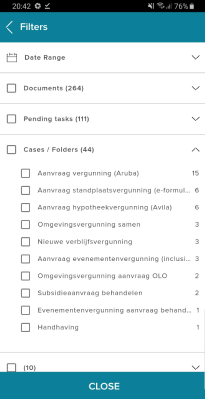
¶ Do you want to know more?
Then contact your regular contact person at Decos! We are happy to help you with JOIN Mobile!