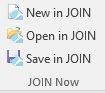¶ preface
The integration of JOIN Now with WORD offers you the following options:
- register a new WORD file in JOIN (and possibly merge with a template)
- open an existing WORD file from JOIN and edit it in MS WORD
- save an existing WORD file in JOIN
Depending on the settings in your domain (consult your own administrator), option 3 may start JOIN Now using the standard open and save button. If you still want to save locally, close JOIN Now and the standard save window will open. You can still save a file locally.
¶ New in JOIN
With the function New in JOIN you can save a WORD document in JOIN and merge it with a WORD template. The instruction below describes how, for example, you can create a new registration and / or case / file. In the document registration screen, choose one of the JOIN templates that are available to you.
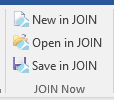
¶ The layout of the screen
the JOIN Now screen is clearly structured:
- On the left you will find the menu. This is explained in more detail below
- On the right, we show the content. This can be a list of collections, the content of a collection or a registration
- At the bottom left we show the number of files you have selected. Here you can indicate exactly what you want to save
- At the top right we show the personal settings and the help function. You have now found the latter.
¶ The menu
The layout of the menu is always the same, but may differ per customer and user due to configuration or rights. The following items are distinguished in the menu:
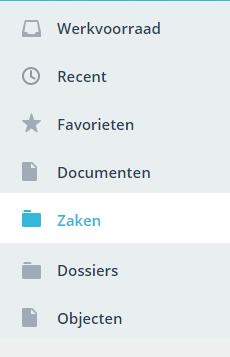
¶ Work stock
The worklist shows all actions that you or your groups (roles) have active in JOIN Case & Document. This way you can easily add your file to a document you are currently working on or add the file to a case (new document in the case). At the top right of the screen you can switch between work queues (for example if you want to work from your team’s work queue).
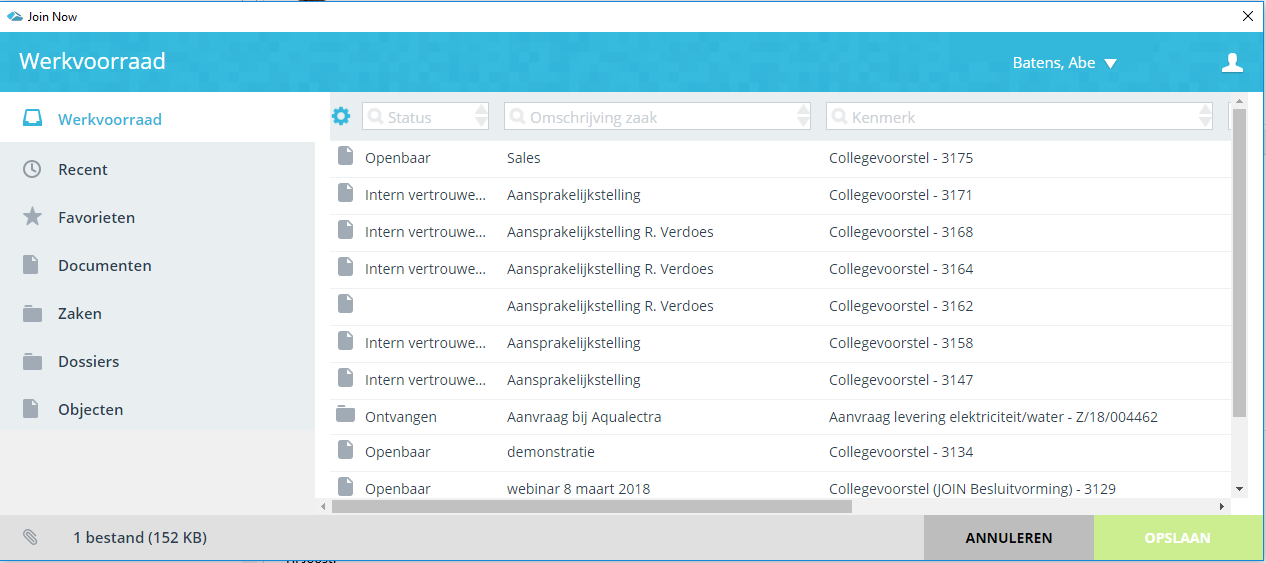
¶ Recent
In the recent menu we show the document collections and files to which you have recently added information. Of course we show the last used first (at the top of the list). In summary, you can use the recent menu in the following way:
- the document book where you recently added a document or added a file to an existing document.
- the file (or case) to which you recently added a document or added a file to an existing document.
Tip: You can also create a document directly from the recent list. You do this by clicking on the blue icon with the +. Saves you an extra click:
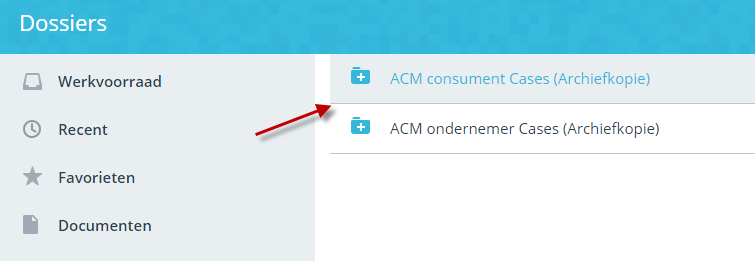
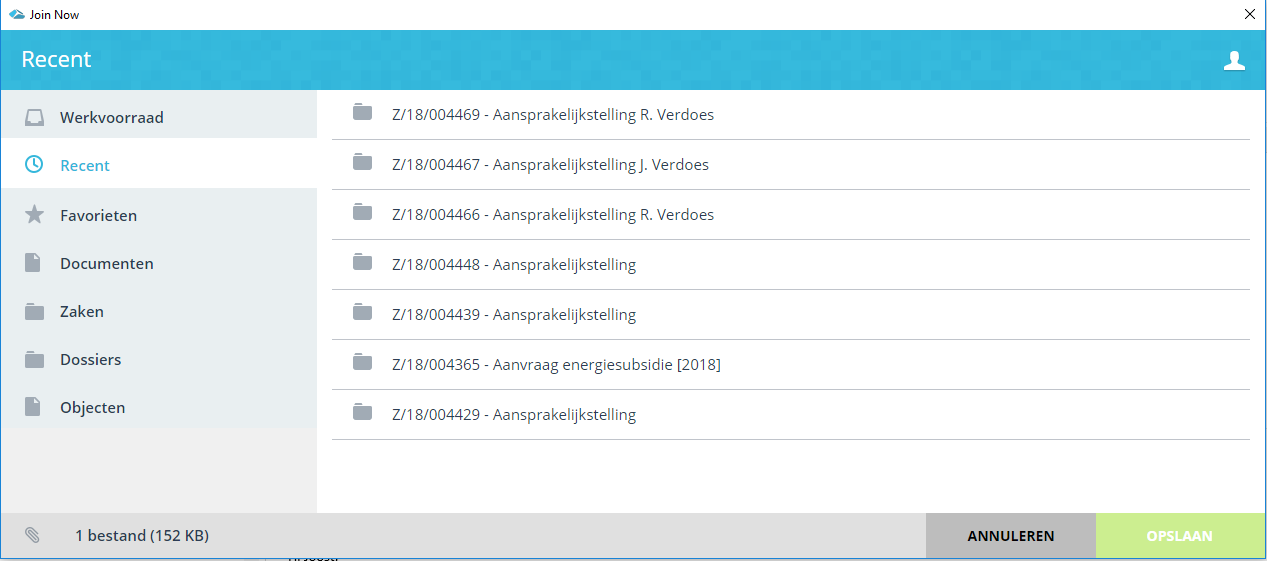
¶ Favorites
Have you created favorites of file or document collections in JOIN Case & Document? Then you can see these favorites here. You can then immediately create a new document registration, link a file to an existing document, etc.
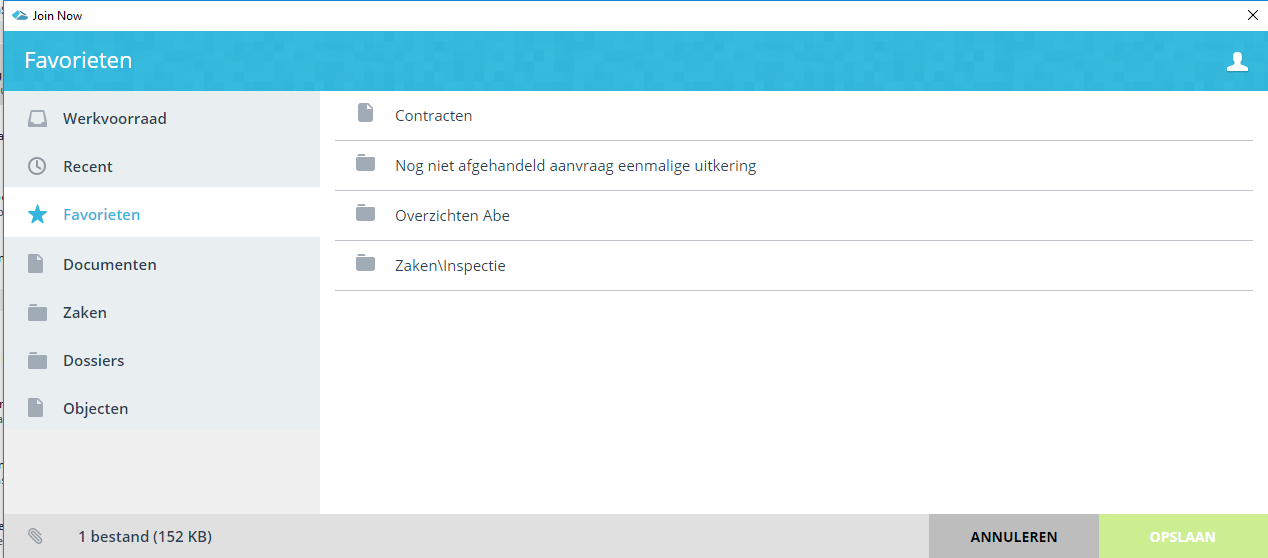
¶ My Documents
If you use personal documents (my documents) in JOIN Business & Document, you will also see these in the JOIN Now menu. You can do the following things here:
- Create a new personal document
- Add a file to an existing document
.png)
¶ Documents
Under the documents section you will find all document collections to which you have access. This obviously depends on the rights you have within JOIN Case & Document. You can at least do the following:
- Add a new document
- Add a file to an existing document
When you select the Documents menu item, the list of collections is displayed in the right screen.
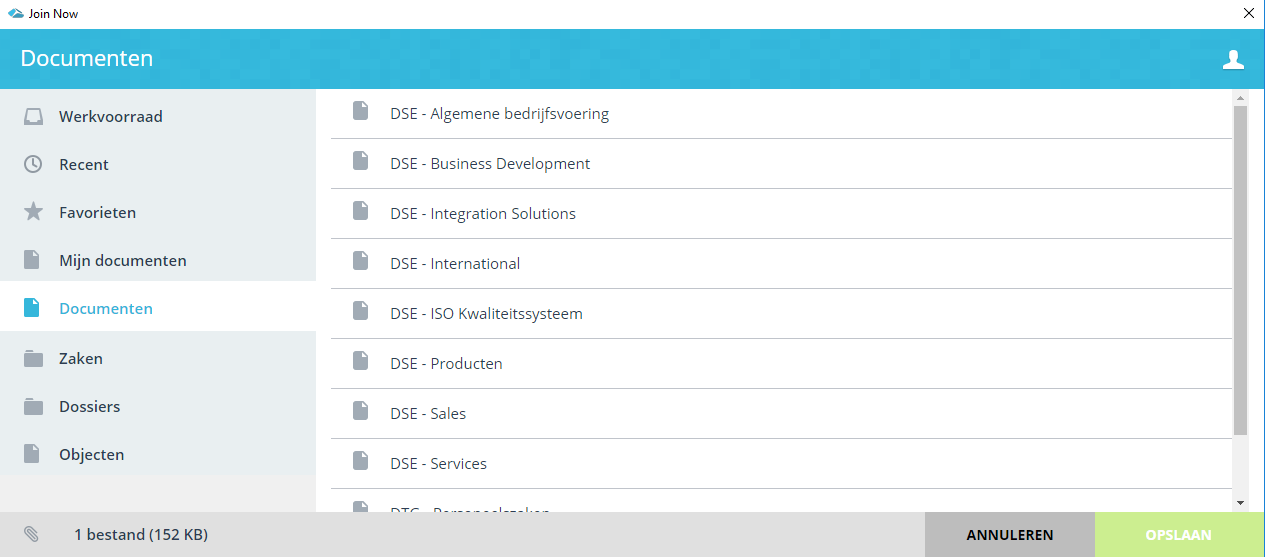
Here you can:
- When you click on the blue document icon with + you create a new document registration. If you see a gray document icon, you have no rights to add a new document. You will enter the registration screen, fill in the data and click on “Save” in the bottom right corner
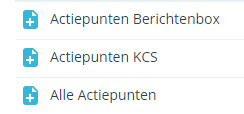
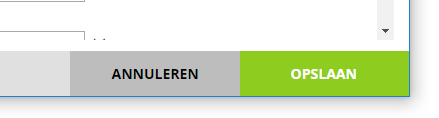
- When you click on the name of the document collection, you will be taken to the list of registrations. At the top of the list you can still click on new if you want to add a new registration. If you have found an existing document, click on the line. It is highlighted in gray. At the bottom of the page you can add a file description. When you are done, click on “Save” at the bottom right

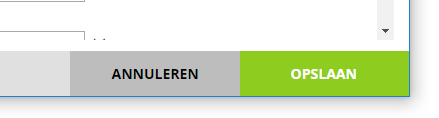
¶ Files
New in JOIN Now (and not possible in JOIN Direct) is the possibility to register files (and cases) yourself from JOIN Now. You do not have to create the file in JOIN Case & Document first.
You can also do the following in JOIN Now with the files section:
- register a new document with a newly created dossier - register a document with an existing dossier - add a file to an existing document in an existing dossier
When you create a new file, click on the “new” button. You complete the file registration and then click on the green button “next” (bottom right). Then choose the document book where you want to register the document. You complete the document registration and finally click on “save”.
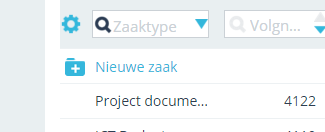
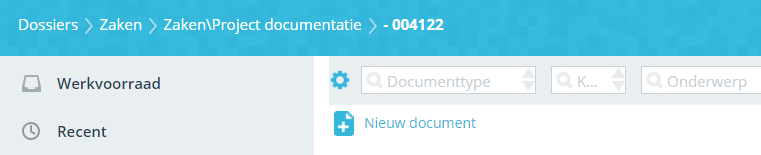
¶ Affairs
If you work in a case-oriented way with JOIN Business & Document (based on JOIN Zaaktypen.nl), the Business section will be shown separately in the menu. Handy, it saves you extra clicks. When you select this section, it works in the same way as the dossiers section (with the exception of the dossier collections list). Here you can:
- Register new cases yourself (if you have sufficient rights) and save the file in a new case document
- Register a new case document in an existing case
- Associate the file with an existing case document in an existing case
When you create a new case, click on the “new” button. You complete the case (don’t forget the case type!) And then click on the green button “next” (bottom right). You complete the case document (do not forget the document type!) And finally click on “save”.
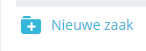
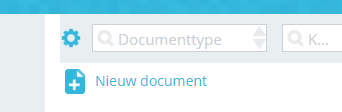
¶ Content
The right part of the screen shows the contents of the menu item, the contents of a collection or a registration screen, respectively. For example, when the documents section is selected, the list of books (collections) is first displayed here. From this screen a registration can be created or you can click through to the content of the book concerned.
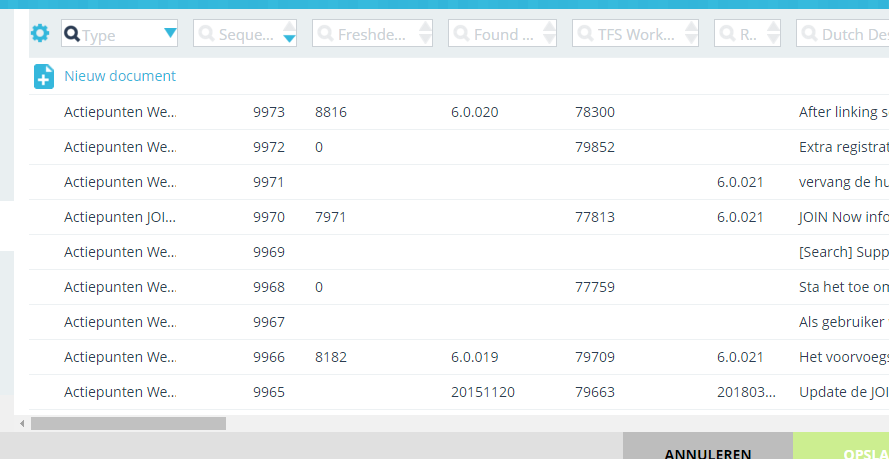
¶ Open in JOIN
With the Open in JOIN option you can directly search for a word file in JOIN from WORD and open it. You can use all the functions of JOIN Now to find the correct document.
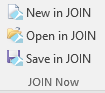
¶ Save in JOIN
The option “save in JOIN” works the same as the option “new in JOIN”. The only difference is that here you do not have the choice to merge with a template, but save the existing word document.