¶ Personalize
Click on this link to watch the instruction video: Personalizing JOIN
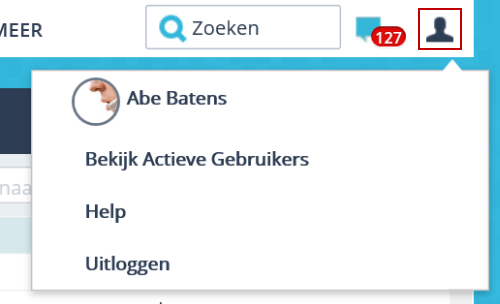
The User function consists of several parts, namely your personal settings, system information, a view of the active users, a help function, the “about us” function (where the current function is displayed) and a possibility to log out of the system.
¶ Personal preferences
You can change your personal preferences by clicking on your own name under the User button. By changing your personal preferences you can adjust system settings to your preference. By clicking the green SAVE button at the bottom right of the page you save your personal preferences. The system will be displayed in the way you have set in your personal preferences, every time you log in.
Due to the large number of settings that are available (depending on your configuration), the personal preferences menu is divided into 3 parts:
- General settings
- Files and scans
- Office Online (only if you use the integration with Office Online)
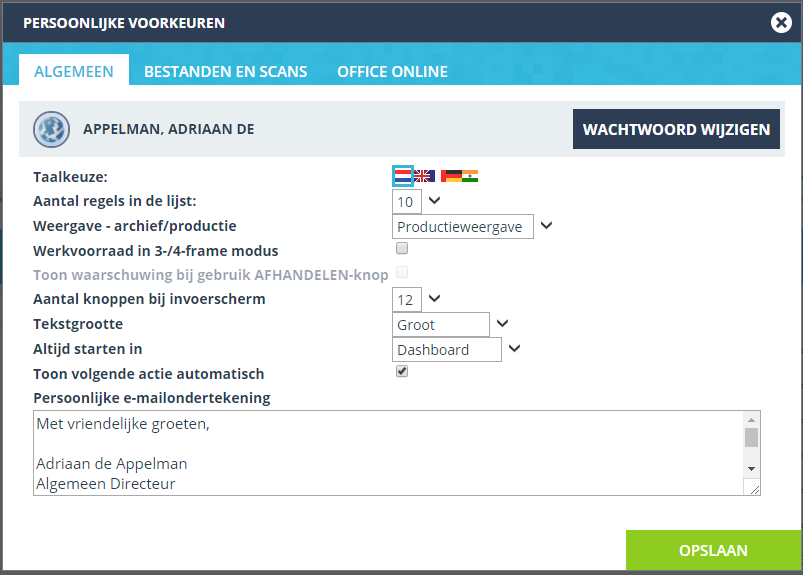
The functions of these system settings are shown below:
| General | Function |
|---|---|
| Language selection | Click on the flag of the language of your choice to display the application in another language. |
| Number of lines in the List | Use the drop-down arrow to determine whether 10, 20 or 50 lines should be displayed in List View. |
| View - archive / production | Using the drop-down arrow, you can choose whether to work in the production view or to view already archived registrations. . |
| Show preview image | After placing a checkmark here you will see a thumbnail image of a linked file next to each registration. |
| Number of buttons at input screen | Using the drop-down arrow you can choose whether 4, 8 or 12 buttons are displayed in the registration screen. The buttons shown are determined by frequency of use |
| Text size | You can determine the size of the text in the system using the drop-down arrow. |
| Always start in | Using the drop-down arrow you can choose which screen will be opened after you have logged in to the JOIN. You can choose between the dashboard, work list, registrations and favorites |
| Personal email signature | Every e-mail you send from JOIN is provided with this signature. |
| Files and scans | Information |
|---|---|
| File viewer in 4-frame mode | If you have bulk scan rights or full user rights, you can indicate here whether you want the application to be displayed as 3 or 4-frame. No check mark means 3-frame, a check mark is 4-frame. |
| Show EML files | Place a check here to show files of this type. |
| Show MSG files | Place a check here to display files of this type. |
| Client has the JOIN File Control | Place a check here if JOIN Now is installed for the user. Explicitly needed for Chrome, among others |
¶ Help function
You have now found the help function! Welcome to the WIKI from Decos. Here you will find more information about JOIN and you can watch instructional videos.