¶ JOIN - Search function update Elastic 7
On this page you will find information about the update to Elastic version 7.14.1 (JOIN Case & Document 2021.9 and higher). The description is in English. We recommend carrying out the following actions outside office hours.
This manual assumes an installation of Elastic Search on the JOIN application server. If you want to install Elastic on a separate server, we ask you to hire a technical consultant from Decos.
¶ Uninstall Elastic 7.x
- Go to the Elasticsearch folder (Default: Decos\apps\Elastic\elasticsearch-7.X.X)
- Create a copy of the CONFIG\ElasticSearch.YML file and paste it in Decos\apps\Elastic
- Open command prompt (CMD) and go to the bin folder of Elastic 7 ( by default: Decos\apps\Elastic\elasticsearch-7.x.x\bin)
- Uninstall the Elastic service with the command:
elasticsearch-service remove - Delete folder: DECOS\apps(Elastic)\elasticsearch-7.x.x and kibana-5.x.x-windows-x86
¶ Install Elastic 7.x
- Download from Elastic website
- Unblock the zip and extract
- Move folders to DECOS\apps\Elastic
- Paste the copy of the old ElasticSearch.YML file in DECOS\Apps\Elastic\elasticsearch-7.x.x\config and overwrite the file
- Change JAVA_HOME in the environment variables to ES_JAVA_HOME with location: [driveletter]:\Decos\apps\Elastic\elasticsearch-7.x.x\jdk
- Start a command prompt with administrator privileges, go to the bin directory of ElasticSearch and install ElasticSearch as a Windows Service using the following command:
elasticsearch-service install - Open the elastic manager throught the same command prompt by using the following command:
elasticsearch-service manager - Change startup type to Automatic (see image below)
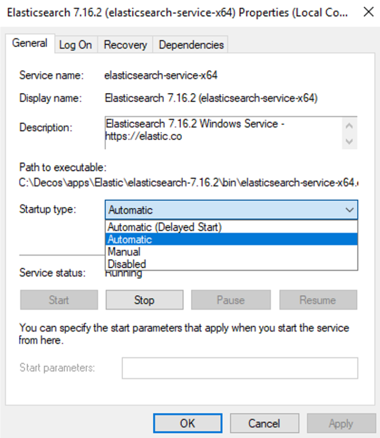
- Change memory to 6 GB using the elastic manager (see image below)

- Elasticsearch-service manager.png
- Check if Elastic Service is running and is pointing to Elastic 7.x
- Start the Decos backgroundservices
¶ Create new search index
- Run the bulkindexer.exe. The old index will be removed automatically (location: \decosadmin\bulkindexer\ )
- Wait until the index has been fully created.
- In JOIN Config Editor, change setting “Filter bar behavior” from NEVER back to ALWAYS.
Important note: Elastic 7 has a new feature where the index goes into automatic lock-mode when the available disk space for index has reached 90%. When it exceeds this treshold the Elastic Index will automatically go into lock mode. The effect on JOIN is that events can not be written to the index and “disappear” (since we display lists from the index and not from database). So please check the available disk space after installation of Elastic and running bulkindexer. If disk space is less then 10%, first add some more space and run bulkindexer again.