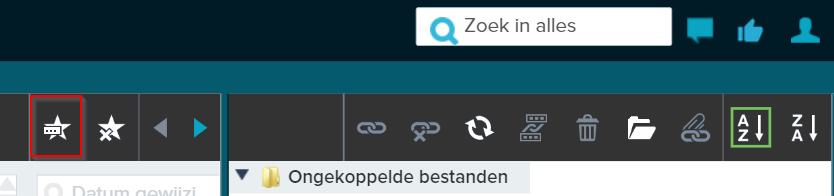¶ Favorites
By default JOIN shows all books that a user is entitled to in the Menu. In practice, most users only consult a small portion of all available books. To ensure that you quickly end up in the correct (sub)book, you can create a list of your personal Favorites.
You select the (sub)book you want to add to your personal Favorites via the Menu. Its contents then appear in the List. Then click on the ‘Add favorites’ button in the top right of the List toolbar.
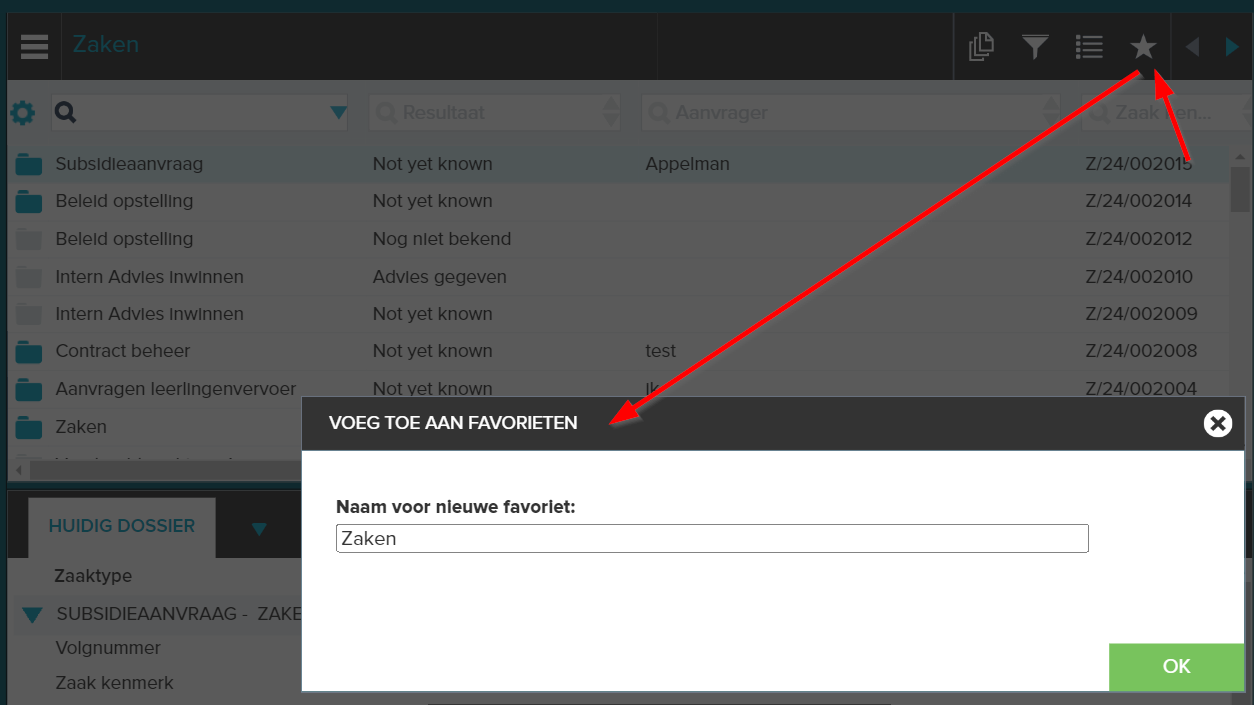
The item is now included in your personal Favorites. You can now quickly access this item by opening it in the dashboard under the heading Favorites.
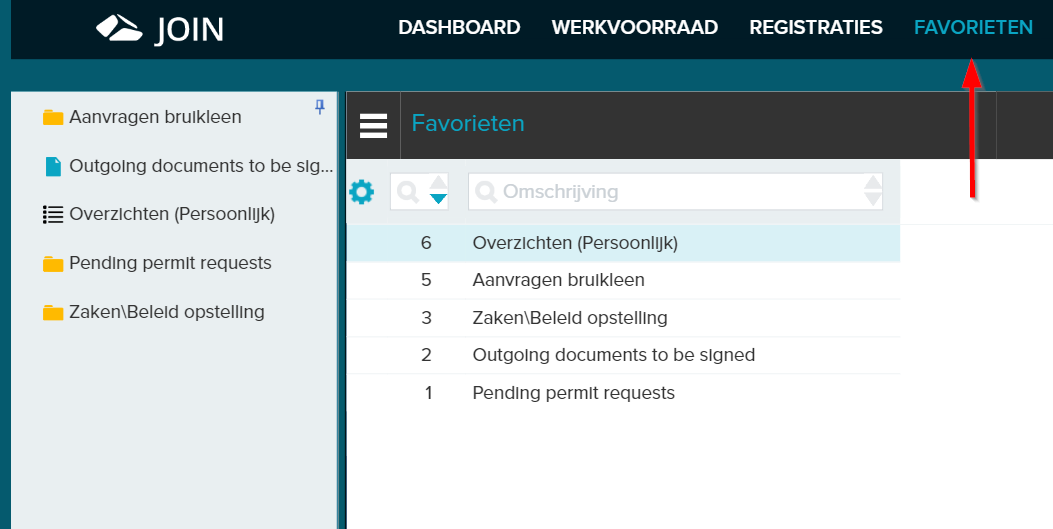
You also have the option of first performing a search in the List via the search fields (e.g. by last name) and then adding this search to your Favorites.
In addition to being able to open the sub(book) or search query you have added via the dashboard under the Favorites heading, you can also choose to display the added Favorite as a separate item on the dashboard so that you can work from the dashboard. You can display this item on your dashboard by clicking on ‘add parts’ and then checking the box for Registrations and clicking on Add. Then click on the arrow at Favorites and select the item you want to see in your dashboard.
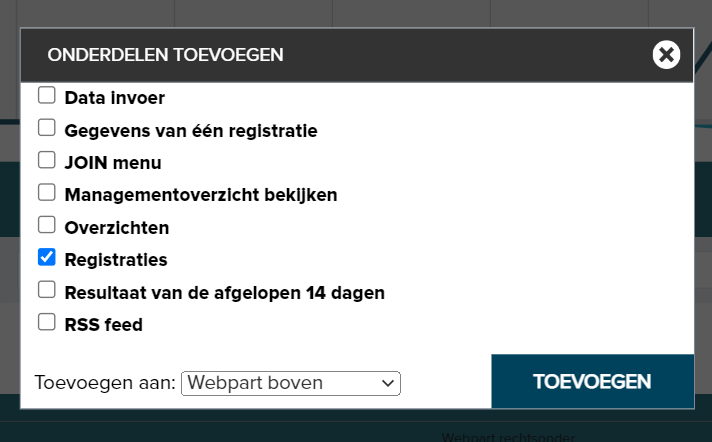
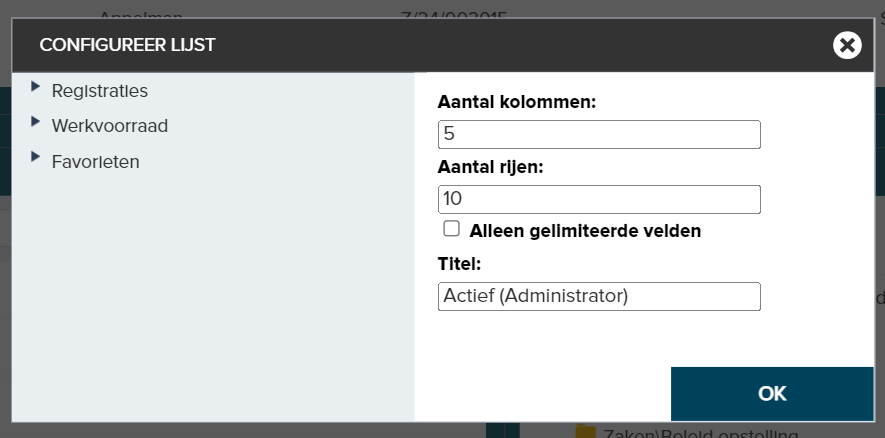
If you then click on the Dashboard function again, you will see the item displayed in the Dashboard. When you then click on a registration in the section, it will be opened immediately.
In addition to adding a Favorite, you can also edit the name of a Favorite or delete a Favorite. To change the name of a Favorite, select the Favorite from the Menu, then click on ‘Rename Favorite’ in the List toolbar and rename your Favorite. You can delete a Favorite by clicking the icon next to the function button ‘Rename Favorite’.