¶ Contact Persons
The book ‘Contacts’ offers the possibility to link contact information to one or more addresses. This can be useful if your company maintains relationships with people associated with different organizations.
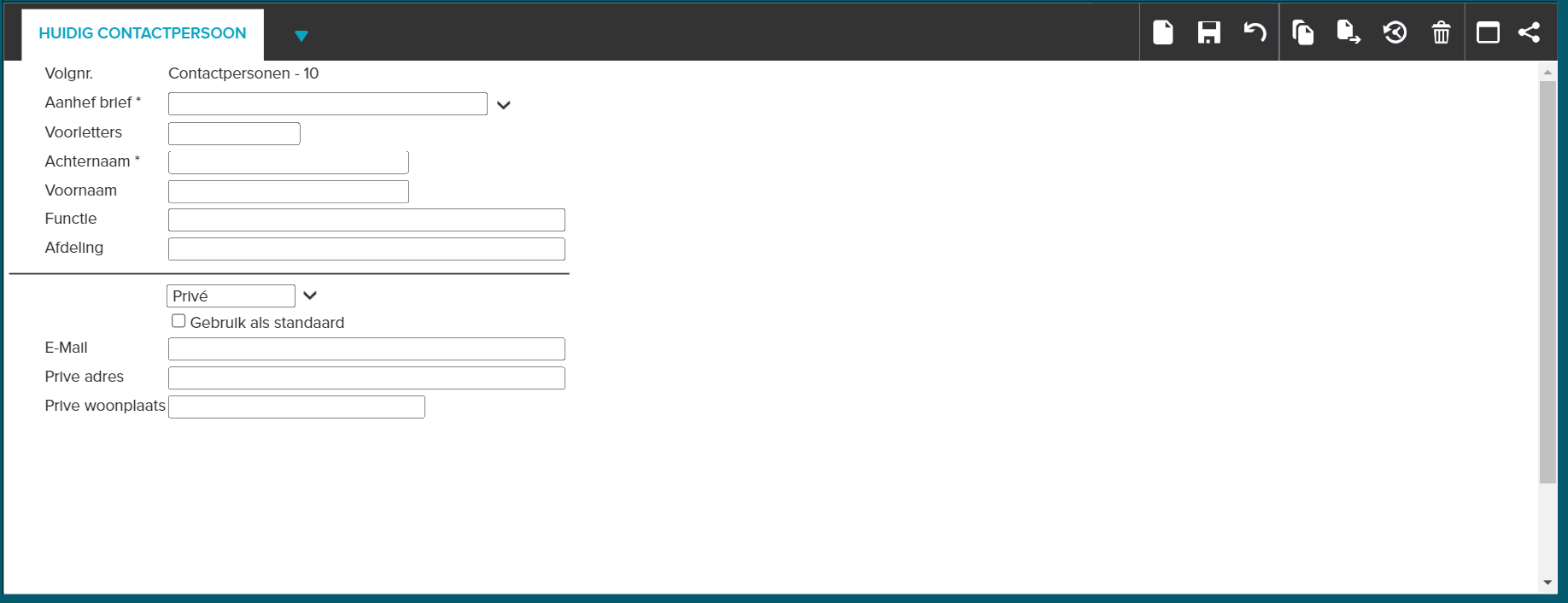
¶ Add contact person
If a contact is not yet registered, take the following steps:
- From the Registrations panel, select the Contact Book and click New in the toolbar of the Registration screen;
- The input screen will appear and you can enter the data per field;
- Click on Save.
¶ Search for a contact in the List
JOIN contains one book in which all contacts within the system are arranged. You can sort this list by the first letter of the last name so that you can quickly find contacts by name.

- From the Menu, select the Registrations -> Contacts pane;
- Select the first letter of the searched surname from the drop-down list in the List;
- Enter part of the name in the surname field;
- Press Enter to display only those names that match the search conditions.
¶ Link or unlink address
Via the Contact book you can link the details of a contact person to an address registration.
- Go to the Addresses tab and click Link to select a new address for the contact;
- Tick one or more addresses and press Link (green tick) to link the selected addresses to the contact.
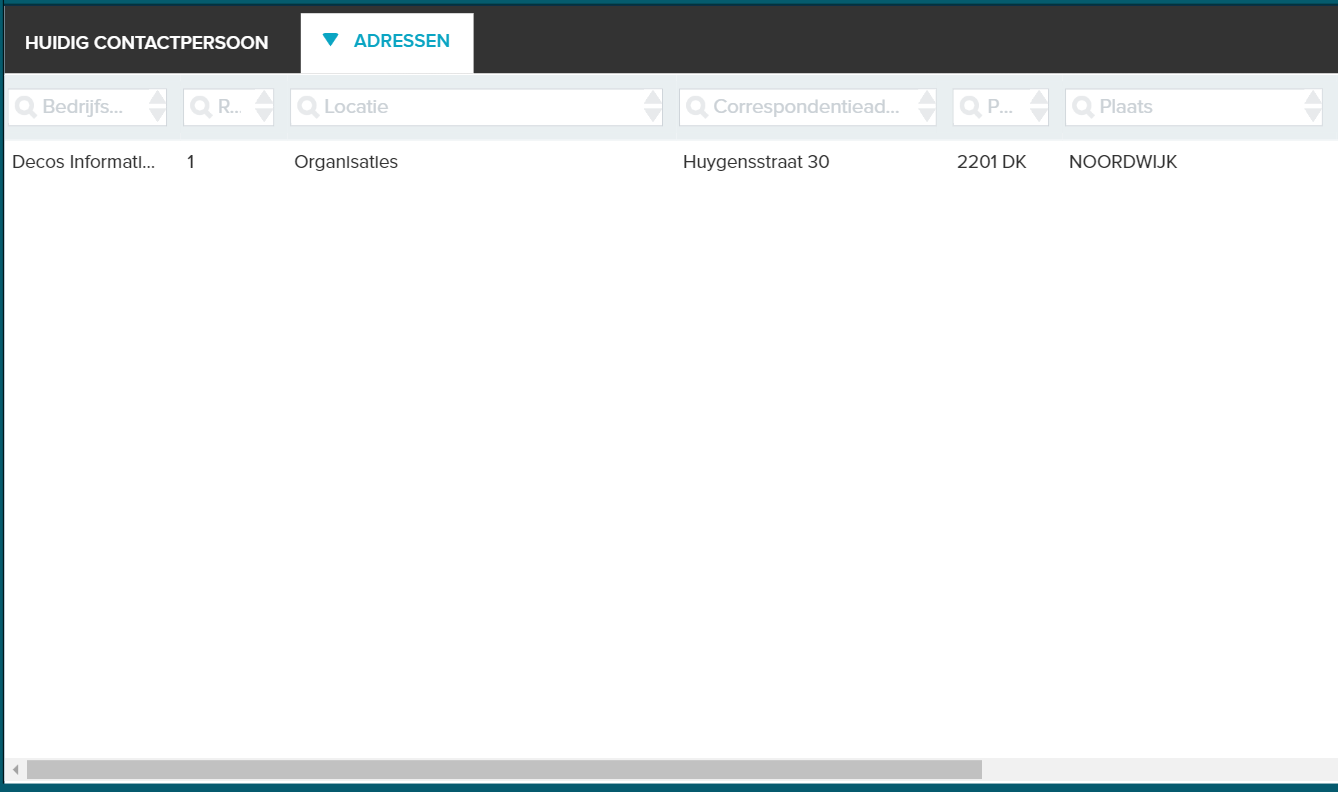
If a contact no longer works for an organization, you can unlink them. To do this, select the addresses tab. Click on Unlink in the toolbar and then tick the address to be unlinked. Click unlink (green check mark)
to cancel the pairing. You may link the contact person to a new organization.
A contact person can be associated with more than one organization. You can of course link multiple addresses to the contact person.
¶ Change or delete contact person
To change a contact registration, do the following:
- Select the desired contact from the List;
- Change the data in the Registration screen and click Save.
To delete a contact registration, do the following:
- Select the desired contact from the List;
- Click Delete in the toolbar of the Registration screen;
- As a check, a message will appear where you must confirm that you really want to delete the registration. Click OK.
The contact has now been permanently deleted, including the links that were established under the tabs.
If you want to delete the contact from your active Contact Book, but want to keep the data, you can archive the contact.
¶ Email contact person information
You can send contact details directly by e-mail from JOIN.
- Select the contact whose details you want to send so that the details are visible in the Registration screen;
- Click on E-mail in the toolbar of the Registration screen;
- In the email screen that appears, enter the correct email address;
- If desired, you can add a CC or BCC and also enter a reply address;
- The JOIN book and serial number are automatically displayed in the subject field. This can be changed manually;
- At Data you can choose between the data you want to send. The option All registration data sends all data from the Registration screen. You can also choose to email the sequence number and description or to email a shortcut;
- Enter the desired text in the text field;
- Click Send Email to send the email;
- The email screen will close automatically after you send the email. If you choose Cancel, the screen will close without sending the message.