¶ User Profiles
A user profile bundles individual users into a group of users who have the same rights. This speeds up and simplifies the granting of rights. You first create users in Decos Admin, and then you can create the user profiles. In the folder User Management -> User Profiles you can create new user profiles and manage existing profiles.
¶ Toolbar for User Profiles
| Button | Description | Key combination |
|---|---|---|
| Show full list | Alt A. | |
| New user | Alt N. | |
| New group for users | Alt G. | |
| Print rights | Alt P. | |
| Link user to group | ||
| Save | Alt S. | |
| Cancel | Alt C. | |
| Delete User | Alt R. |
¶ Add user profile
- Click on User management -> User profiles in the Navigation. The list of existing user profiles appears in the Center.
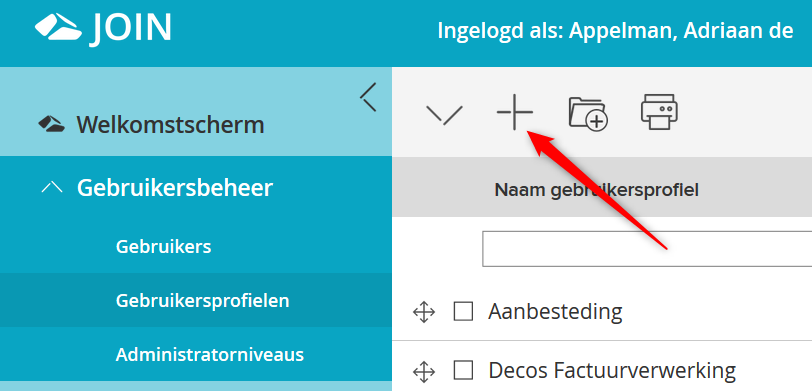
-
Click the New button.
When creating user profiles, you can enter data on the following tabs: -
New User Profile
-
Users
-
Rights
-
Administrator levels
¶ New User Profile tab

- In the User profile name field, enter the name of the new user profile.
- Click the Save button to save the entered data. The tab will now be given the name of the new user profile.
¶ Users tab
On the Users tab, choose the users you want to associate with this profile. Two hyperlinks are visible on the tab: linked users and available users. Behind these hyperlinks is a number in brackets, indicating how many users are already linked to the profile and how many users are available in total. By clicking on a hyperlink, or by clicking on the arrow icon in front of the link, all user profiles from the relevant category will be visible.
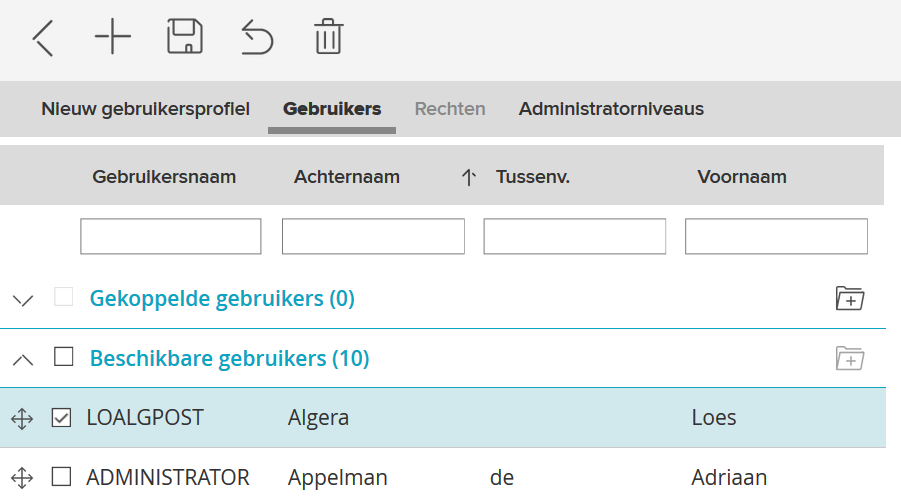
Linking users:
- Click Available Users.
- Check one or more users. The line on which the user you tick is listed changes color.
- Click the Link items button next to Linked users.
- Click on Save in the toolbar.
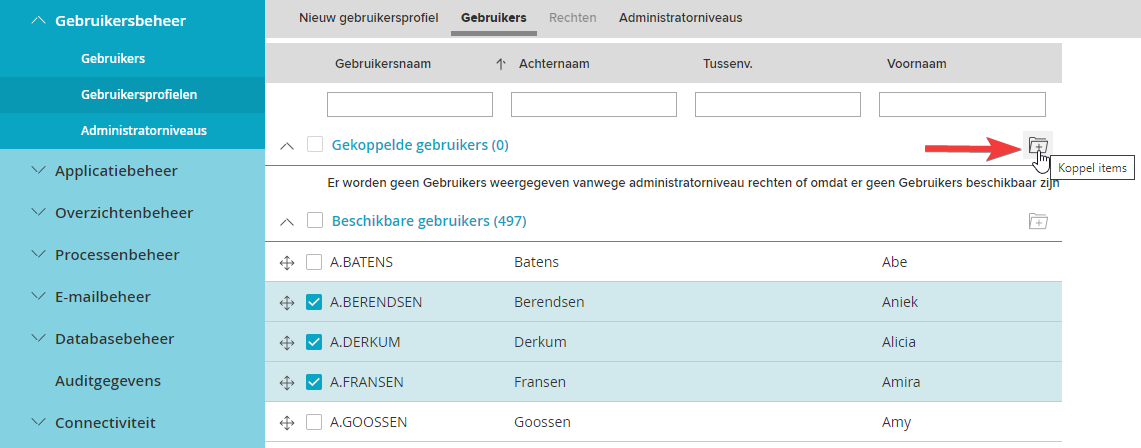
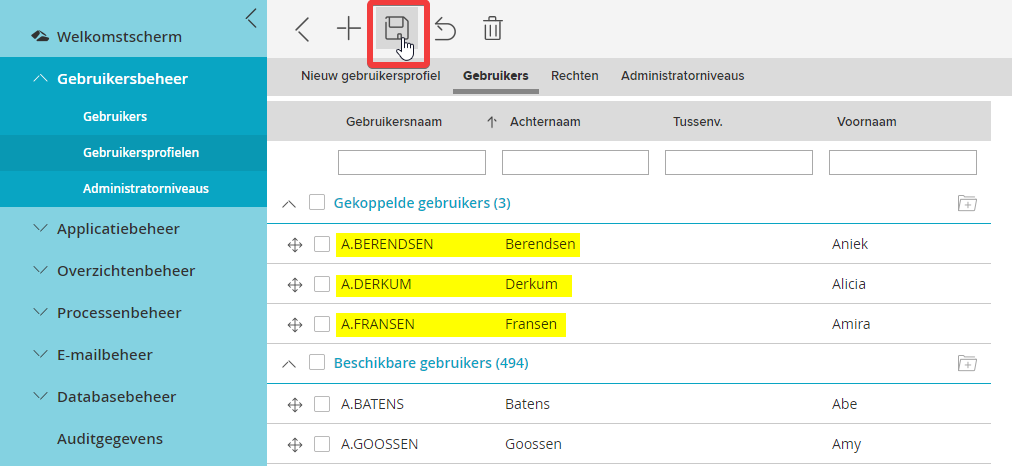
To unlink a user:
- Click Associated Users.
- Check the user you want to disconnect. The line containing the name changes color.
- Click the Unlink Items button next to Available Users.
- Click on Save in the toolbar.
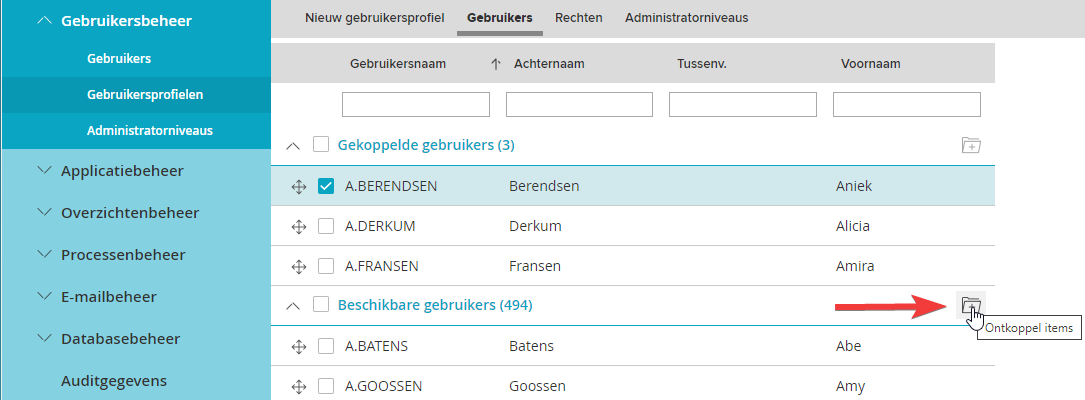
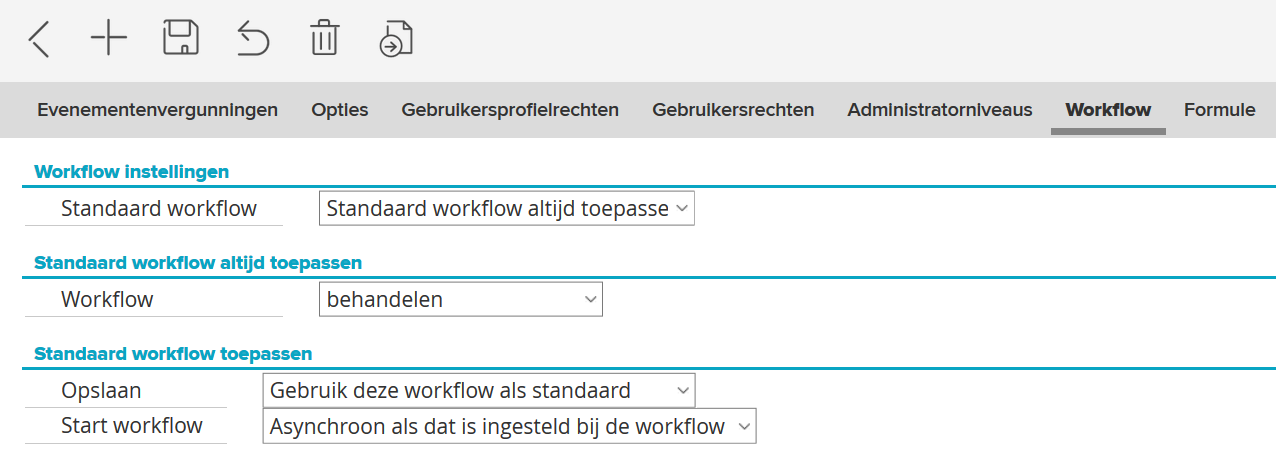
You can also link or unlink users by dragging:
- Click the plus sign for Available users.
- Hold down the left mouse button. The line containing the name changes color.
- Now drag the available user to the Linked users line. A logo will appear as soon as you perform the action.
- As soon as you release the left mouse button, the user is linked.
- To unlink a user, drag it back to the Available users.
To search for a user:
- Enter a search term in the filter bar under the tabs. This can be a username, a last name, an insertion or a first name.
- Hit Enter.
A user can be associated with up to seven user profiles at the same time. In most cases, one profile per user is recommended, this makes setting rights the easiest.
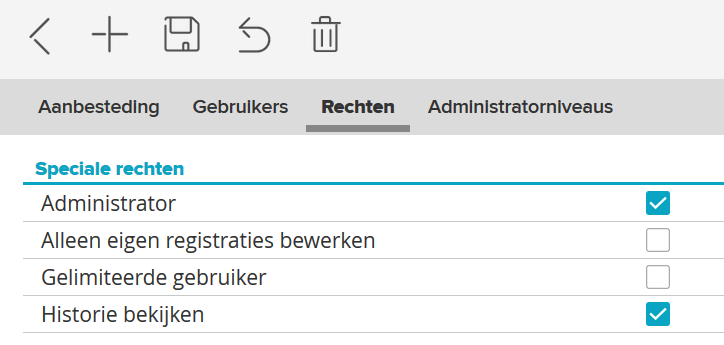
The Rights tab under User Profiles looks the same as the Rights tab under Users. However, there is one big difference: with Users you set the rights for one user, with User profiles you set the rights for the group of users that belong to the user profile.
With the User profiles you can therefore set the rights for large numbers of users at once. The rights that are the same for all users in the profile are then inherited for new users who are linked to the profile. This makes the management of users and rights more transparent.
There must be at least one user in the profile before you can set the rights via the profile.
In addition to the rights per user profile, you can also add or remove rights per user. The rights that are not the same for all users in the user profile have a check mark in a different color on the Rights tab.
¶ Administrator Levels tab
If you want to give an Administrator level rights to manage a user profile, you can indicate this on the Administrator levels tab. Two hyperlinks are visible on the tab: Linked administrator levels and Available administrator levels. Behind these hyperlinks is a number in brackets, which indicates how many levels have rights to manage the user profile and how many levels do not (yet) have these rights. By clicking on a hyperlink, or by clicking on the arrow icon in front of the link, all Administrator levels from the relevant category are visible.
To link administrator levels:
- Click Available Administrator Levels.
- Check one of the levels for the user profile. The line containing the level changes color.
- Click the Link items button next to Linked administrator levels.
- Click on Save in the toolbar.
To unlink an Administrator level:
- Click Associated Administrator Levels.
- Tick the level you want to disconnect. The line containing the level changes color.
- Click the Unlink items button next to Available administrator levels.
- Click the Save button.
You can also link or unlink administrator levels by dragging:
- Click the plus sign for Available administrator levels.
- Hold down the left mouse button. The line containing the level changes color.
- Now drag the available administrator level to the Linked administrator levels line. A logo will appear as soon as you perform the action.
- As soon as you release the left mouse button, the administrator level is linked.
- To unlink an administrator level, drag it back to the Available administrator levels.
¶ Search for an Administrator level
- Enter the name of an Administrator level in the filter bar under the tabs.
- Hit Enter.
¶ Delete User Profile
- In the Navigation, select User Management -> User Profiles.
- Then click on the name of the relevant profile in the Center.
- Click on Delete user profile in the toolbar to permanently delete the profile.
¶ Organize user profiles
The list of available user profiles may be very long. To keep it clear, you can organize it in groups.
- In the Navigation, select User management -> User profiles. The list of available User Profiles appears in the Center.
- In the Center toolbar, click New User Profiles group.
- In the screen that appears you can enter a name for the new group. Click OK.
- In addition to the newly created group, you will now also see the Not classified group.
Then you will group User Profiles by dragging:
- Click on the group Not classified. The User Profiles list opens.
- Click the plus sign in front of the name of the User Profile you want to place in the new group. Hold down the left mouse button.
- Now drag the User Profile to the new group you have created. A logo will appear when you perform the action.
- As soon as you release the left mouse button, the User Profile is placed in the new group.
- If you want to remove the User Profile from the group, drag it back to the Unassigned group.