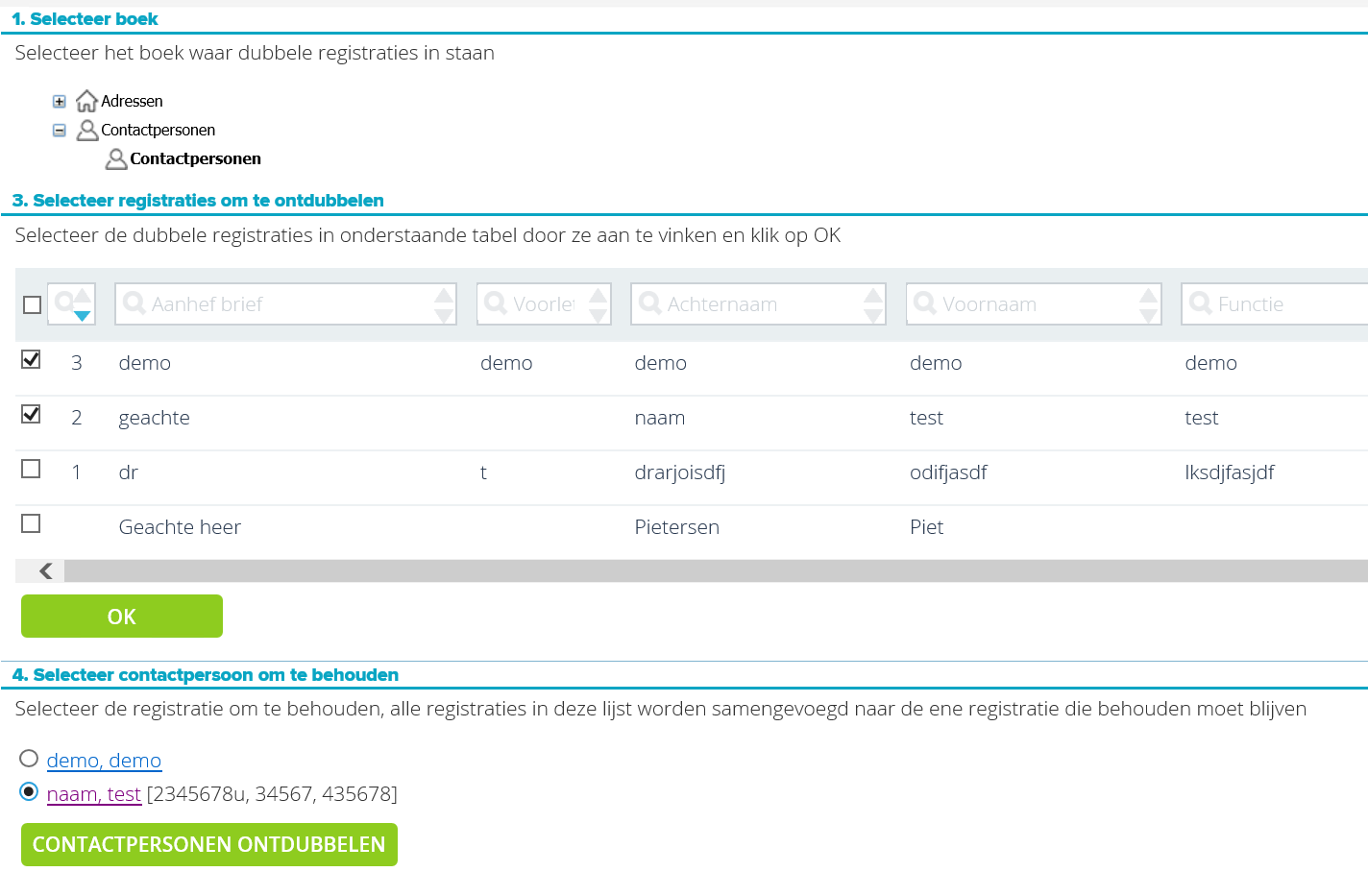¶ Deduplicate
If you work with address details and contacts, it is important that you maintain and update them properly. That is why you can deduplicate addresses and contacts that have been entered more than once in Decos Admin. In the Navigation of Decos Admin, select Application Management -> Deduplicate. A wizard appears in the Center, which indicates the steps to be followed.
-
Step 1. Select book
Select the book containing the double registrations. You can choose from Address books and Contact book. In our example we choose address books. -
Step 2. Select registrations to deduplicate.
After you have selected a book in step 1, you will see the contents of the book you have selected here. If you have many registrations in the relevant book, you can first select the correct addresses via the filter bar. Then place a check mark in front of the addresses you want to deduplicate. Then click OK.

- Step 3. Select address to keep.
Place a check mark in front of the registration you want to keep. All other registrations in the list are merged with this registration. Linked documents are also merged with this registration. Click Deduplicate Addresses.
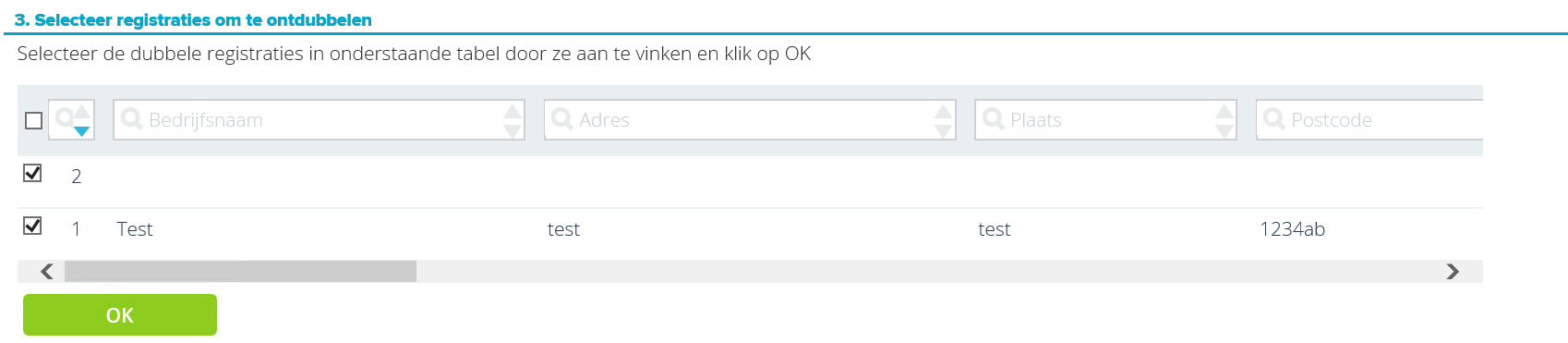
You will now receive a status message indicating that the action has been successfully performed.
_ Step 4. Select contact to keep.
First choose the contacts you want to merge by checking them. A dropdown list will appear with which you can choose the contact person you want to keep. When you have made your selection, click on Deduplicate contacts to complete the action.
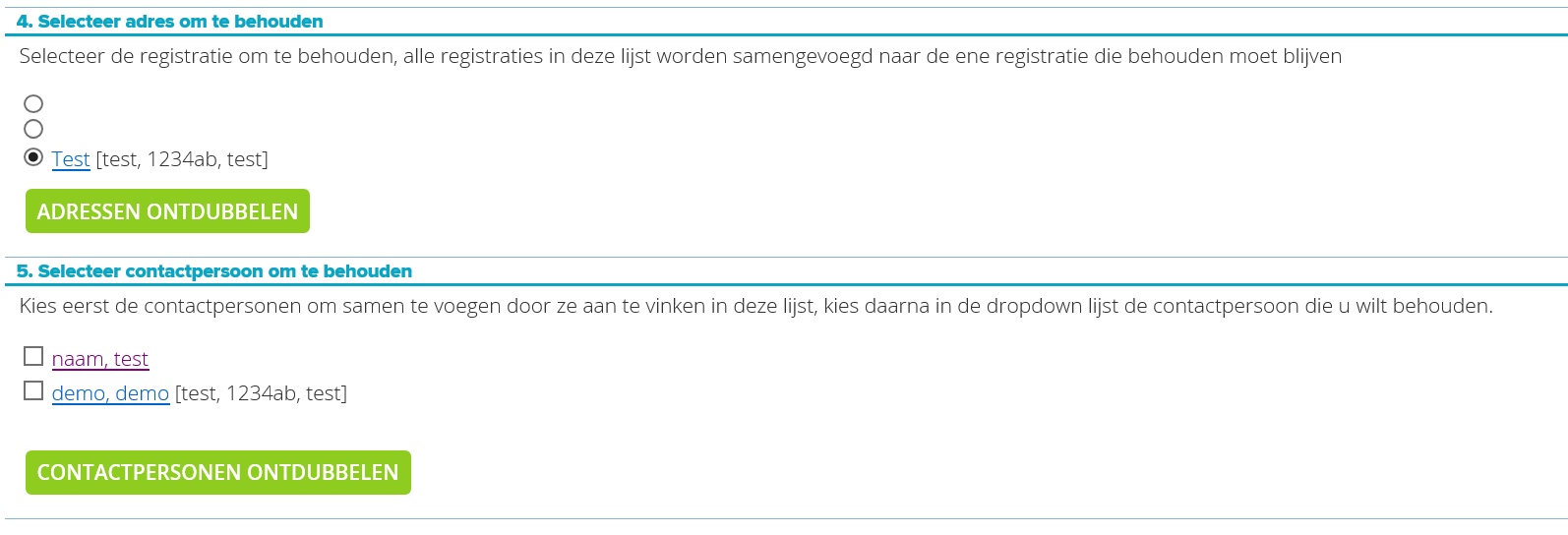
It is also possible to deduplicate only contacts that are linked to the same address. In step 1, select a Contact book. In step 2 you can select the person you want to deduplicate via the filter bar. Check it and click OK:
In step 3, place a check mark in front of the registration you want to keep. All registrations in the list will then be merged into this single registration. Then click Deduplicate contacts.