¶ Database management
From the Navigation you can select Database management. This allows you to re-index a number of functions within Decos D5, clear the cache and also restore things.
¶ Re-index options
When a user searches for data in Decos D5, the application has already collected this data in advance in so-called indexing tables. In principle, these tables are created automatically, usually at a time when the server has little to do. Indexing tables can also be built manually via Decos Admin. This should be done, for example, after the first installation of Decos, after a conversion from another product to Decos or if the server has crashed. There are several tables that can be re-indexed:
- full text
- work stock
- OCR text
- sequence numbers
If you choose Database management -> Reindex options in the Navigation, you will see the above functions displayed as a hyperlink in the Center.
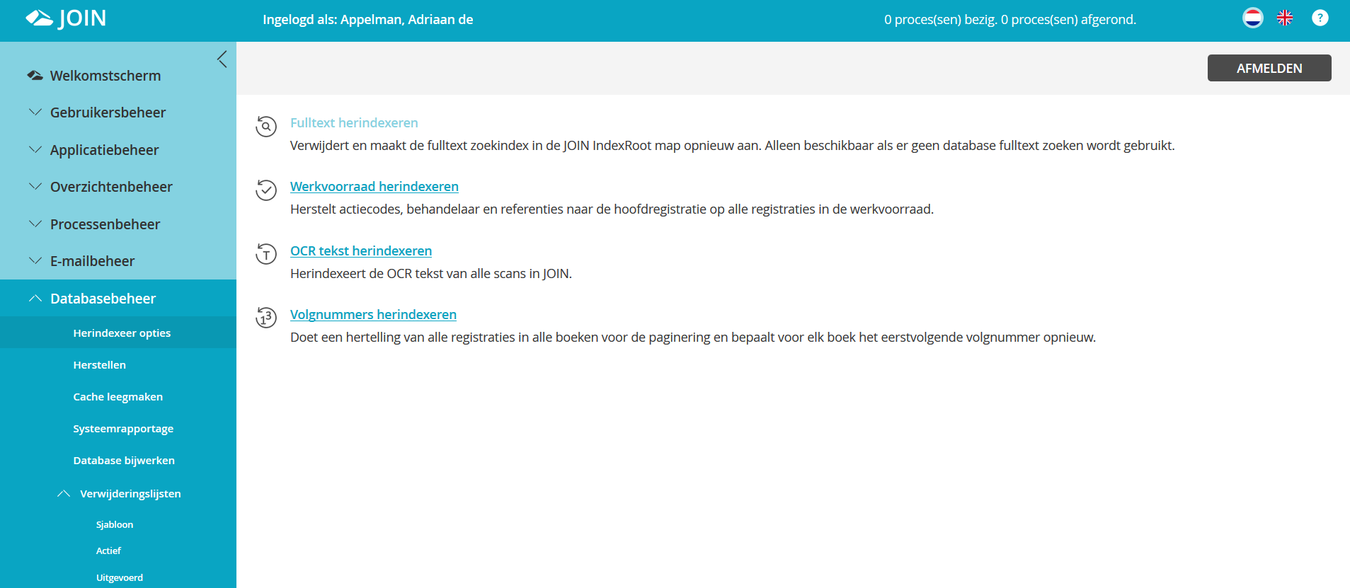
¶ Re-index full text
The option Re-index full text rebuilds the index table of the full text search of Decos D5. This function is not available when full text search is done in the database.
- Click Re-index full text.
- Re-indexing is performed. Depending on the amount of data, this may take a while.
After you have re-indexed the full text search, all data (words) from all books (document books, address books and file books) and all linked Word files and scans edited with OCR are in the indexing table. These can then be found by the user.
¶ Re-index work inventory
Creating a list of work stock is in principle nothing more than searching for documents, addresses or files to which an activity for a specific practitioner is linked. This would take a long time with a large amount of data. Therefore, an indexing table for the worklist is also created. In principle, this is also created automatically, but you also have the option to do this manually.
- Click Reindex Worklist.
- Re-indexing is performed. Depending on the amount of data, this may take a while.
¶ Re-index OCR text
This option is only available if the Decos D5 scan link is installed.
The option Reindex OCR text starts the OCR function (optical character recognition) for scans within Decos D5. Users can “OCR” a scan themselves, but as an administrator you have the option to handle a large number of scans at once. This is especially useful if you have scanned a large number of documents without the intervention of Decos D5. After all, no OCR has yet been performed for these documents.
- Click Reindex OCR Text.
- Re-indexing is performed. You can monitor the progress of re-indexing the scanned files.
¶ Re-index sequence numbers
Decos D5 stores counts of the number of pieces and the maximum sequence number in a separate table in a book. This is done to speed up browsing. You may need to update these counts, for example after a conversion. You do this by re-indexing sequence numbers.
- Click Reindex Sequence Numbers.
- Re-indexing is performed. Depending on the amount of data, this may take a while.
¶ Recovery option
The Restore option allows you to restore deleted records.
-
In the Navigation, choose Database Management -> Restore. In the Center you can enter information that you need to recover deleted records.
-
Indicate the period in which to search for deleted records. To do this, use the date buttons behind the Date from and To fields.
-
Select a registration type.
File: Recovery.png -
Click the Search button.
-
In the results pane, select the records you want to restore.
-
With the button Select all you can select all records at once.
-
Click Restore in the toolbar.
¶ Empty cache
Menus and lists in Decos D5 are “cached” the first time they are called up. This means that the menus are written into a separate table, so that this happens much faster the second time you call up the menu. Since the caching takes place regularly, the cache database must also be cleaned regularly. This means that the table with all cached menus and lists will be cleared.
File: Clear Cache.png
- In the Navigation, select Application Manager -> Empty Cache. In the Center, press Empty.
- You will receive the message: While the database cache is being emptied, Decos will temporarily slow down for all users. Are you sure you want to do this? If you are sure, click OK.
- You will be notified once this option has been successfully performed.
You can also restart the Decos web applications. This clears the memory cache of the Decos web applications and saves time if a global setting of the application has just been changed. Restarting the application can affect long-running tasks (such as uploading files and running reports) and temporarily slows down operation just after restart. Only use this function when absolutely necessary.
- In the Navigation, select Application Manager -> Empty Cache. In the Center, press Recycle.
- Click OK to execute the action.
¶ System reporting
If you choose System Reporting, you can create a summary list of the contents of the system. With the help of this list you will get an overview of the number of registrations per book.
File: System Reporting.png
¶ Update database
If you have installed a new patch, it may be that a script must be updated, for example. If you choose Update database, this will be done automatically for you. If it has already been updated, it will state that the database is up to date.
¶ Removal lists
For the purpose of good archive management, you can compile deletion lists in Decos Admin, have them approved and actually delete the relevant digital files with the linked documents. By completing three steps, you comply with the applicable laws and regulations.