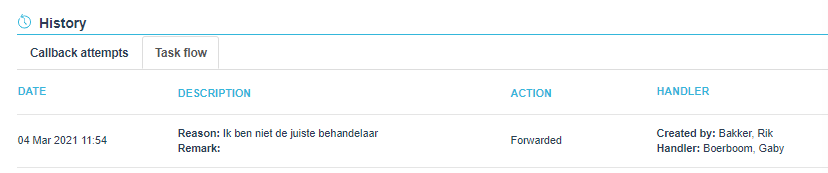¶ Handling a Task
¶ Handling a Callback Note
There are two options for handling a callback note:
- Handling the callback note by replying on the callback note mail.
- Handling the callback note in JKC itself.
¶ Handling a Callback Note via Reply
To enable handling a callback note via replying on the callback note mail, the setting below should be set to 1 in Cloudadmin for E-mail (Schedule).

0 means handling via a reply is disabled.
The handler can then handle the callback note by replying on the mail the handler received for the callback note. The callback note will then be handled/closed with the response in the mail.
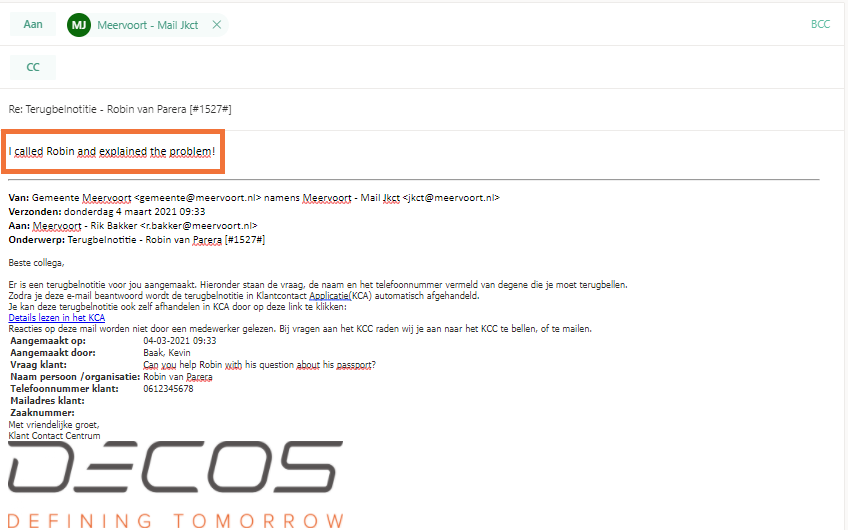
Important: The callback note will be handled with any reply to the mail!
¶ Handling a Callback Note in JKC
The callback note can be opened and handled in JKC by clicking on the link in the mail for the callback note or by opening JKC itself and going to Tasks.
All the open callback notes are displayed in Tasks.
After clicking on the link in the mail for the callback note, JKC opens with the handle/process screen for that specific callback note open.
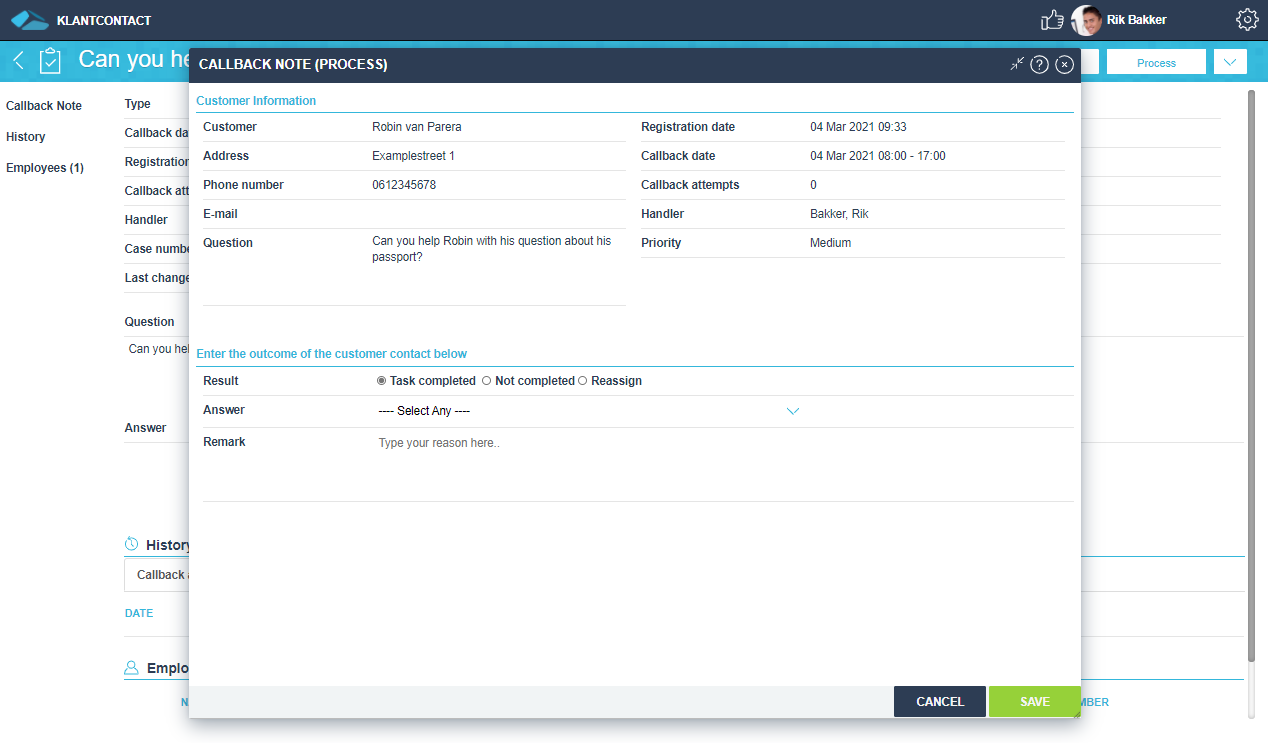
The handler then has three options in this process screen:
- Task completed
- Not completed
- Reassign
Task completed
If the callback note can be closed/handled the result can be set to Task completed.
An answer can be selected from the Answer dropdown menu under Select Any.
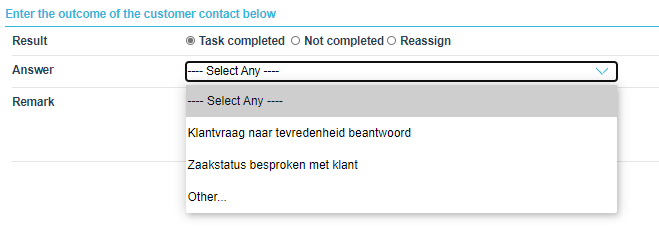
The answers in the dropdown menu are configured in Cloudadmin in Integration Settings > Tasks (Decos JKC) > Successful default answers.*
The handler also has an option to add a remark in addition to the selected answer.
The remark field can be made mandatory with Mandatory remark text for callback note setting in Integration Settings > Tasks (Decos JKC).*
The callback note can then be handled (if all the mandatory information is filled correctly) by clicking on Save.
Not completed
If the handler has attempted to call the customer but was not able to reach the customer (or the close the callback note for other reasons), the result Not completed can be selected.
A reason for not completing the callback note can be selected from the dropdown menu under Select Any.
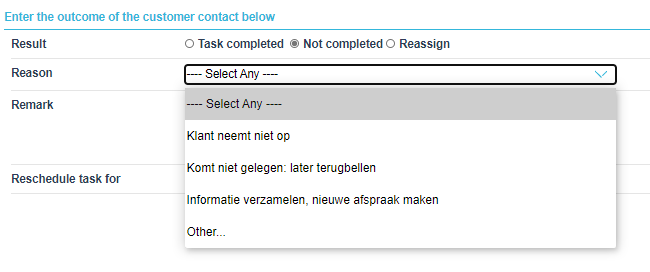
The answers in the dropdown menu are configured in Cloudadmin in Integration Settings > Tasks (Decos JKC) > Not successful default reasons.*
Reschedule task for can be used if a handler wants to reschedule the task to a later date.
If the checkmark is checked, a new date can be selected by clicking on the calender icon.
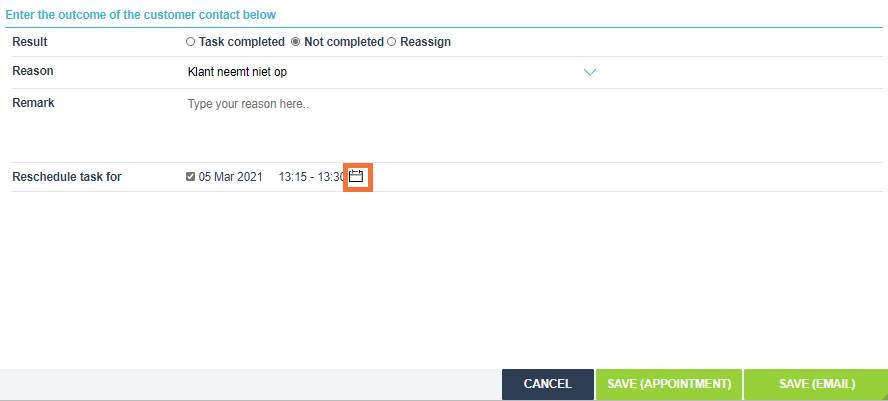
After checking the reschedule task option, the handler has the option to Save (Appointment) or Save (Email).
When rescheduled is disabled the Save option will appear.
Not completed is then also reflected in the Tasks screen for the callback note and in the callback note itself. The amount of callback attempts are displayed in front of the callback note in de Tasks screen.

These callback attempts are also displayed under the History tab in the callback note itself.

Reassign
The last option a handler has is to reassign the callback note to a different relevant employee, department or mailbox.
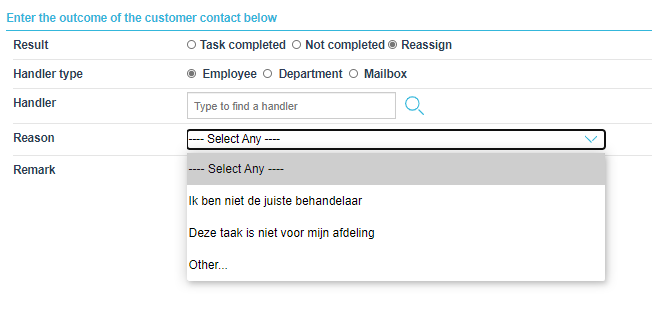
After choosing the handler type, the handler has the possibility to search for the relevant employee, department, or mailbox by typing in the Handler search field.
A reason has to be selected from the dropdown menu under Select Any. This reason can then also be displayed in the mail that will be send to the reassinged employee, department or mailbox.
The answers in the dropdown menu are configured in Cloudadmin in Integration Settings > Tasks (Decos JKC) > Not for me reasons.*
The callback note can then be assigned to the relevant employee, department or mailbox by clicking on Save. After clicking on Save, a new mail is send.
Under the History tab in the callback note under Task flow is then displayed that the callback note is forwared (and when and why).