¶ Employees
¶ Employee Panel
The employee panel can be used to view or search for an colleague.
To open the employee panel, click on the icon of “two people” in the top right corner of the screen.
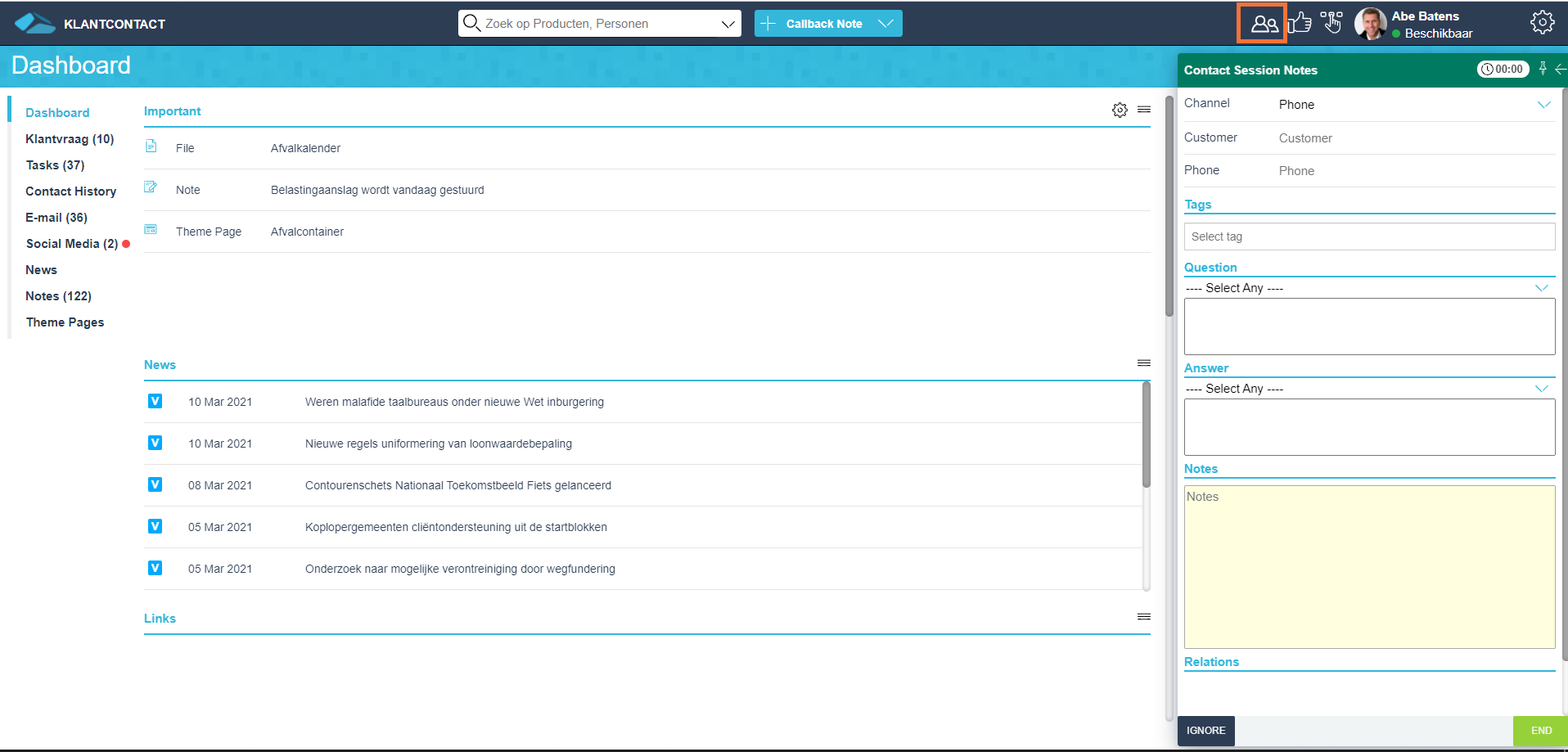
Clicking on the icon open the employee panel.
In this panel all the colleagues within the organisation are displayed.
We fetch the employees from the Active Directory. Which employees we display in this panel is depended on the Query and Root DN that are used in Cloud Admin > Integration Settings > Employee (LDAP). If an employee is not in the correct location in the Active Directory (or doesn’t fit the query we use) we don’t display the employee in JKC.
You can search for an colleague by typing in the field (Name, Deparment…) in the top left.
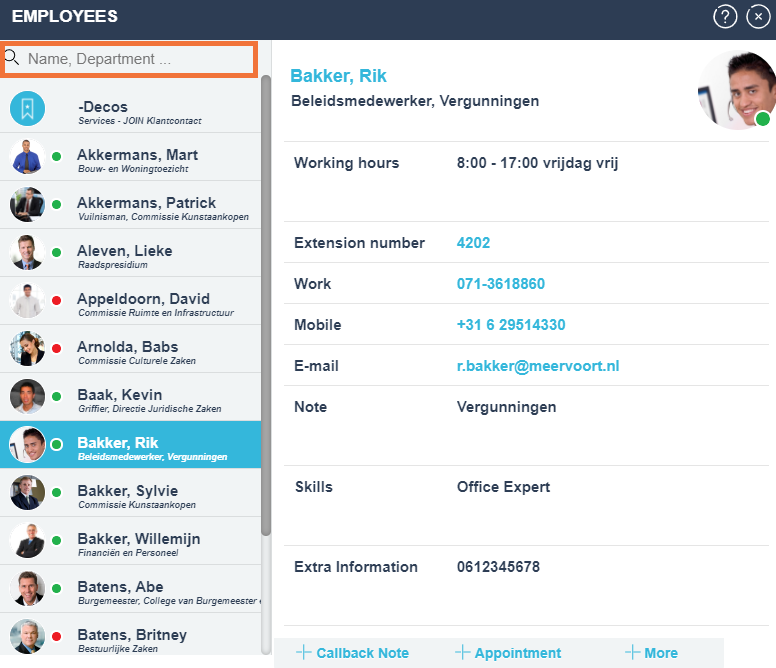
Don’t use ENTER after entering the relevant search criteria!
It is possible to search on the following fields:
- Firstname
- Surname
- Department
- Function
- Note
- Skills
- Extra Information
We can only search on these fields if they’re not hidden in the Privacy Settings or set to red in the Privileges.
The circle we show in front of the employee is linked to the Outlook Agenda of that employee.
The relevant colleague can then be openend in detail view by (double) clicking on name or by clicking on +More.
¶ Employee Detail View
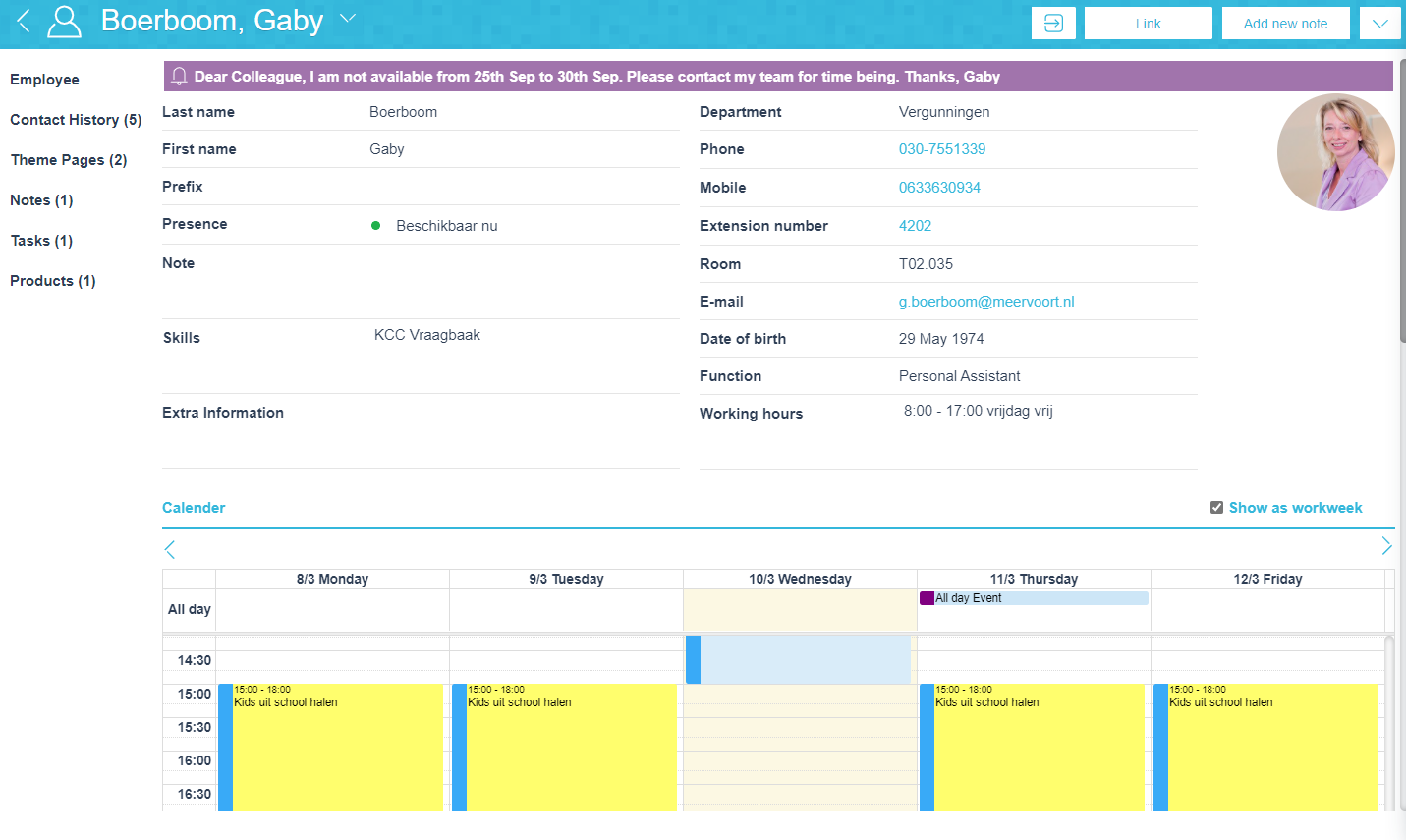
In this view we show all the details for the employee, the Outlook agenda of that employee and relevant entities (like Theme Pages or Products) the employee is linked to.
It is possible to fetch all the information, except for Extra Information, that is shown with an employee from the Active Directory.
It is also possible to edit these fields from within JKC:
- Workings hours
- Note
- Skills
- Extra Information
Information we fetch from the Active Directory overwrites manually added information in JKC.