¶ Add a Callback Note
A callback note can be added by using the blue Callback Note button.

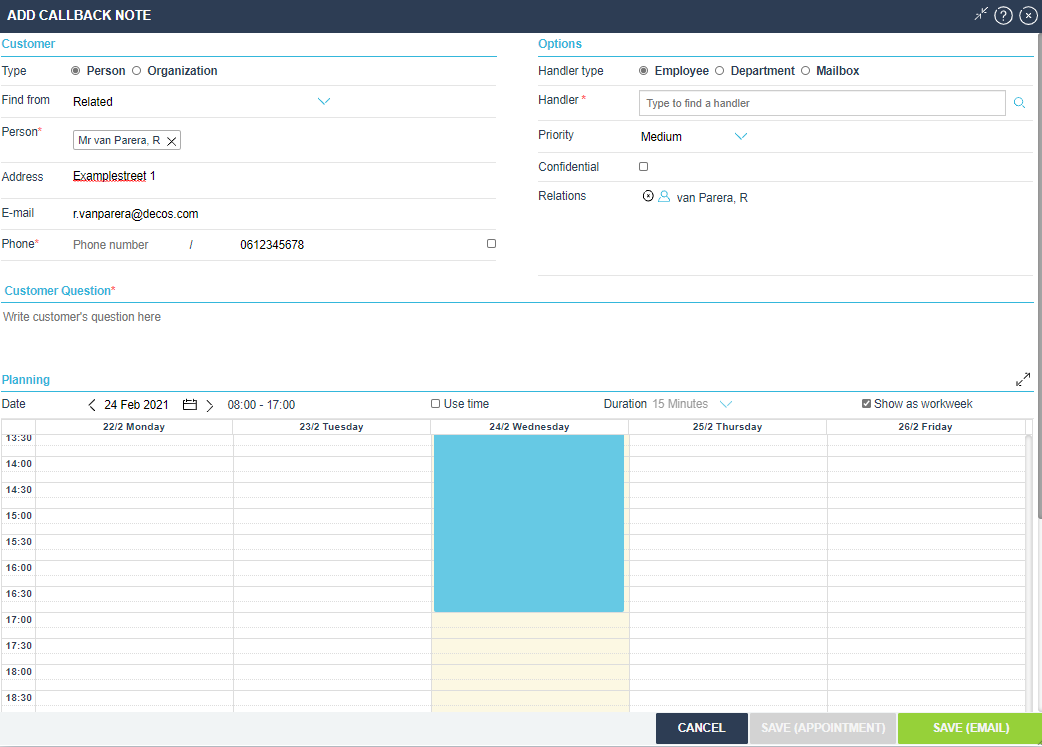
¶ Preface
By completing this screen you can make a callback note to an employee or specific mailbox of your organization
This is areminder to call the customer back at a later time.
In this way a question can be forwarded to a colleague / specialist in the Back Office.
How does it work?
In the top part of the callback note, all available and relevant data is prefilled.
These depend on the search access you initially selected. Check this information and complete where necessary.
¶ Creation Screen
¶ Customer
At “Type” you can choose Customer or Organization. The available data will then be displayed.
If you searched for a person or organization during your contact with the customer, JKC then automatically selects the correct type. The known information like name and address are then already prefilled.
If a phone number and/or e-mailaddress is known for that Person, that data is also prefilled in the callback note.
Find from
Find from displays Related if JKC needs to fill the callback note with the related person or organization (searched during the session). Other options are:
- Search
- Register new
- Manual entry
If you choose Search, you will get a search screen where you can enter the name of a person
enter. If you choose Register new, you can add a person yourself. Manual entry doesn’t add any person but makes a possible to manually fill in the name of the customer.
Phone number is required.
¶ Options
Then select the type of Handler. You can choose between:
- Employee
- Department
- Mailbox
Handler Type
If you choose the Employee as Handler type, click on Type to find a Handler and search by Surname or Firstname for the relevant handler.
When you already searched for and consulted the relevant handler page during the session, the handler is already prefilled in this screen.
If you choose Department as Handler type, click on Type to find a Handler and search for the relevant department.
We get the departments from the Active Directory.
If you choose Mailbox, click on Type to find a Handler and search for the relevant mailbox.
The Callback Note Mailboxes we use are configured in Cloudadmin.
Priority
You can select the priority Low, Medium or High.
Confidential
The callback note will only be visible for the user who made the callback note (the creator) and the handler(s) who the callback note gets assigned to, if this checkmark is enabled.
Relations
All the searches during the session are displayed here, they are automatically checked, but you can uncheck them manually.
¶ Customer Question
Always enter the customer’s question as accurately as possible so the handler(s) can help the customer as best as they can.
This is a required field.
¶ Planning
The callback date is automatically set to day it is made between 08:00 - 17:00.
You can choose a different date via the calendar or navigate to the left and right.
Use time
When using this setting, it is possible to select a specific time to plan the callback note.
Duration can then be used to specifiy the length of the appointment.
The color code and any calendar text in the calendar indicates the availability of the relevant employee or department.
Save
There are two options to save a callback note.
- Save (Appointment)
- Save (Email)
Save (Appointment) will only be available when using Use time.
When choosing Save (Appointment), the callback note is saved and gets planned (at the time specified) in the agenda for the handler.
When choosing Save (Email), the callback note is saved and an email is automatically sent to the selected employee, department or mailbox.