¶ Integration settings
These settings contain categories that are all related to the links that have been made from the JKC with other sources. You can search in the top right corner to adjust settings.
By clicking on one of these categories with the mouse, this information is clicked. Please note here there are basic settings that can be adjusted by the application manager and advanced settings that are set for you by Decos.
You can adjust parts using the Edit button.
The following components are standard in JKC:
¶ Decos JKC Integrations
¶ Notes
- Use standard end date in notes: This means that you can set an End date for a note
- Results per answer: defaults to 20 results, this can be adjusted
¶ Files
- File adding method: The preference for live linking or uploading a copy to the Join Customer Contact server can now be set.
- File location: From which folder can a file
- Shared location for files: Folder where you can share files from the server
- Results per answer: Defaults to 20 results
¶ Contact history
- Contact history question / answer relationships: It is possible to establish a relationship between the questions and the answers in the contact history registration screen. This provides insight into the distribution of answers to the same questions. The questions and answers must first be entered in the question and answer tables. Then the relationship can be established between the two in the screen below.
- Default Roles: Here you fill in the default roles \
- Results per answer: default 20
- Default replies: Default replies for Contact History
- Standard questions: Standard questions for Contact History
- Search filter: Here you set how long you can search back to Contact history.
¶ Email basket
Every e-mail message that is sent from the JKC has a standard signature that is recorded here. As an application manager, you choose the generic part, for example: With kind regards. The specific part, such as the name of the employee who sends the message, is set by the Decos consultant.
¶ Print basket
The print basket contains the references of the templates that are printed from JKC.
These templates are standard on the server.
¶ Reports
- Archive path: here the generated reports are saved.
- Locations: Here you define the locations (specific for DVOM)
- Working time end: The reports are made based on this end time
- Working time start: Reports are made based on the start time
¶ Session
- Results per answer
- Show session by location
- Delete Old Session
¶ Shortcuts
- Results per answer: 20 are visible
¶ System
n / a
¶ Tasks
When handling tasks in the JKC, there are various parts that can be set up in advance by the application manager.
These are:
- Standard reasons - unsuccessful: Enter the options here that an end user can choose from if a task cannot (yet) be completed
- Standard answers - Successful: Enter the options here that an end user can choose from if a task can be completed
- Number of days before the first reminder If a task has not been processed, a reminder is automatically sent after the number of days entered here
- E-mail signature When assigning a task, a message is sent with the default e-mail signature that you set here
- Subject e-mail task If a task is not processed on time, a reminder will be sent with the subject you set here.
- Allowed number of callback attempts Enter a number here with the number of callback attempts that may be made
- Callback email subject Enter the subject that will be displayed for a callback note here
- Task reminder 1 subject If a task is not picked up on time, a message will be sent with the subject you enter here
- Task reminder 2 subject If a task is not picked up after a reminder has been sent, a second reminder will be sent with the subject you enter here
- Not for me - reasons It could be that a task is assigned to the wrong employee / department. The task will then not be picked up and as a reason a choice can be made from the options entered here.
- Number of days for second reminder If a task has not been processed on time, a second reminder is automatically sent after the number of days entered here
- E-mail salutation Enter the salutation that will be used for all messages that are automatically sent to employees about tasks
¶ Theme page
- Number of days before ‘Recent’ in theme page: number of days that the theme page refreshes.
- Results per answer: Number of results visible in JKC
- Theme page source: Here the application manager can add the names and colors of the sources:
- Theme page Configuration: Here the application manager can implement 1 Organization style for all Theme pages, even if the users choose a different Font for the text, title or subtitle, this is overruled.
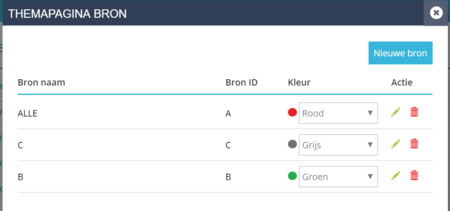
¶ Tickets
- Configuration: Here the administrator can compose the Tickets:
-
Types: More than 1 Ticket Type can be defined.
- Field blocks: The order of the field blocks can be determined per Type.
-
Tables: the ability to add a table.
-
Fields: In a Ticket, the application manager can add several types of fields: such as.
- List
- Multiline
- Text box
- Vinkveld
- Number field
- Date field
-
Decision rules: Decision rules can be set on the basis of a value.
-
E-mail notification: There are standard notifications that the application manager can adjust per text type.
-
- Number of days for first reminder: For example 1
- Maximum number of reminders: For example 3
- Results per answer: 20 are visible
- Reminder E-mail subject: The subject above the reminder e-mail
- Reminder Email Content: the XSLT to edit the content of the reminder email
- Automatically send reminders
- Send Individual Reminders
- Title: Here the customer can determine the name of a Ticket, for example Case | Cases
¶ Decos Connect
This integration is used to link with JOIN Business & Document (JZD) through Decos Connect.
This is necessary to be able to search for the following items in JZD.
- Affairs
- Case types
- Case documents
- Organization
- Persons
- Contact history
- Prefill
First of all, the mapping in Decos connect must be made in JZD, this is done by a Decos consultant.