Scroll down for frequently asked questions
To create a new report, click ‘Create report’:
¶ Report
Then you go through the following steps:
¶ Location of the notification
To create a new report, enter the location in the input field below:

As soon as you start typing, Fixi gives you options that you can click:
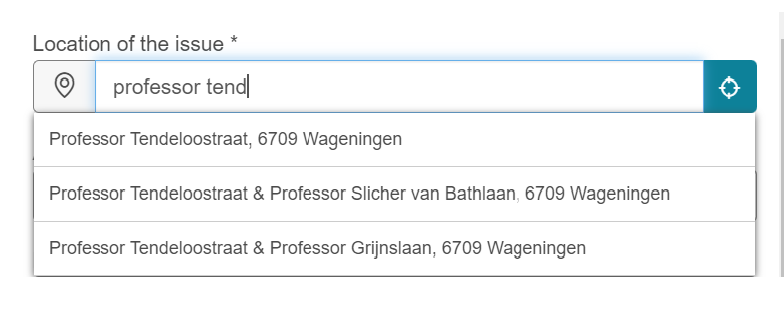
After selecting the option, you can go to the next field.
It is also possible to click on the map; A location is then entered in the address field.
¶ Explanation of the location
It is still possible to give an explanation of the location, such as:
‘At the playground’ or 'At the level of the trash can’

¶ Choose category
The categories are shown based on the location. If the location falls in a municipality that uses Fixi, the categories are shown:
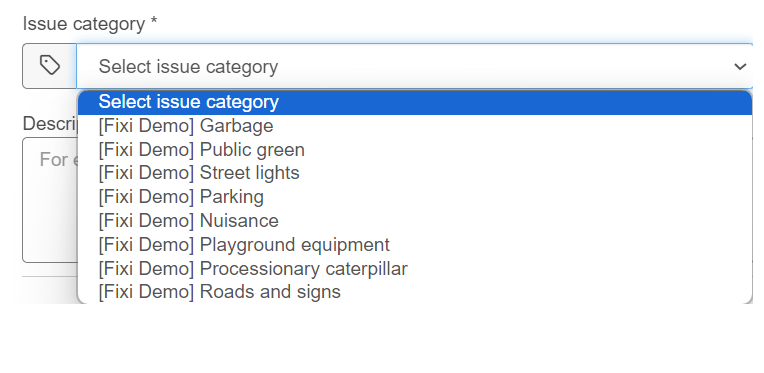
It is possible that the municipality has configured for a category of objects. For a category such as ‘Public lighting’ or ‘Underground containers’, you then have to select an object on the map with possibly a follow-up question (nature of the malfunction)
¶ Select object
After the category (on which features are configured), the features are shown on the map. You select an item and it is filled in the object field:
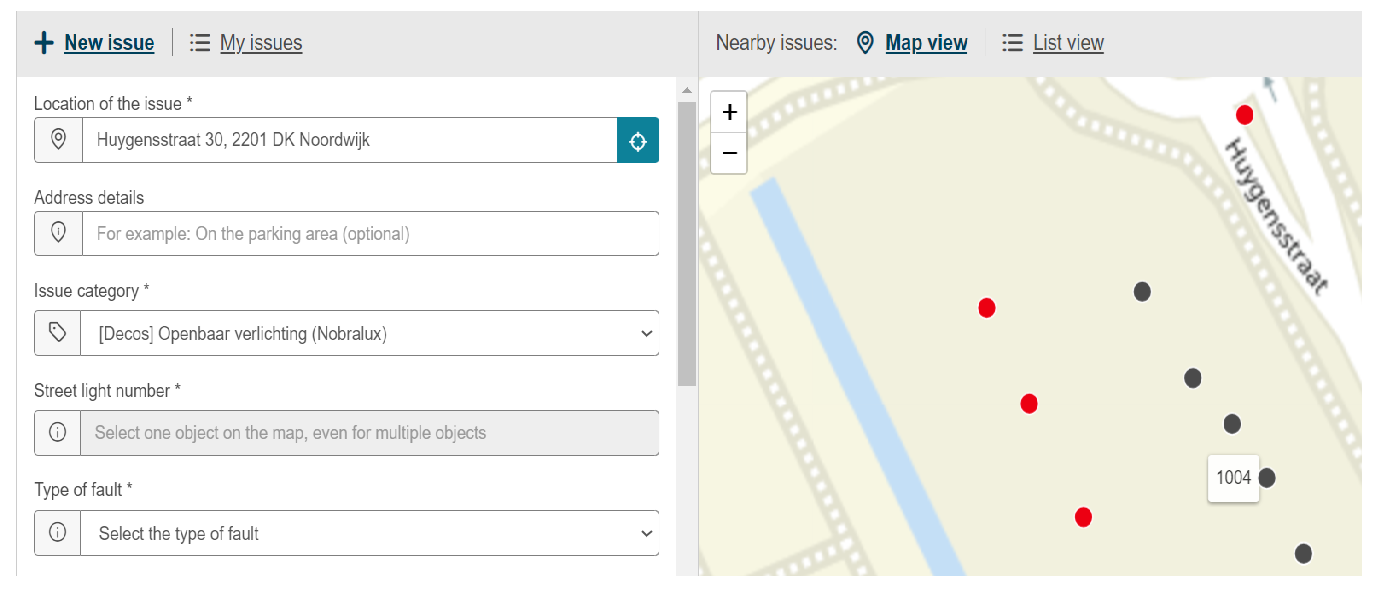
¶ Similar nearby notifications
The moment there is a notification with the same category in a radius of 150 meters, we show this as a similar message:
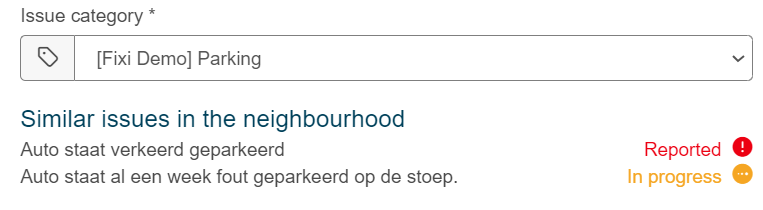
Het kan zijn dat de melding al gemaakt is door een andere inwoner. Mocht je nog willen dan zou je deze melding ook kunnen liken. Vind hier meer informatie
¶ Description of the report
You can then write down the description of the report.
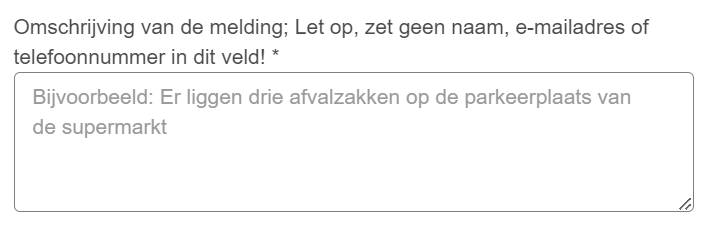
Note! Do not put personal data in the description. When you share the notification on the public map, it will be visible to all residents.
If there is personal data in the description, we will anonymize it:
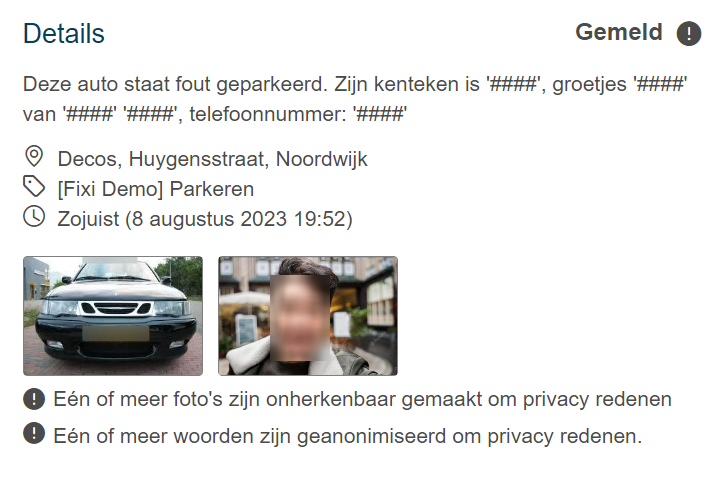
We do this for:
- Name
- Email addresses
- Phone numbers
- License plates
- Swear words
¶ Share the above data on the public map
It is also possible to adjust the visibility of the notification:
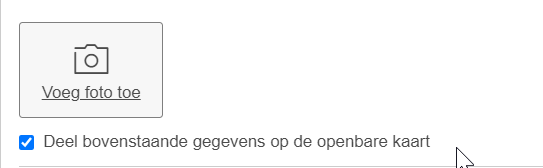
Checkmark: Notification is shared on the public map, so can be seen by other residents.
Uncheck: Notification is not shared on the public map, so is only shared with the municipality.
It is also possible that a municipality chooses never to put the notification for a certain category on the public map:

Reporter data is NEVER shared on the public map.
¶ Add a photo
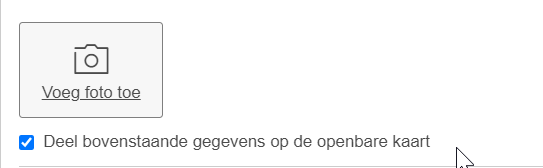
Note! Do not take selfies or photos of, for example, letters with personal data on them. When you share the notification on the public map, it will be visible to all residents.
If there is sensitive information in a photo, we will blur it:
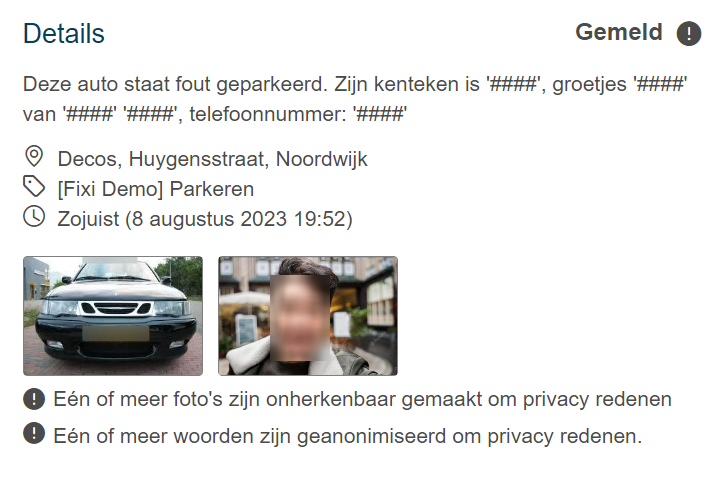
We do this for:
-Faces
- Texts in images
- License plates
¶ Fill in data
After filling in the notification details, you can fill in your own details. These are necessary so that the municipality can contact you if there are any questions about the report. The information below must be filled in. Regarding the e-mail address and telephone number: one of the two is mandatory:
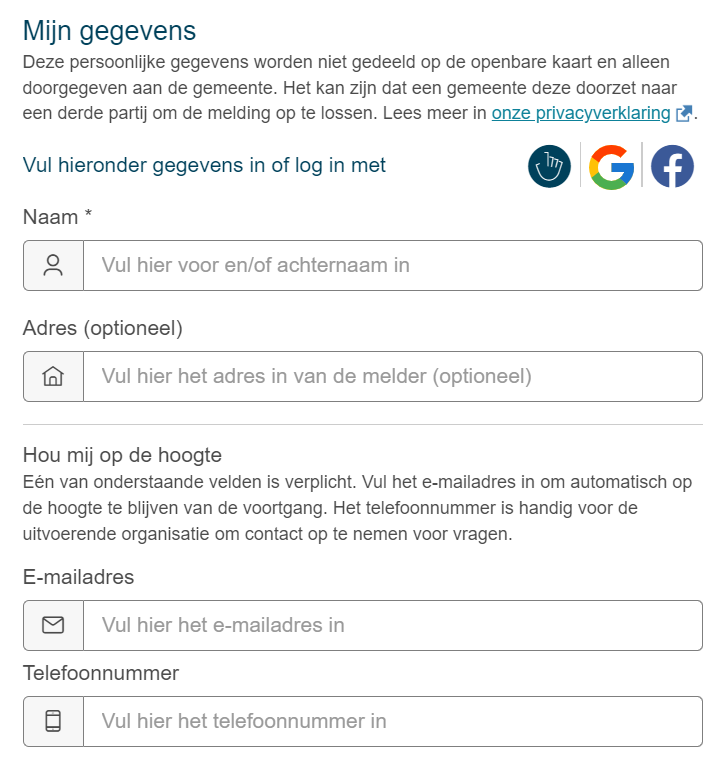
When you are logged in, you do not have to enter your details manually.
¶ Report anonymously
It may be that a municipality chooses to allow ‘anonymous reporting’ for a certain category. Once this has been done, the ‘Report anonymously’ checkbox will appear:
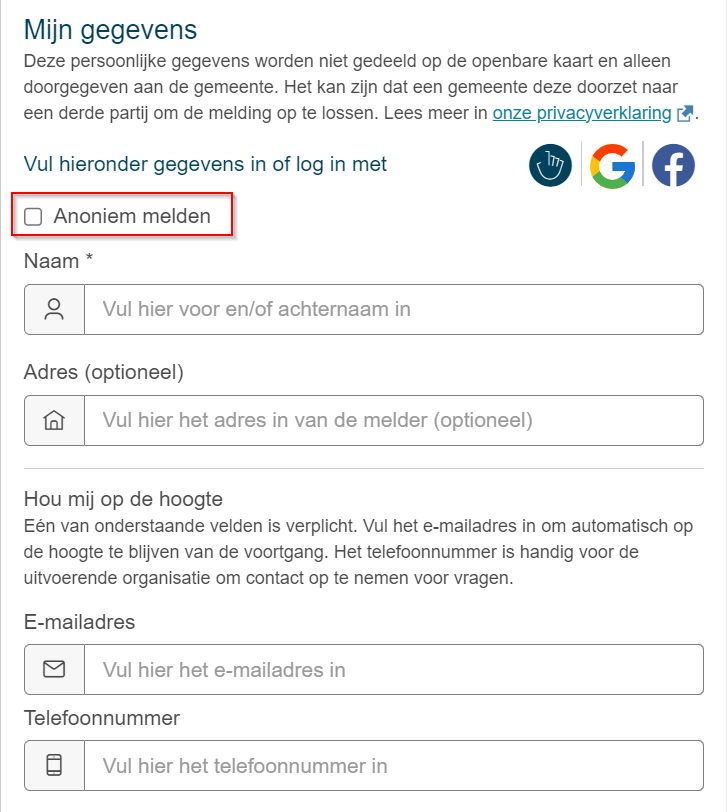
As soon as these are checked, the fields to fill in your details will disappear:

¶ Send notification
After filling in, click on ‘Report’ and the report will be sent to the municipality.
If you have made a report in a municipality that uses Fixi, it will be picked up via Fixi and you will be notified when the report has been processed and dealt with.
If you have made a report in a municipality that does not work with Fixi, it will be given the status ‘Forwarded’ and the report will be emailed to the municipality. They will receive an email with the notification and will pick it up in their own system. The feedback will not be provided via Fixi.