If you want to make a report in Fixi and you are logged in with an account of the municipality, follow the following steps.
¶ New notification
At the top of the page, choose + New notification:

After choosing a new notification, start filling in the notification:
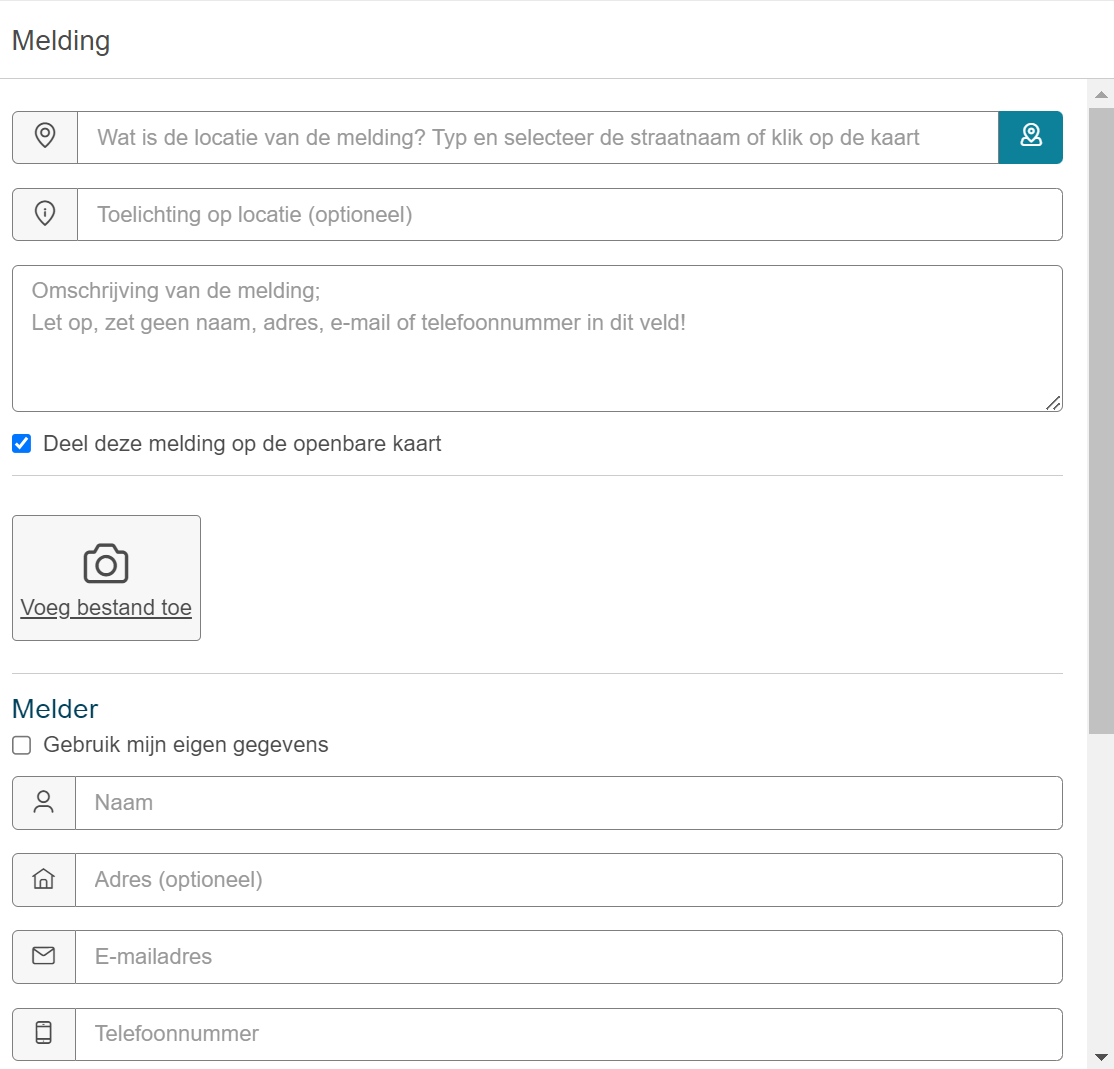
Start by filling in the address. This can be done by typing in the location or by choosing the location on the map.
To open the map, click on the blue icon next to the location field:

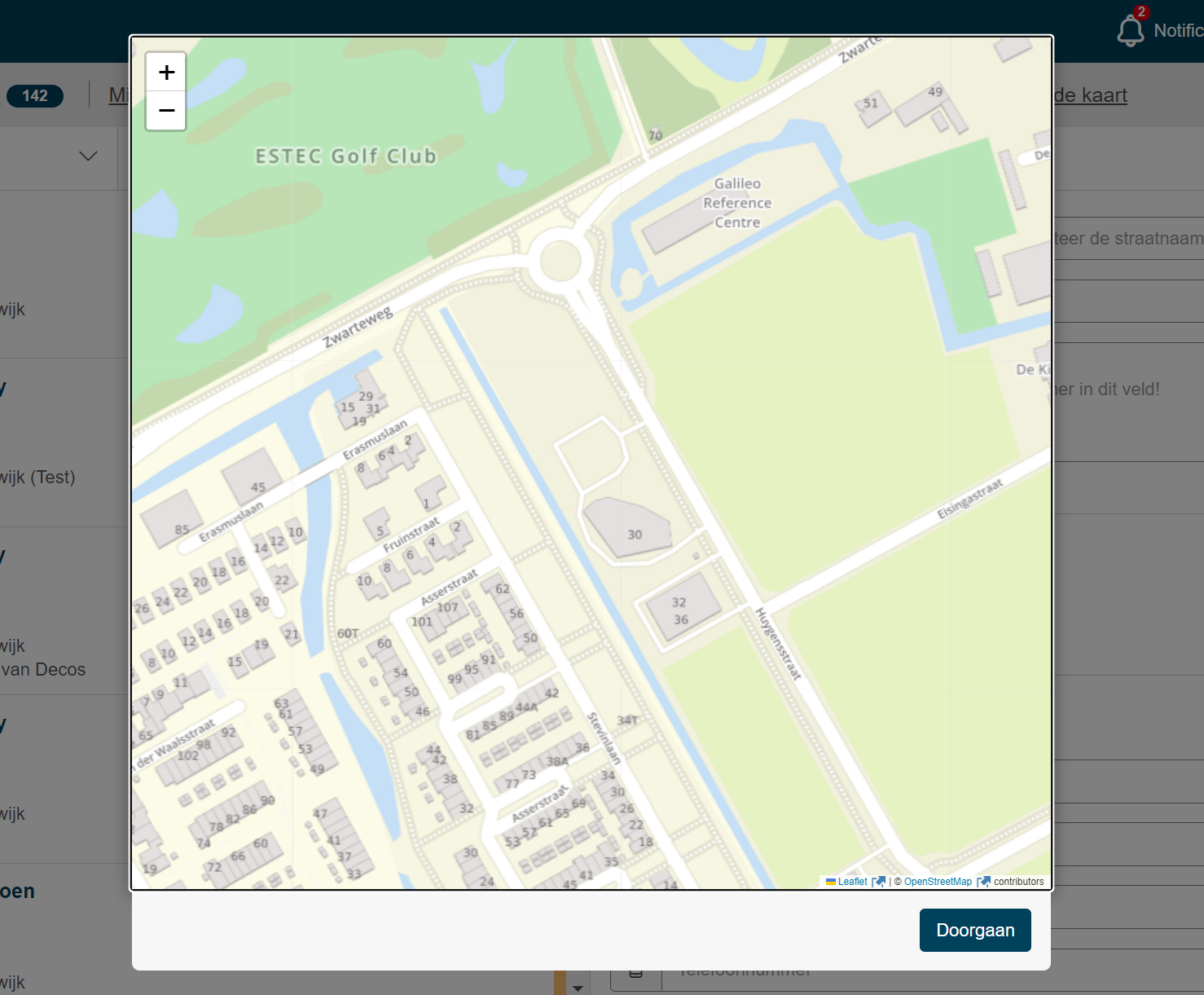
Choose a location. Then you can fill in the explanation on location and choose a category.
Please note, the categories are only visible when you have chosen a location!
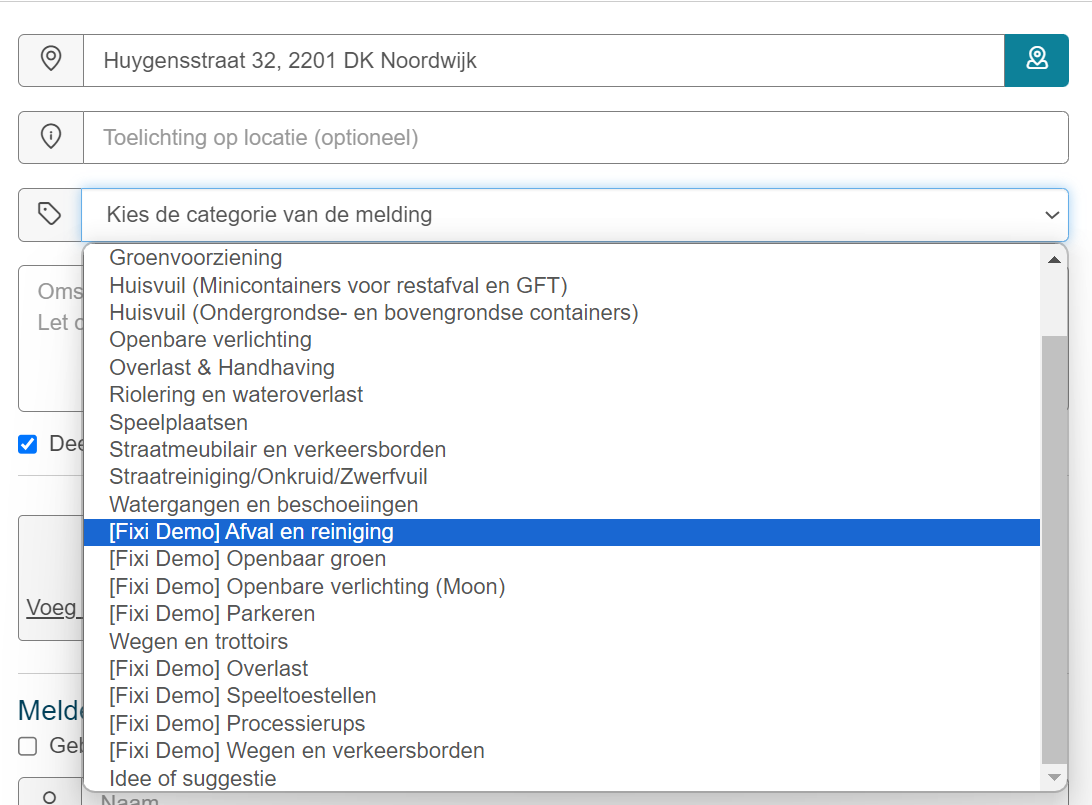
If there is a subcategory or subcategories configured, you can now also choose a subcategory.
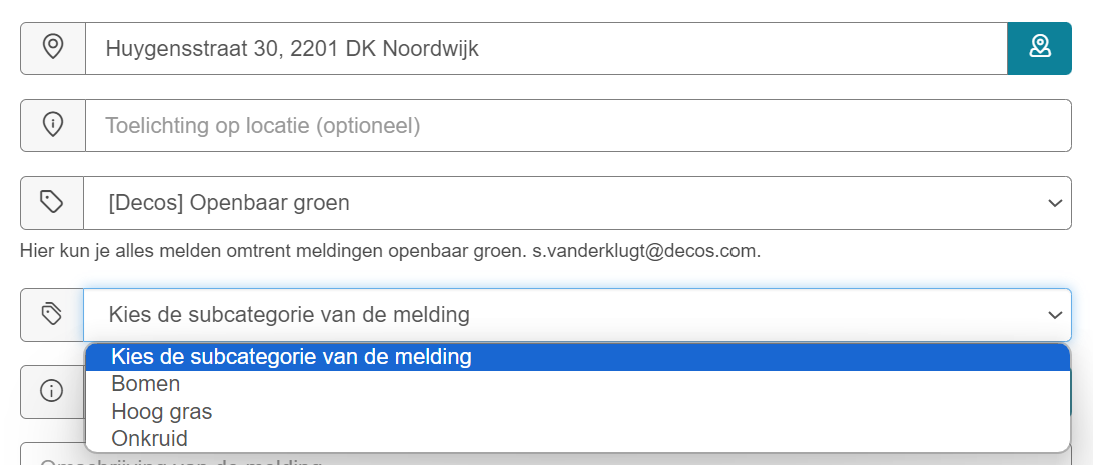
After the category/subcategory, fill in the rest of the notification.
If you don’t want the notification to be publicly visible on the map, uncheck ‘Share this notification on the public map’.
Then add a photo, if it’s available. Then you can fill in the detector details or use your own data.
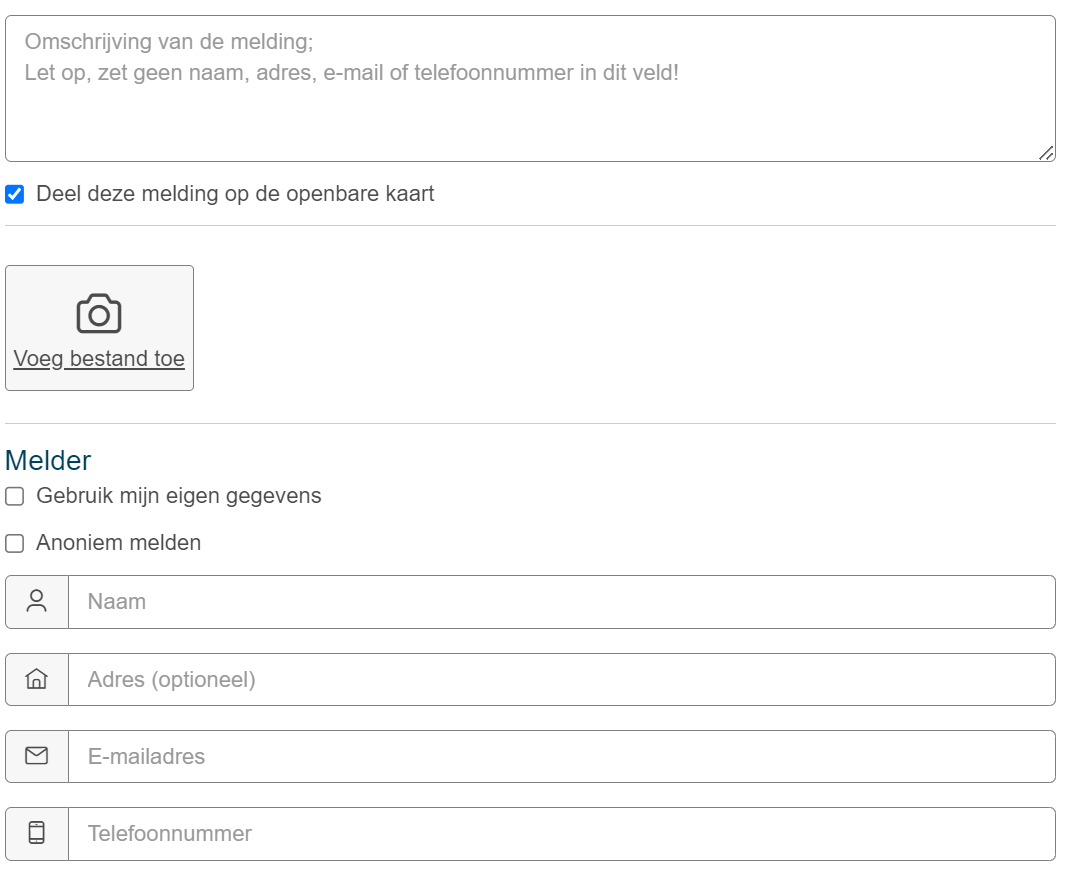
Finally, you come across the workflow. Based on the layout, this is automatically filled, unless otherwise agreed in your municipality. If necessary, check with your team leader, work distributor or application manager.
With a new report, you can add a direct internal response if necessary.
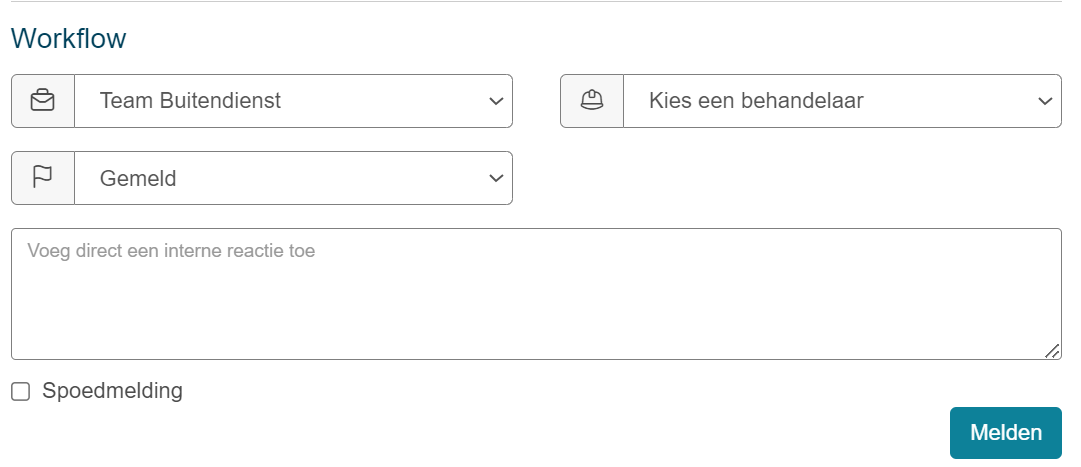
FAQ