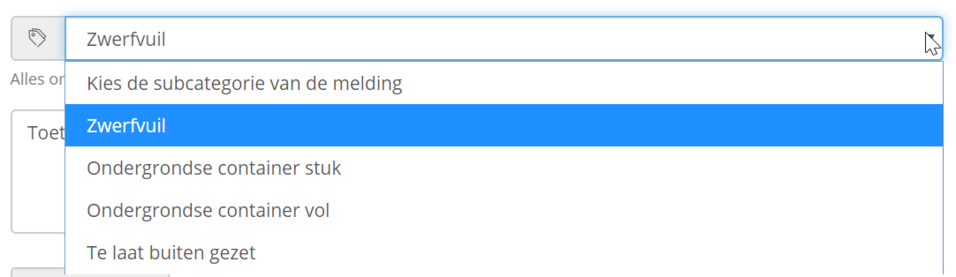Subcategories fall under a main category. Subcategories are only visible to employees of the municipality. Residents make a report only by main category.
¶ Subcategories overview
As soon as you click on a main category in the Fixi settings and scroll down you will see the subcategories. Below is an overview of the subcategories in the category ‘[Fixi Demo] Waste’ of the fictitious municipality of Meervoort:
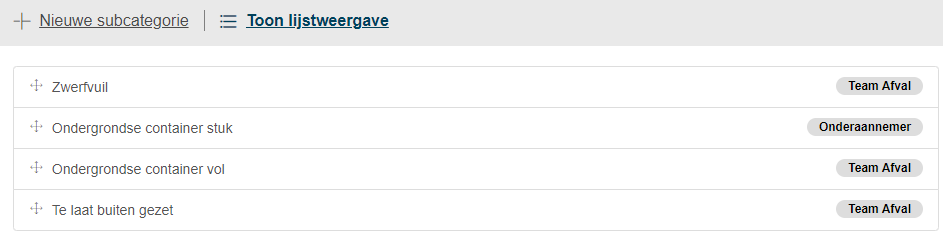
¶ Customize new subcategory/subcategory
Use the ‘New subcategory’ button to create a new subcategory and set it to the following:
¶ Name of the subcategory
Enter the name of the subcategory. In the Fixi form, employees of the municipality see the field ‘Choose the subcategory of the report’ under the field ‘Choose the type of report’. When clicking on the dropdown, you will see the names of the subcategories:

¶ Service standard on handling
A municipality can apply a service standard based on the handling of a report. This service standard is also adjustable per subcategory. Here you enter the number of working days in which reports (in the subcategory) must be handled.
.png)
In this example, the municipality has three working days (weekends are not included) to process the report. If the report arrives on Friday 1 January at 11:00 am, it must be processed by Wednesday 6 January at 11:00 am.
¶ Service standard on first response to resident
A municipality can apply a service standard based on the first response to the resident. This service standard is also adjustable per subcategory. Here you enter the number of working days in which a response to the resident must be made. This is a public response or a response to the reporter. A response to a colleague (internal response) does not count towards meeting the service standard.
The automatic mail from Fixi also no longer counts for meeting this service standard.
.png)
In this example, the municipality has one working day (weekends are not included) to give a response to the resident. If the report arrives on Friday 1 January at 11:00 am, the response (public or to the reporter) must be made before Monday 4 January at 11:00 am.
¶ Description of the subcategory
A text can be placed in the description of the subcategory, so that employees know what can be reported under this subcategory:

This will look like this for the employee of the municipality:
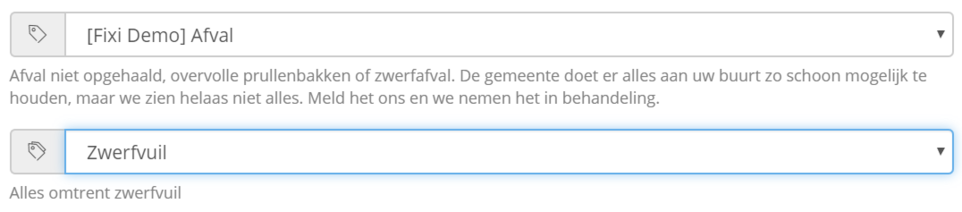
It is also possible to use hyperlinks to a website in the description, so that an employee of the municipality can go to another website to arrange something for the reporter.
¶ Standard team
For each subcategory, you can also indicate which team should be automatically filled in in the workflow of the notification. In the field below you can select the teams that have been created:
.png)
The moment a Fixi notification has the subcategory Litter, Team Waste is automatically selected in the dropdown. Practitioners from that team can then pick up the report from ‘Team notifications’.
To learn how to create teams, click here.
You click ‘Save’ and the subcategory is saved or modified.
¶ Order subcategories
The order listed in the settings is displayed in the “Choose the subcategory of the notification” field. Here’s how to customize it:
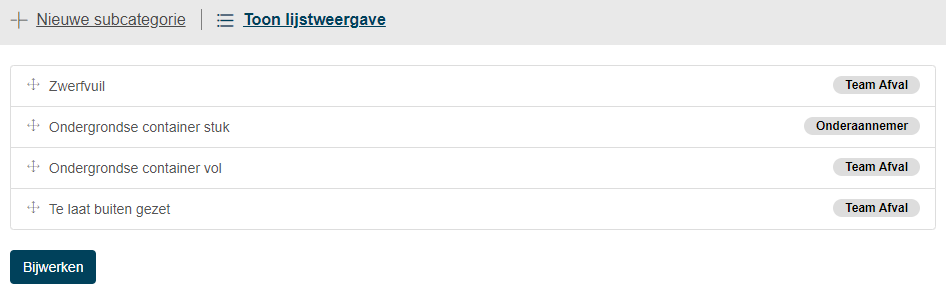
Once you’ve dragged the order in the correct order, click ‘Update’ and the order has been adjusted. The employee of the municipality will therefore see this order in the form: