Scroll down for frequently asked questions
¶ Gebruikersrollen
In Fixi zijn er vier rollen gebruikers:
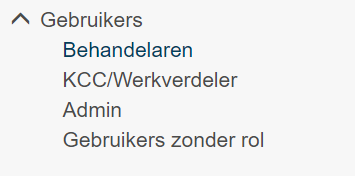
Handler
A practitioner has the fewest rights in Fixi. If no team is linked to a practitioner, this practitioner can only make reports in Fixi, do not see any further reports. Practitioners can only see notifications that are assigned to the team they are a member of. It is not possible to see all reports from the municipality, unless the ‘all notifications’ right is enabled with the user.
KCC/distributor
A KCC/Work Distributor always sees all reports from the organization. In this role you can see all reports that are made within the relevant municipality. As a KCC/work distributor you can also be part of a team, then in addition to all notifications you will also see the tab with ‘My stock’ and ‘Team stock’.
Admin
An admin can do the same as a KCC/Work Distributor, only an admin still has rights to the organization settings and can therefore access the settings of the establishment of his / her municipality. In addition, an admin user can see the deleted notifications within the municipality. These reports can then be completely deleted or restored if the report has been accidentally deleted by a colleague.
Roleless users
Unregistered users can only create notifications, but as residents. From this role, you can delete users or change roles for newly logged in users. Users who do not yet have a Fixi account, but are trying to log in with a municipality account, we add here.
¶ Overview users
As soon as you click on ‘Practitioners’, ‘KCC employee/Work distributor’, ‘Admin’ or ‘Users without a role’, you will get an overview of the users:
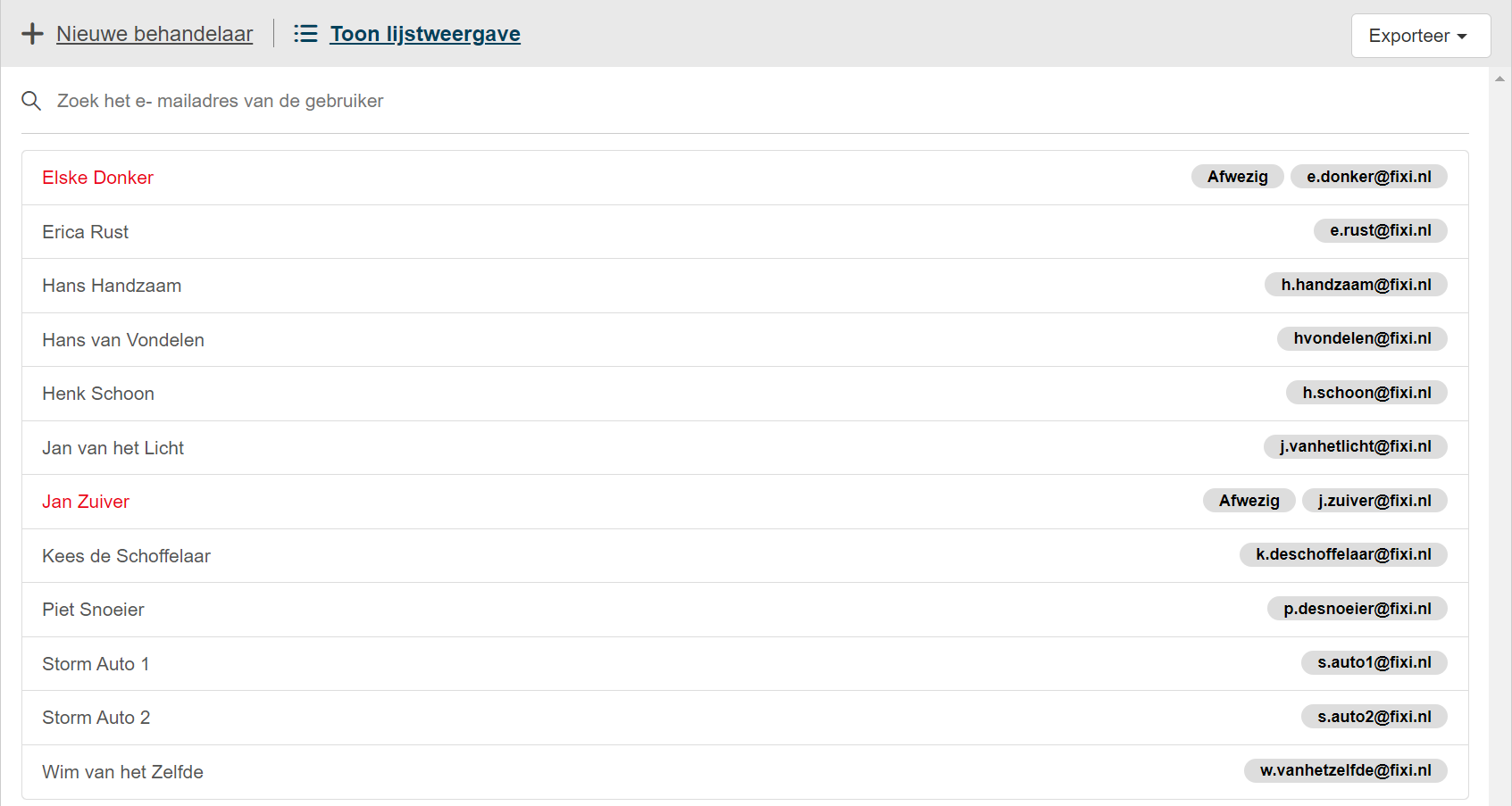
This contains your name, e-mail address and possibly whether a user is ‘away’.
¶ Exporting users
On the button below it is possible to make an overview of the users. An admin user can then choose from an export for a specific group of users or all users:
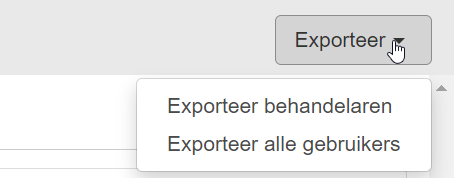
When a choice is made for, for example, ‘All users’, all users are shown in alphabetical order in an Excel file:
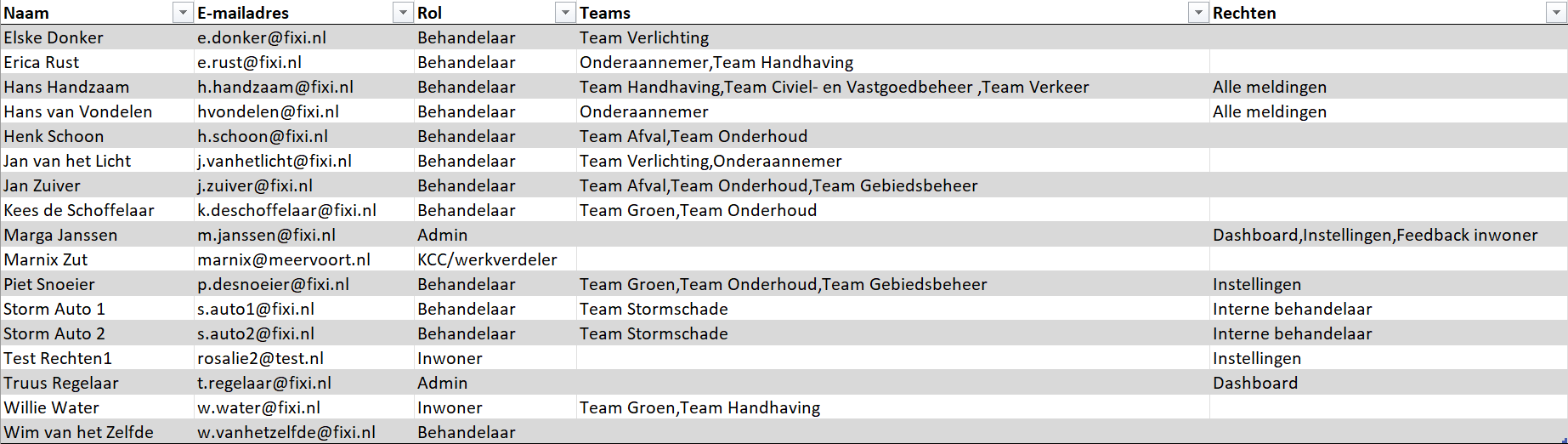
It also shows which teams the users are linked to and which rights have been granted.
¶ Create new user
The input fields for adding a user are the same for a practitioner, kcc employee/work distributor or admin.
To create a new user, click on ‘New Practitioner’ (or ‘New KCC/Workbalancer or Admin’). You will get the following input fields:
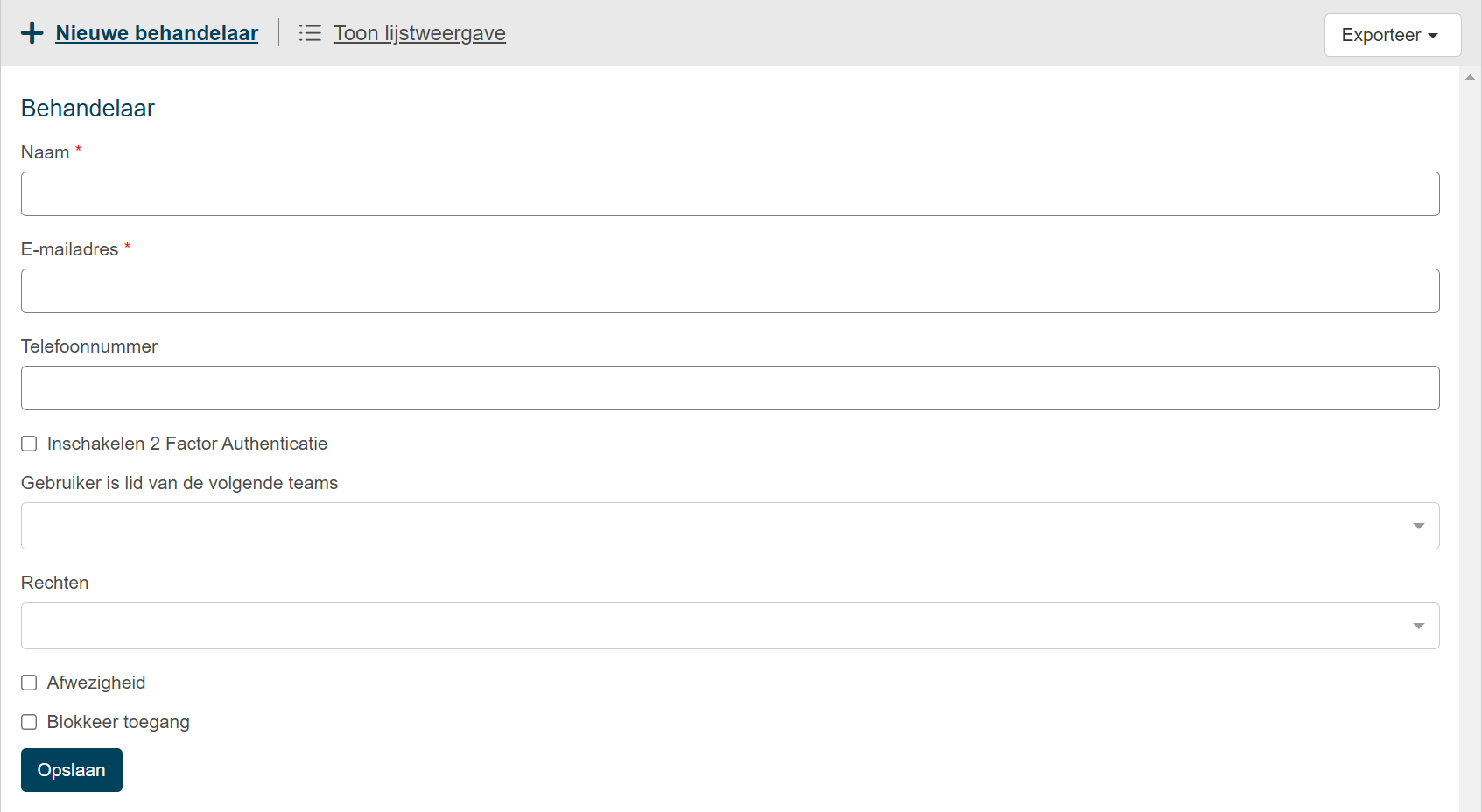
When assigning teams to a user, you can click on the input field. A dropdown with all configured teams will be available:
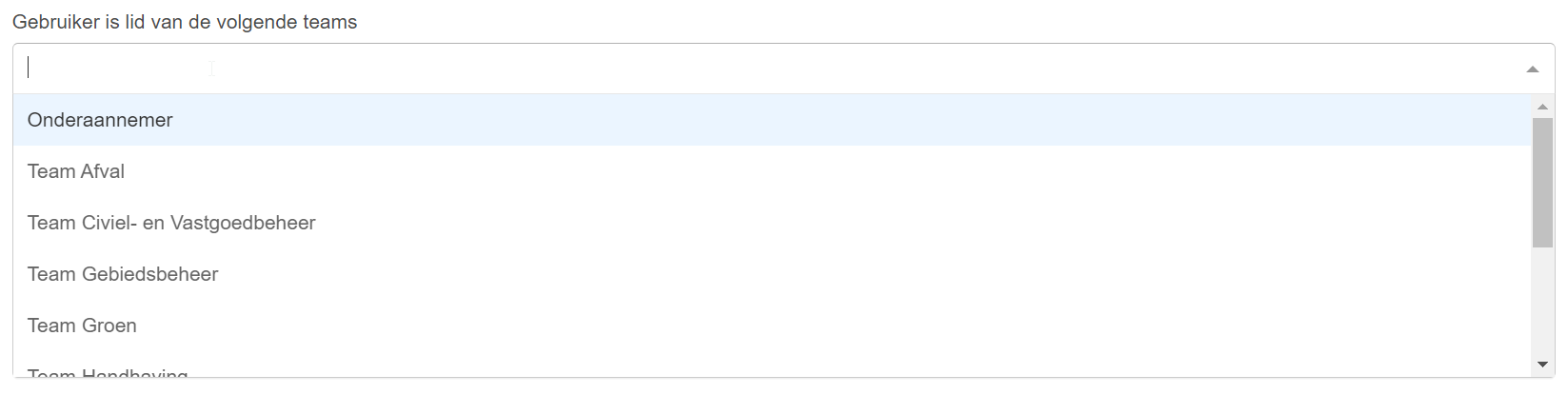
It is also possible to type a name of a team. The dropdown is then automatically adjusted, allowing you to add a team faster:

Then click ‘Save’. The user will then receive an email to activate his/her account.
When the user clicks on the link, he/she must set a password with which to log in.
¶ Settings of a user
The following can be configured for a user:
¶ Rights
The following rights are available:
Dashboard
The dashboard right gives someone access to the dashboard in Fixi. This is not enabled by default for anyone, not even an admin. An admin must therefore add it to his account himself via the organization settings. The dashboard can be found at the top right under your name. If it is not there after saving, open Fixi in a new tab (caching).
Organization settings
With this right you get access to the organization settings. You automatically already have this in the Admin role, but you can add it to the practitioner role, for example if someone temporarily takes over the role or makes changes themselves.
All notifications
This loose right can only be added to the role of practitioner. The other roles are already entitled to all notifications by default.
Resident Feedback
This right can be added to any role and gives the right to see the feedback from the resident. This is visible in the Excel that you can download. One of the last columns shows the grade and any feedback. No role has this right by default.
Different rights are available for each role in Fixi:
Handler
- All notifications
- Organization institutions
- Resident feedback
- Dashboard (Module in Fixi)
- Internal practitioner (Module in Fixi)
KCC/Work Distributor
- Organization institutions
- Resident feedback
- Dashboard
Admin
- Resident feedback
- Dashboard
These permissions can be set by clicking on the dropdown:
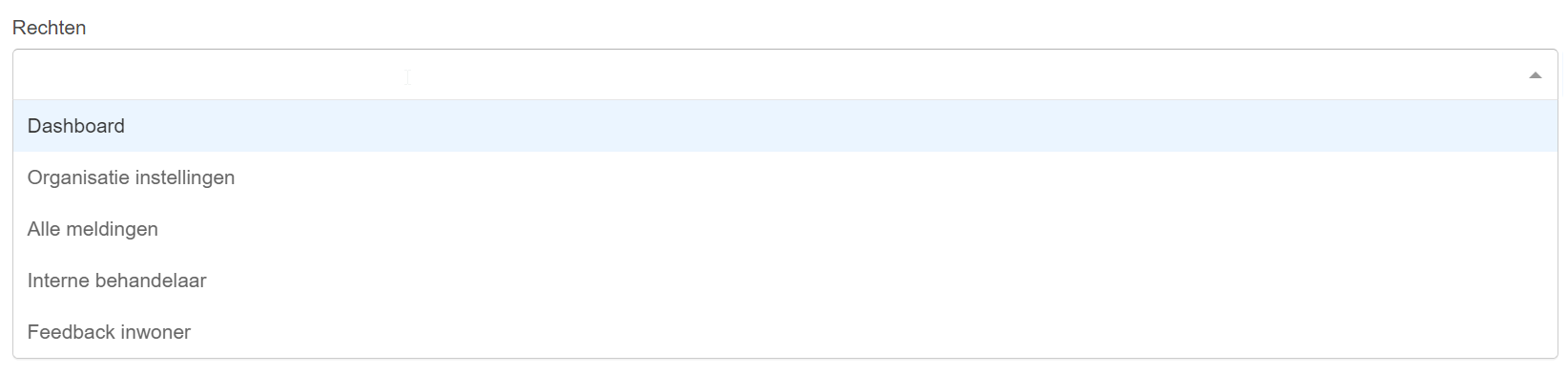
¶ Absence
Every user has the possibility to indicate his/her absence in Fixi. If a colleague is ill and unable to set the absence, an admin user can also do this:

Once this is set, the user will be shown with a red text and ‘Away’ tag in the list of users:

And will it be visible in the worklow as follows:

¶ 2 factor authentication
It is also possible to enable 2 factor authentication with a user:
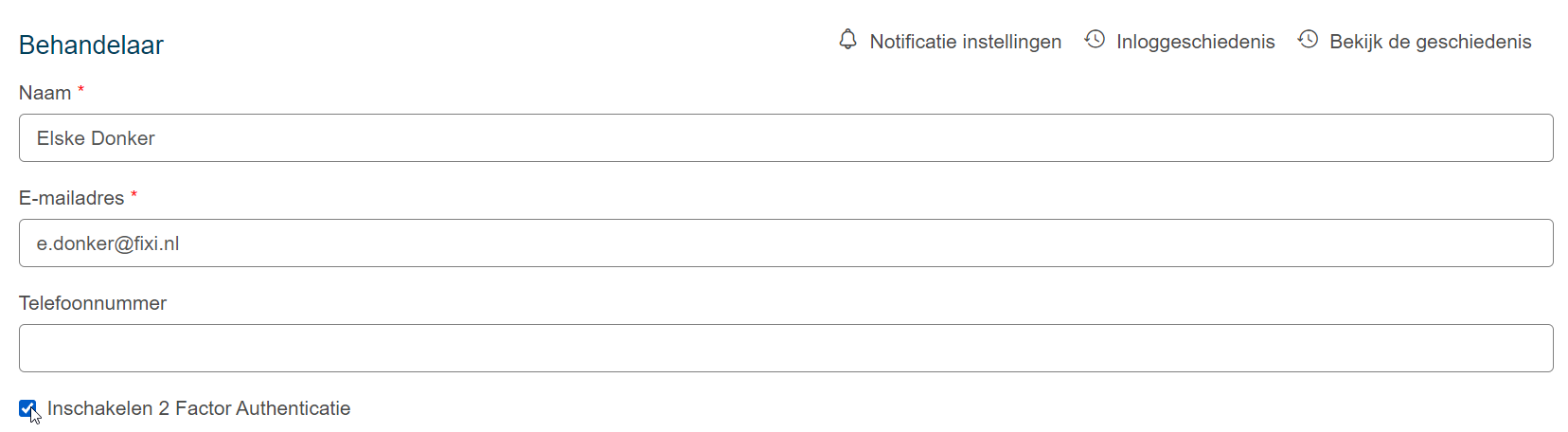
2 factor authentication can only be enabled if a telephone number is also entered:
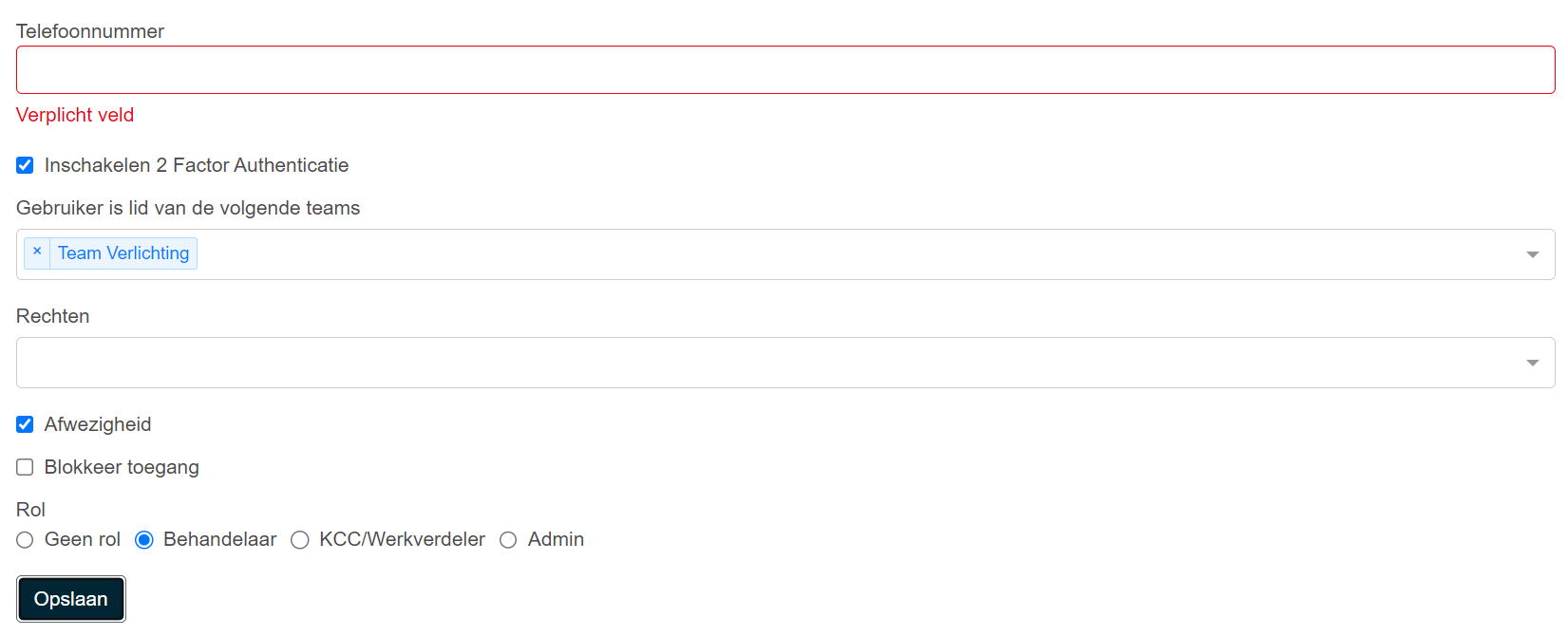
This phone number is needed to receive the verification code by SMS. When the user enters his/her e-mail address, the following screen appears where the verification code can be entered:
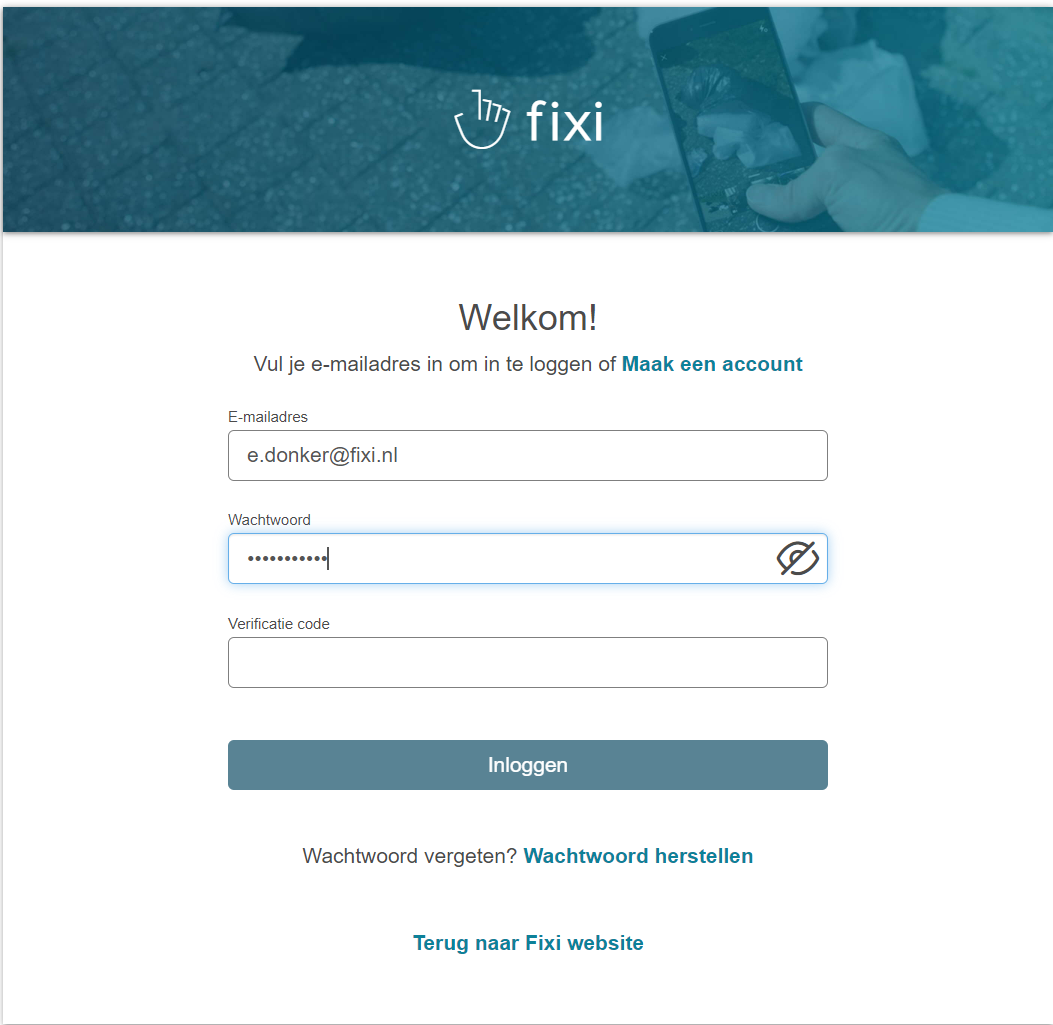
After entering the verification code, the user can log in.
This 2 factor authentication is only for users with a Fixi account. When users log in via Azure AD, the 2-factor authentication is set up by the IT department of the organization.
¶ Block access
If you would like to block a user, you can do so via this checkbox:
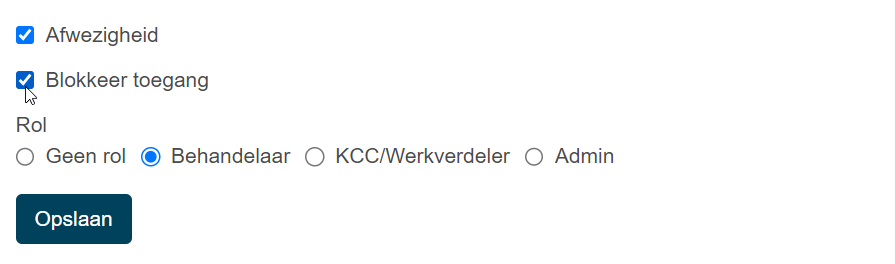
Once this is set for a user, the user can no longer log in with his/her account.
For the admin user, a blocked user is displayed in yellow:

¶ Insight into user activities
The following can be viewed by a user:
¶ Change history
All changes at account level can be viewed via the button below:

What is actually recorded in history is:
- Changes to name, email address, phone number
- Changes to 2 factor authentication
- Changes in absence
- Changes to (de)blocking user
- Changes in rights
- Changes to added/removed teams
- Changes in role
These changes look like this:
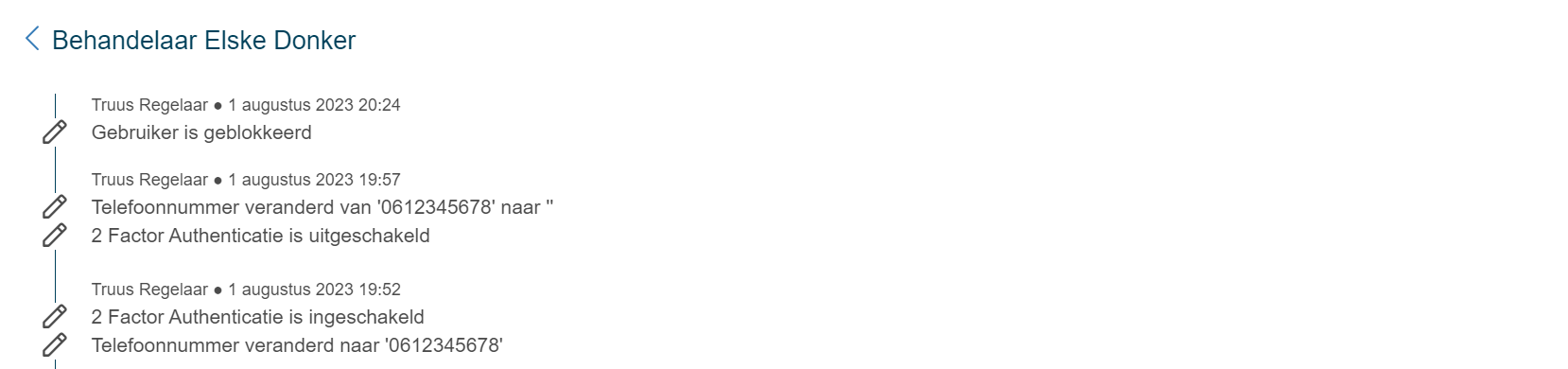
¶ Login History
All login activity at account level can be viewed via the button below:

For example, the following can be seen:
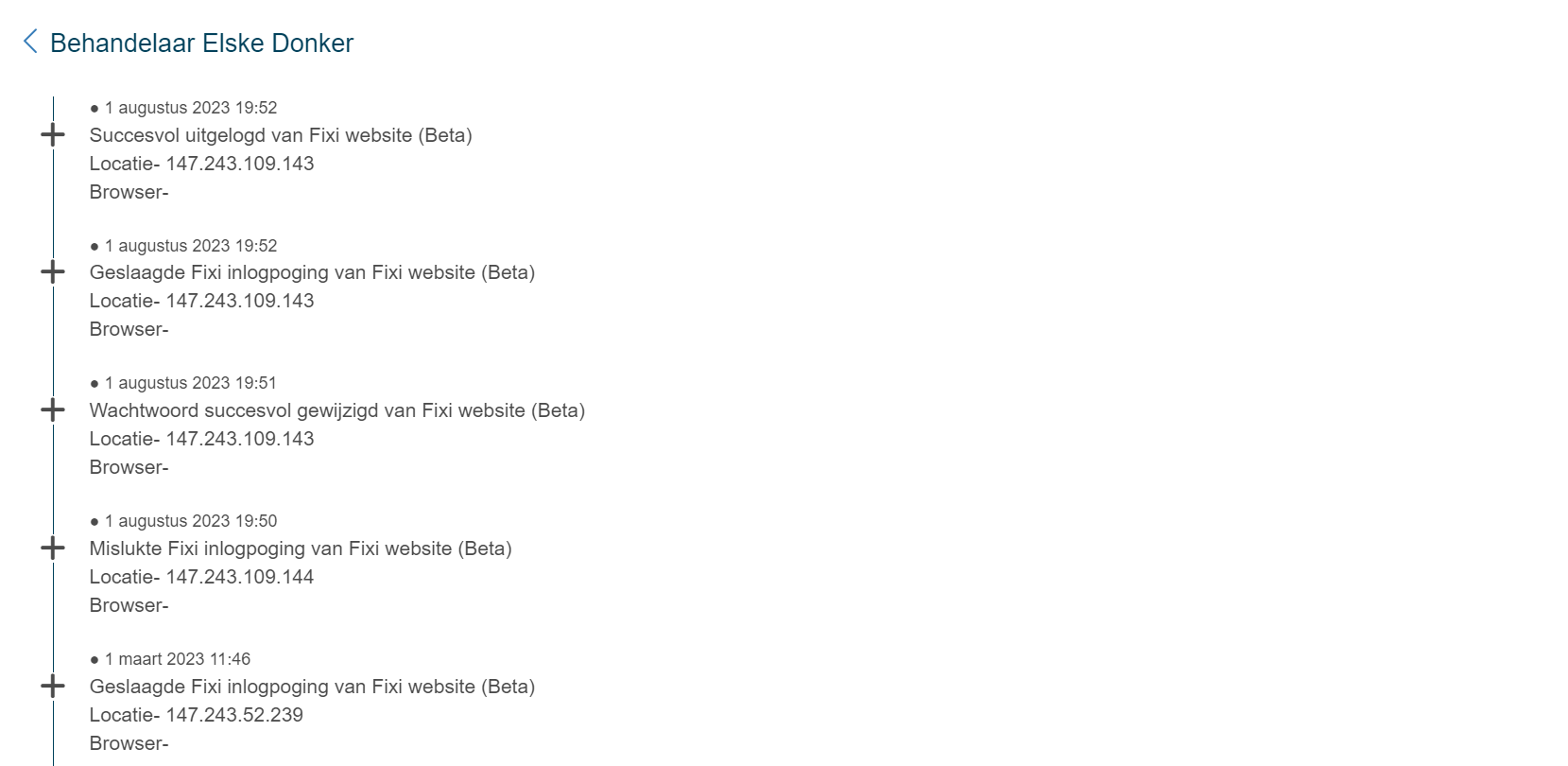
What is actually recorded in history is:
- Successful login attempts
- Failed login attempts
- Password change
- Login channel (website or app)
¶ Notification settings
For an admin user, the notification settings are also visible to a user:

For example, an admin user can check for himself if a colleague comes to him with the feedback that, for example, he has not received an e-mail when a notification is assigned in his / her name:
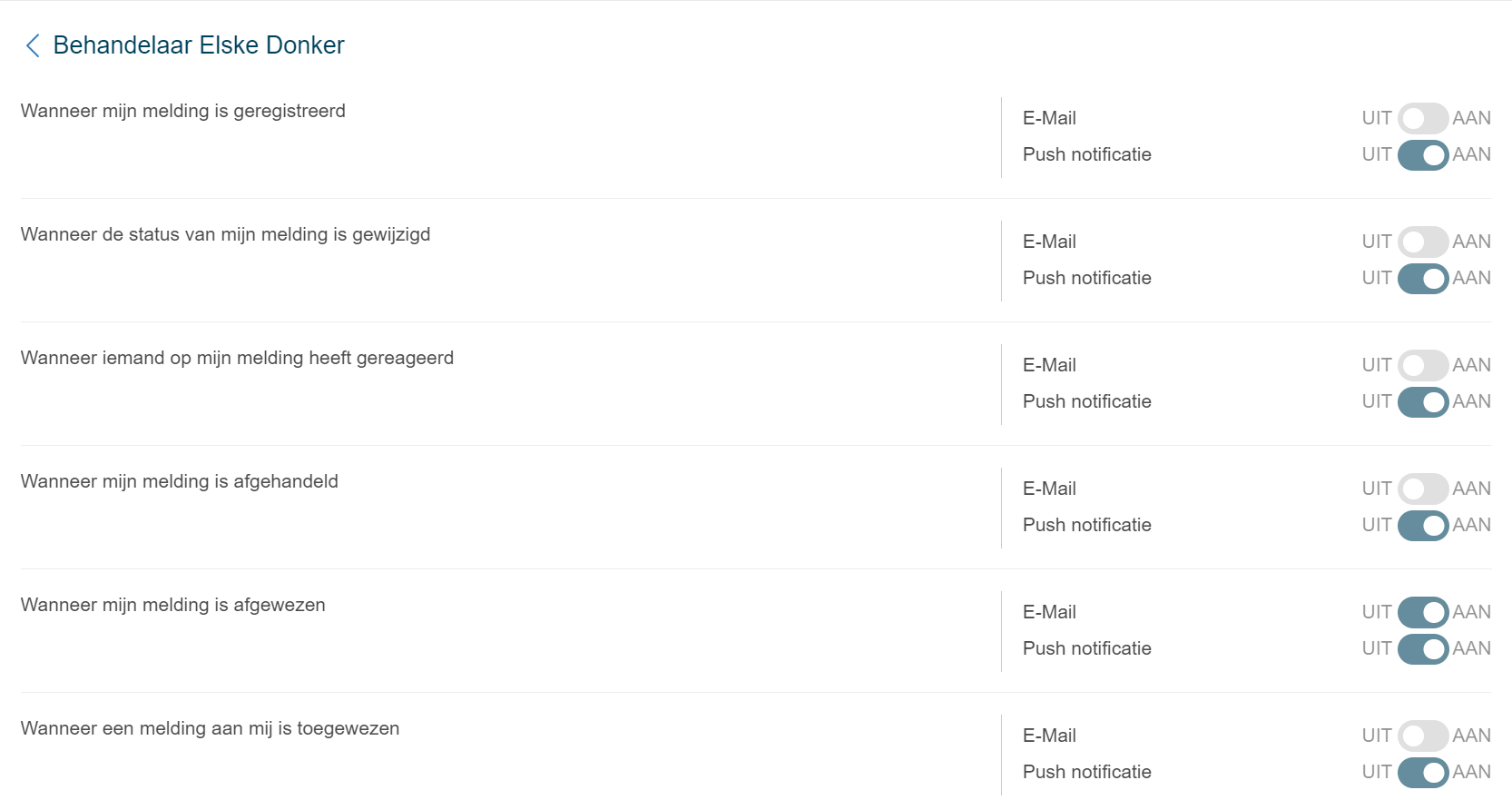
It is not possible for an admin user to adjust the notification settings of a colleague!
¶ Deleting a user
To delete a user, first change the role to ‘No role’:
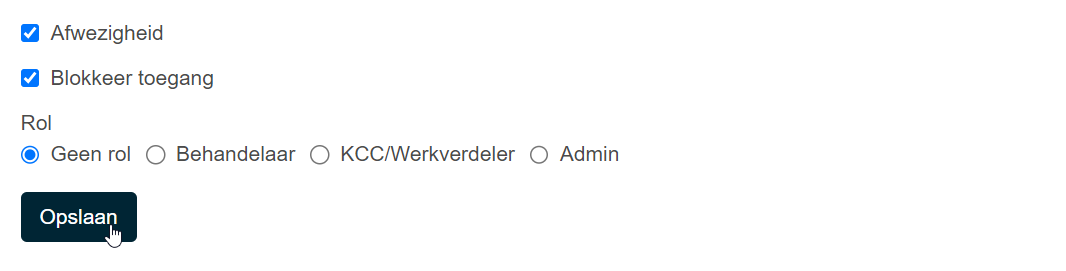
Next, look for the user in the list of “Users without a role”:

When selecting the user, the delete button appears:
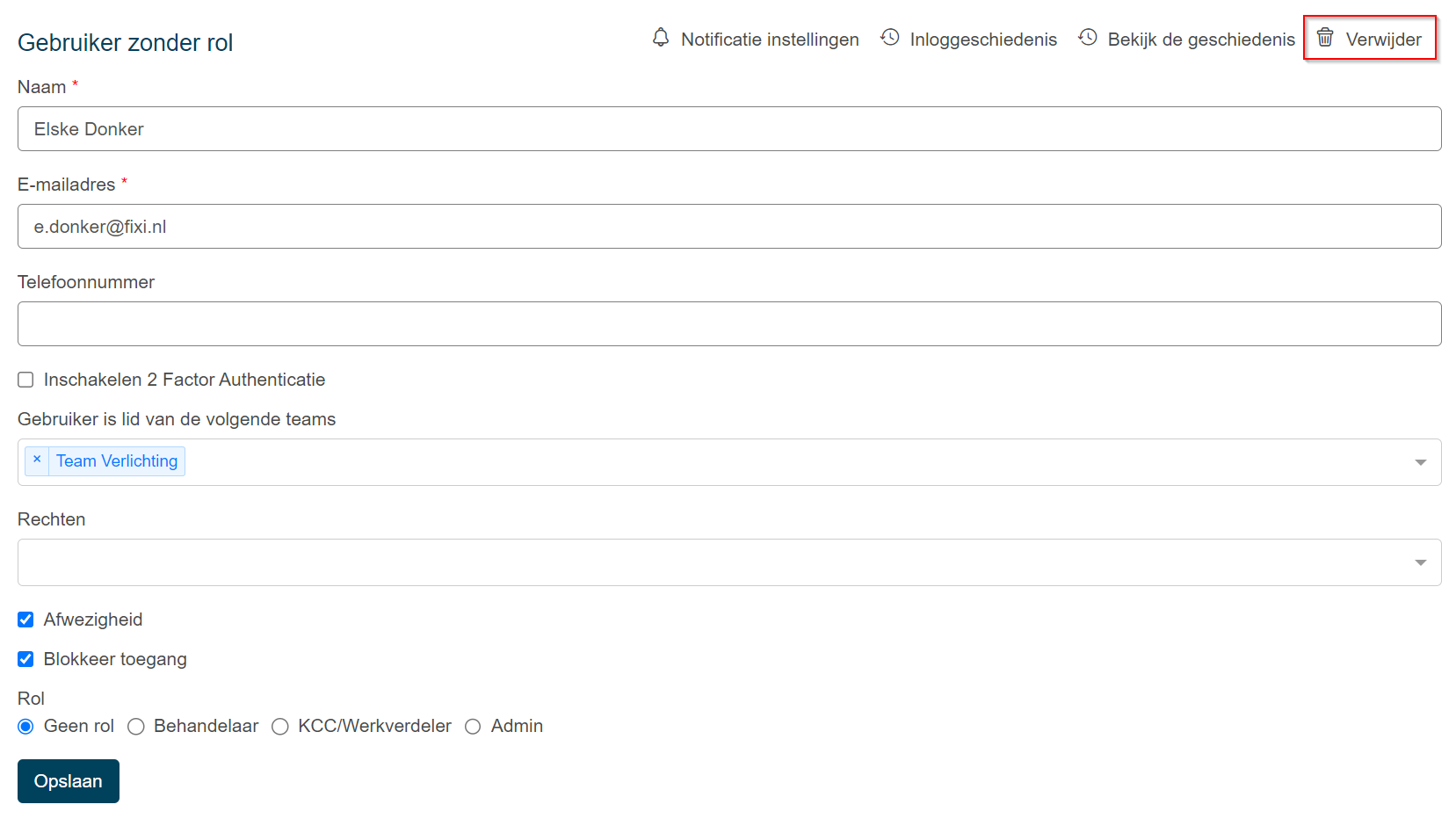
After deleting the user, it can no longer be found in the list of users. The user still exists in the database, so that there are no reports without a practitioner. This user information is also useful for management reporting.
¶ Frequently Asked Questions
- The user I want to add already exists
- The activation link to create an account has already expired
- The created user is not yet visible in the workflow
The frequently asked questions are still under development and will be updated in the coming period.