¶ Manage Email Templates
On the ‘Manage Email Templates’ page, the collaboration admin user can manage all the available email templates that needs to be sent to different users.
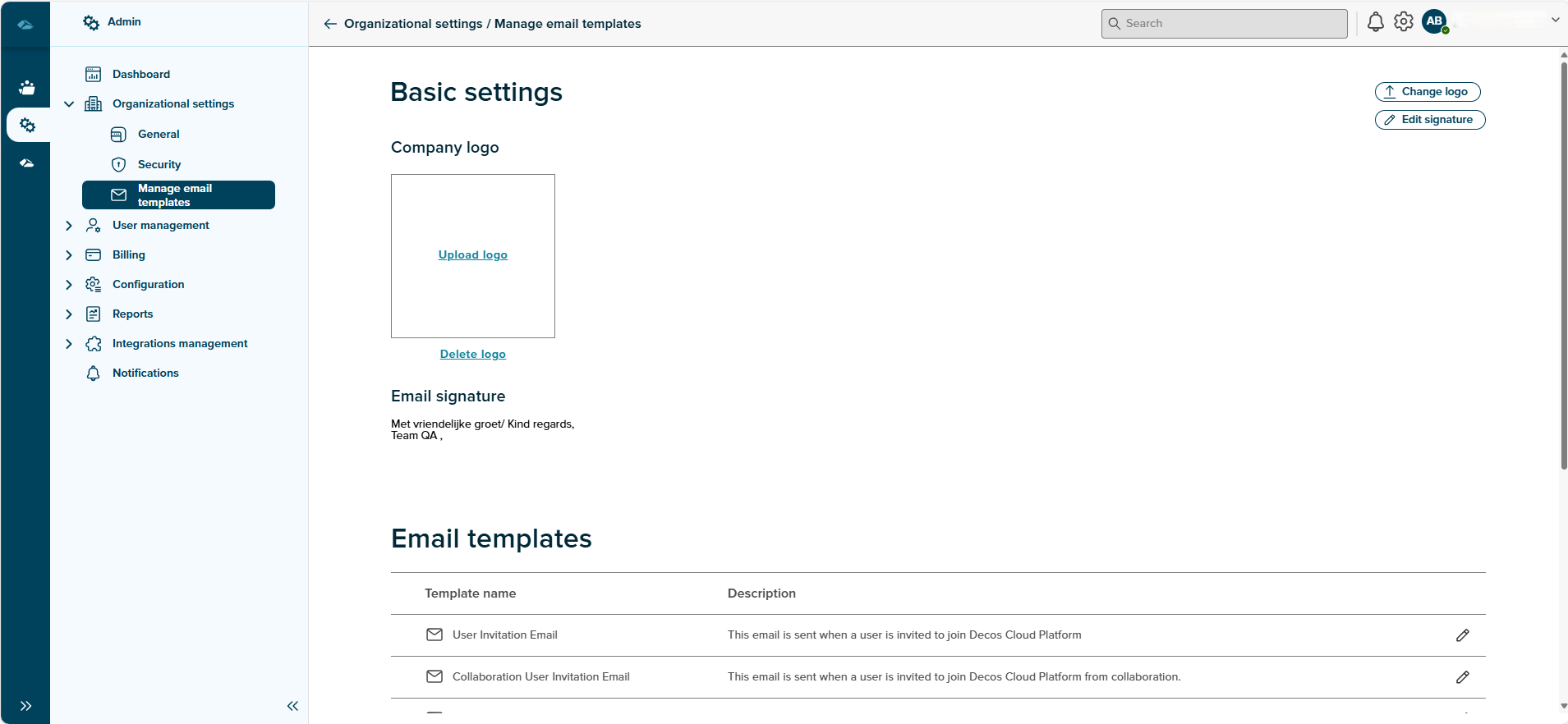
The Manage email template page consists of Basic settings and Email Templates section. The Collaboration admin can upload a logo in the email template using Upload logo link. The uploaded logo can be changed any time using the ‘Change logo’ button. On click of ‘Change logo’ button, the dialog window to select the logo opens up as shown in image below. Then the user may select the desired logo and click on ‘Open’ button. The selected file will be displayed in the Company logo section.
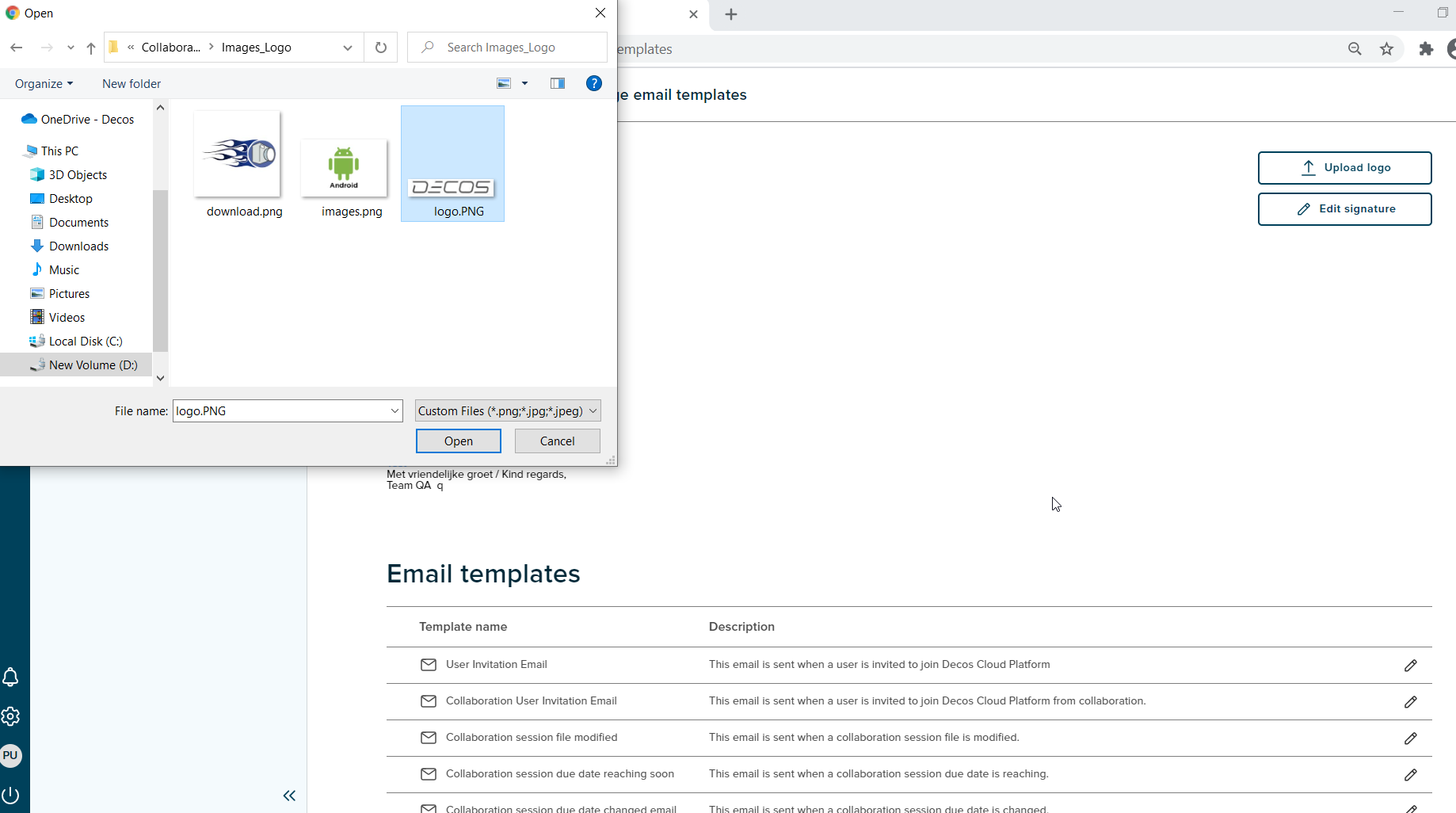
The email signature can be edited as per requirement using the ‘Edit Signature’ button. On click of it , the window shown below is displayed.
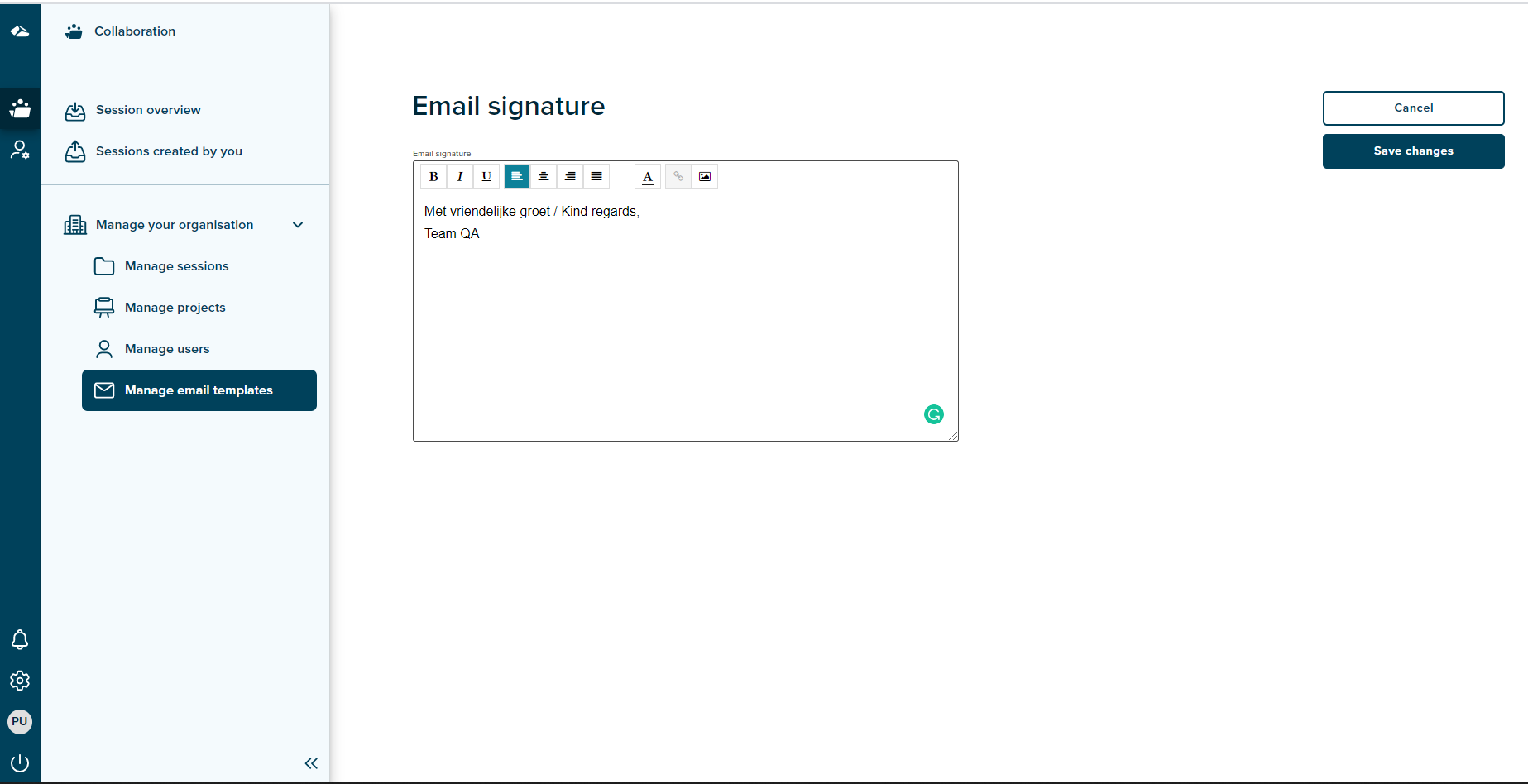
- Edit Signature
The collaboration admin can edit the signature as required and can format the text using various features i.e Font, alignment and insert image. The ‘Save changes’ button is enabled only if changes are made to the existing signature. On click of ‘Cancel’ button, a confirmation dialog window is displayed as shown below and the user can then save the changes successfully. On click of ‘Yes,I’m sure’ the changes will be discarded and on select of no option, the changes will be reverted.
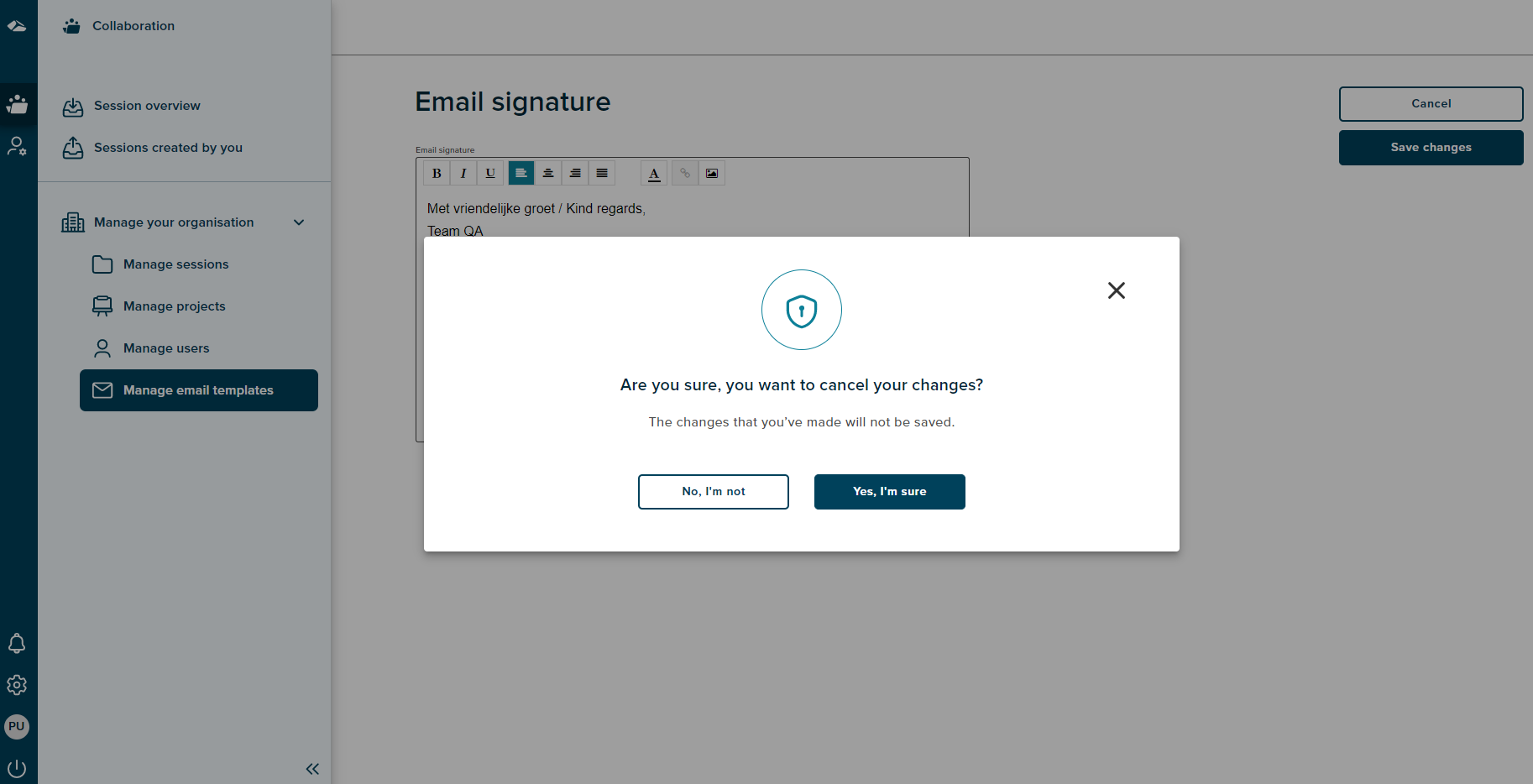
- Email templates
The various templates are available wherein the collaboration admin can manage the email templates for different actions. On click of ‘Edit’ icon against the email template, the user is taken to the template page. The template consists of a customizable text field, 'Save changes’and ‘Cancel’ button. The text can be customized and on click on ‘Save changes’ button will save the changes successfully. On click of ‘Cancel’ button, the changes will be discarded. Below is the screen.
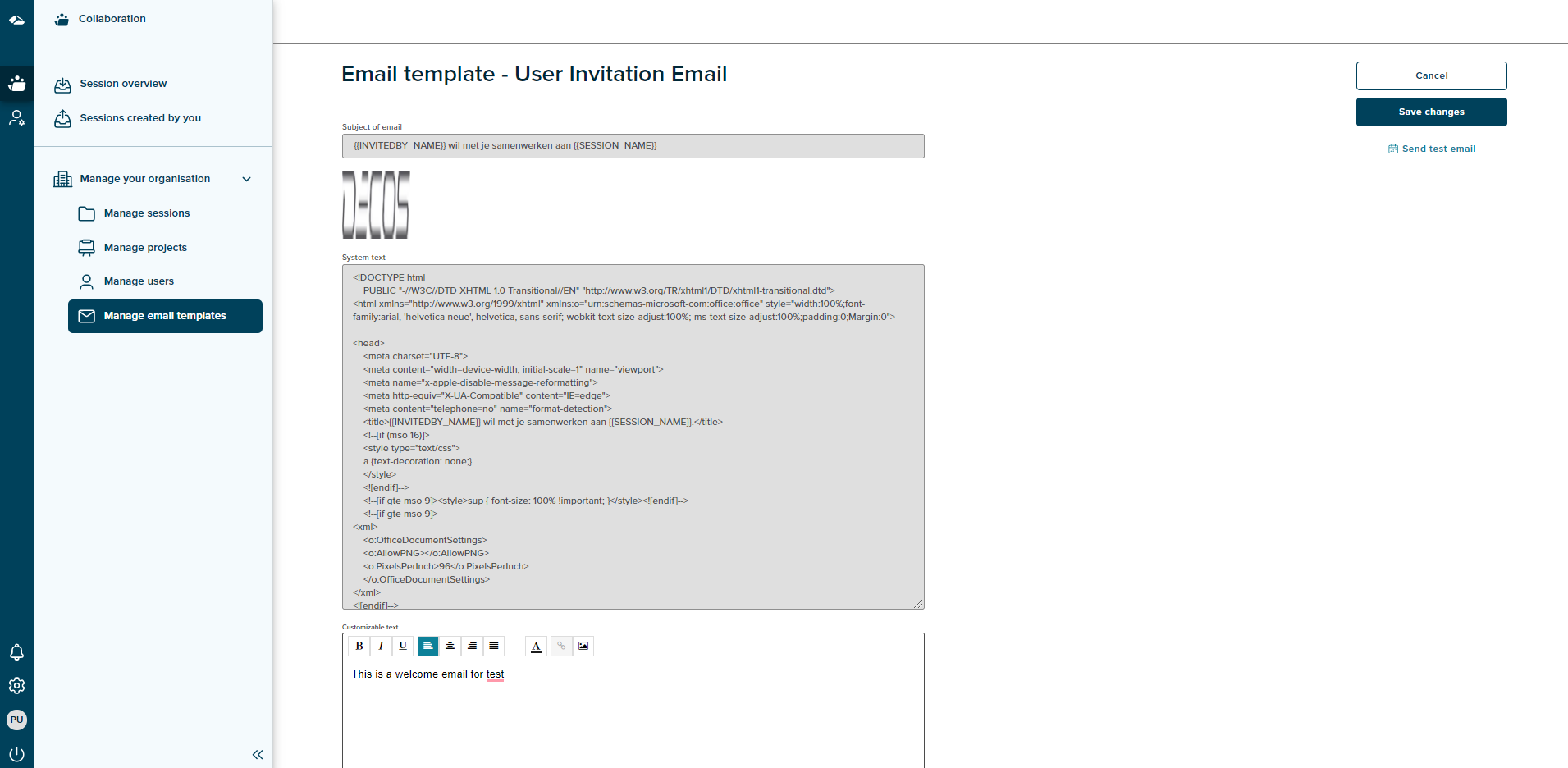
Following are the available templates:
-
User Invitation Email
This email template is used when a email invite is sent to a guest user. -
Collaboration user Invitation email
This email template is used when a email invite is sent to a collaboration user. -
Collaboration session file modified
This email template is used when a email notification is sent for modifying a file in a session. -
Collaboration session due date reaching soon
The email notification sent to the participants of a session as a due date reminder uses this template. -
Collaboration sesison due date changed mail
On change of a due date, an email notification is sent to the participant users uses this template. -
Collaboration session ended mail
When a session is ended, all the participants receive email notification which uses this template. -
Collaboration session contributor removed email
This template is used for a email notification which is sent to the contributor who is removed from a session. -
Collaboration session contributor replied to a comment
This template is used when a contributor replies to a comment. -
Collaboration session contributor is mentioned
This template is used when a contributor is mentioned in a comment.
Features available on the page:
- Infinite scroll